In today’s world of browser-based gaming and community engagement, Discord has become the go-to platform for gamers to connect, chat, and collaborate. Now imagine bringing that Discord functionality directly into your browser game site without having to leave the page. This is exactly what WidgetBot offers. In this guide, we’ll cover how to setup WidgetBot for unblocked games with step-by-step instructions, technical setup, customization tips, and SEO-optimized content integration.
If you’re running a site that hosts unblocked games, adding WidgetBot can significantly increase engagement, allow users to chat in real time, share scores, ask for help, and more all from the game interface.
What is WidgetBot?
WidgetBot is a free and open-source widget that lets you embed a live Discord server or channel into a website. Users can chat, join voice channels, or just hang out—directly from the embedded widget.
Key Features:
- Embed Discord channels on web pages
- Customize themes to match your site
- Interact in real time
- Lightweight and fast
- No need to leave the site
Why Use WidgetBot for Unblocked Games?
Integrating WidgetBot with your unblocked games site comes with several benefits:
- Community Building: Players can interact in real-time.
- Game Support: Provide live chat assistance.
- Retention: Keeps players engaged longer.
- SEO Boost: Time-on-site improves ranking.
- Monetization: Build a loyal, interactive user base.
Requirements Before Setup
Before learning how to setup WidgetBot for unblocked games, make sure you have the following:
- A website hosting unblocked games
- A Discord server (free to create)
- Access to your site’s HTML or CMS platform
- A valid WidgetBot script
Read More: How to Optimize Gaming Laptop for VR
Step-by-Step: How to Setup WidgetBot for Unblocked Games
Let’s go through the exact steps for embedding WidgetBot into your unblocked games site.
Step 1: Create a Discord Server (If Not Already Done)
- Open Discord
- Click on + in the left sidebar.
- Choose Create My Own
- Set up channels such as
#general,#game-chat,#support
Step 2: Get Channel ID and Server ID
You’ll need to enable Developer Mode in Discord:
- Go to
Settings>Advanced> Turn on Developer Mode - Right-click your server > Copy ID
- Right-click the channel > Copy ID
Store these values for WidgetBot setup.
Step 3: Generate WidgetBot Embed Code
Use the basic WidgetBot embed code below:
<script src="https://cdn.jsdelivr.net/npm/@widgetbot/html-embed"></script>
<widgetbot
server="YOUR_SERVER_ID"
channel="YOUR_CHANNEL_ID"
width="100%"
height="600">
</widgetbot>
Replace YOUR_SERVER_ID and YOUR_CHANNEL_ID with your actual IDs.
Step 4: Add Embed Code to Your Unblocked Games Site
Depending on your setup:
- HTML: Paste the code inside the
<body>tag of your webpage. - WordPress: Use a Custom HTML block in your game page/post.
- Wix/Weebly/Other Builders: Use an embed or HTML section.
Step 5: Customize WidgetBot Appearance
WidgetBot supports advanced customization:
<widgetbot
server="YOUR_SERVER_ID"
channel="YOUR_CHANNEL_ID"
width="100%"
height="500"
theme="dark"
shard="https://e.widgetbot.io">
</widgetbot>
theme="light"ortheme="dark"widthandheightcan be adjusted for mobile responsiveness.
Step 6: Mobile Optimization
Wrap your widget in a container or use media queries to hide/resize on smaller screens.
@media screen and (max-width: 768px) {
widgetbot {
height: 300px;
}
}Read More: 25 Best Games for Low End PC in 2025
Advanced Integration Tips on How to setup WidgetBot for unblocked Games
1. Open WidgetBot in Modal
If you don’t want a full embedded widget on every page:
<script src="https://cdn.jsdelivr.net/npm/@widgetbot/crate"></script>
<script>
new Crate({
server: "YOUR_SERVER_ID",
channel: "YOUR_CHANNEL_ID"
})
</script>This creates a floating Discord icon that opens the widget when clicked.
2. Restrict Widget to Game Pages Only
Only include the embed script in game-related pages by using conditional logic if your CMS supports it.
3. Integrate Voice Channel for Multiplayer Games
WidgetBot also supports voice integration if users are signed into Discord. This is useful for co-op unblocked games.
Use Cases for Unblocked Game Websites
Classroom Gaming Portals
Let students discuss strategies or help each other during breaks.
Corporate Break Time Games
Add live chat so employees can casually compete or chat while gaming.
Personal Game Blog
Build community among your regular visitors.
Best Practices for Using WidgetBot
- Moderate Your Discord Server: Add bots like MEE6 or Dyno for moderation.
- Create Channel Rules: Set clear chat rules in your Discord.
- Link Back from WidgetBot: Add a welcome message with your site’s link.
- Engage the Community: Host competitions, live Q&As, and polls via chat.
- Avoid NSFW/Explicit Content: For school-safe unblocked games, keep WidgetBot PG.
How to Setup WidgetBot for Unblocked Games (FAQs)
Can I use WidgetBot for free?
Yes, WidgetBot is free and open-source.
Is WidgetBot safe for school environments?
Yes, if your Discord server is well-moderated.
Can WidgetBot slow down my game site?
No, it’s a lightweight widget and loads asynchronously.
Does WidgetBot support voice chat?
Yes, but users need to be logged into Discord.
Can I customize the appearance of the Widget?
Yes, themes, sizes, and behaviors can be customized.
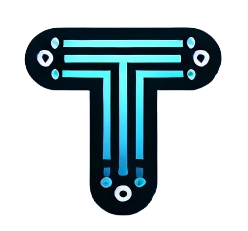
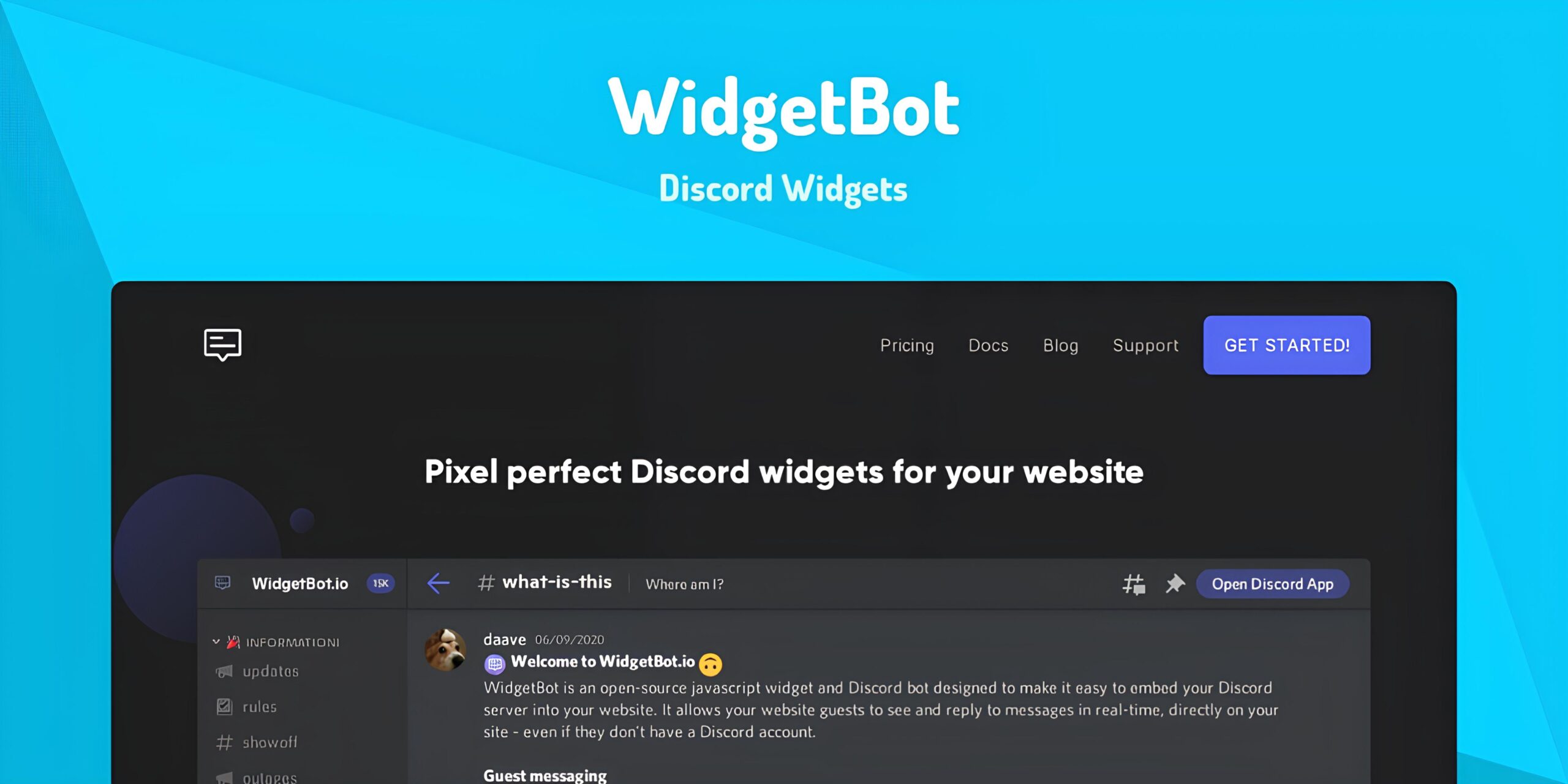





2 Comments