Virtual Reality (VR) gaming is no longer a futuristic dream, it’s a full-blown reality. But while desktop rigs are often seen as the go-to choice for immersive gameplay, gaming laptops are catching up fast. However, not all gaming laptops are ready out-of-the-box for a seamless VR experience. In this guide, we’ll explore how to optimize gaming laptop for VR to ensure top-notch performance, fewer glitches, and full immersion.
Why Optimization Matters for VR Gaming
Before diving into the optimization steps, it’s important to understand why tuning your laptop matters. VR requires more performance than traditional gaming due to higher frame rates, dual rendering (one for each eye), and near-zero latency demands.
If your laptop lags or stutters, not only is the experience broken, but you can also experience motion sickness. That’s why learning how to optimize gaming laptop for VR is crucial for a comfortable and responsive gaming session.
Minimum System Requirements for VR Gaming
To start, check if your gaming laptop meets the baseline for VR compatibility:
| Component | Minimum Requirement for VR |
|---|---|
| CPU | Intel i5-8400 / AMD Ryzen 5 2600 or better |
| GPU | NVIDIA GTX 1660 / RTX 2060 or AMD RX 5700 |
| RAM | 8GB minimum (16GB recommended) |
| Ports | At least one USB 3.0 and HDMI/DisplayPort |
| OS | Windows 10 or newer |
Read More: Top Laptops Under 40000 (2025): Best for Everyday Use
Step-by-Step: How to Optimize Gaming Laptop for VR
Let’s walk through the complete guide to enhance your laptop for VR gaming.
1. Update Graphics Drivers
Your GPU handles all the VR visuals, so having the latest drivers is critical.
- Go to NVIDIA or AMD official website.
- Use the automatic driver detection tool.
- Reboot your laptop after installation.
Pro Tip: Enable Game-Ready drivers for better VR game performance.
2. Switch to High-Performance Power Mode
Windows often defaults to Balanced Mode, which throttles performance.
- Go to: Control Panel > Power Options > High Performance
- For gaming laptops, this ensures your CPU and GPU work at full capacity.
This is one of the easiest and most effective ways how to optimize gaming laptop for VR.
3. Disable Background Processes
VR apps are heavy. Close unnecessary software to free up system resources.
- Press Ctrl + Shift + Esc to open Task Manager.
- Sort by CPU and Memory usage.
- Right-click and end tasks not needed during VR gaming (like browser, updates, etc.).
4. Upgrade to SSD and Increase RAM
VR games load massive assets quickly. A traditional HDD can bottleneck performance.
- Upgrade to a 512GB or 1TB NVMe SSD.
- Consider upgrading to 16GB or 32GB RAM.
This hardware change alone can significantly boost VR performance and you can find out how to optimize gaming laptop for VR.
5. Manage VR-Specific Settings in Software
Oculus App:
- Turn off Asynchronous Spacewarp (ASW) if your system is powerful enough.
- Set resolution scaling according to your laptop’s capability.
SteamVR:
- Navigate to Settings > Video > Per-application video settings.
- Adjust refresh rate, render resolution, and motion smoothing.
Knowing how to optimize gaming laptop for VR through these apps ensures smooth frame rates and better visuals.
6. Use External Cooling Pads
VR gaming generates heat. Overheating can cause throttling and FPS drops.
- Buy a high-CFM cooling pad.
- Use MSI Afterburner or HWiNFO to monitor temperature.
Keep GPU under 85°C and CPU under 90°C for optimal operation.
7. Connect Directly via HDMI/USB
Avoid hubs or splitters.
- Connect your VR headset directly to laptop ports.
- Use USB 3.0 or 3.1 for stable data transfer.
This helps prevent tracking loss and audio/video sync issues and that’s helps how to optimize gaming laptop for VR.
8. Optimize Network for Wireless VR (Air Link / Virtual Desktop)
If you’re using wireless VR like Oculus Air Link:
- Use a 5GHz Wi-Fi band.
- Keep laptop and router in the same room.
- Consider wired Ethernet for the laptop to ensure stable upload bandwidth.
9. Use Game Booster Tools
Apps like Razer Cortex or MSI Dragon Center can:
- Kill background processes
- Prioritize VR game resources
- Manage thermals and fan speeds
These are handy tools for anyone wanting to learn how to optimize gaming laptop for VR without going deep into manual settings.
10. Undervolt the CPU (Optional but Advanced)
Undervolting reduces heat and allows sustained performance.
- Use Intel XTU or ThrottleStop.
- Carefully reduce CPU core voltage by -0.100V and test stability.
This step is for experienced users and should be done with caution.
11. Use Performance Monitoring Tools
Keep track of VR gaming performance using:
- FPS Monitor – track framerate
- HWMonitor – watch temperature and load
- Oculus Debug Tool – analyze latency and dropped frames
Regular monitoring tells you where to tweak next.
Read More : Best AI Powered Apps for Productivity in 2025
Troubleshooting Common VR Issues on Laptops
| Problem | Solution |
|---|---|
| Laggy visuals | Lower resolution scaling, close background apps |
| Headset not detected | Update USB drivers, try different port |
| Overheating | Use external cooling, repaste thermal compound |
| Poor tracking | Improve lighting, clean sensors |
Compatible VR Headsets for Gaming Laptops (2025)
Here are a few VR headsets that work seamlessly with gaming laptops:
| VR Headset | Laptop Friendly | Price |
|---|---|---|
| Meta Quest 3 (with Link) | Yes (Wired/Wireless) | ₹49,999 |
| HP Reverb G2 | Yes (DisplayPort required) | ₹54,999 |
| HTC Vive Pro 2 | High-end laptops only | ₹89,999 |
| Pico 4 | Yes (with software workaround) | ₹39,999 |
Expert Tips for Long-Term VR Laptop Performance
- Clean laptop fans every 3-6 months.
- Keep VR software updated.
- Don’t play on battery; always stay plugged in.
- Use a surge protector to avoid damage.
These small habits go a long way when mastering how to optimize gaming laptop for VR over time.
Conclusion
By now, you should have a complete understanding of how to optimize gaming laptop for VR. From hardware upgrades to software tweaks, every step matters in achieving that buttery-smooth, immersive experience. With a few adjustments, even mid-tier gaming laptops can handle modern VR games confidently.
Whether you’re just starting out or looking to upgrade your current setup, optimizing your laptop will significantly improve your VR gaming experience.
FAQ: How to Optimize Gaming Laptop for VR
Q1. Can a gaming laptop handle VR?
Yes, most mid-to-high-end gaming laptops can run VR if optimized properly.
Q2. Is 8GB RAM enough for VR?
Technically yes, but 16GB is recommended for smoother performance.
Q3. What is the best VR headset for laptops?
Meta Quest 3 offers excellent value and flexibility for gaming laptops.
Q4. Should I overclock for better VR?
Not necessary. Optimizing power settings and cooling are safer alternatives.
Q5. Can I use VR wirelessly on a laptop?
Yes, via Air Link or Virtual Desktop—but a strong Wi-Fi 5GHz connection is essential.
Meta Quest 3

Meta Quest 3 is a standalone VR headset that also supports PC VR through Oculus Link. Ideal for gaming laptops.
Product SKU: MQ3-128GB
Product Brand: Meta
Product Currency: INR
Product Price: 49999
Product In-Stock: InStock
4.7

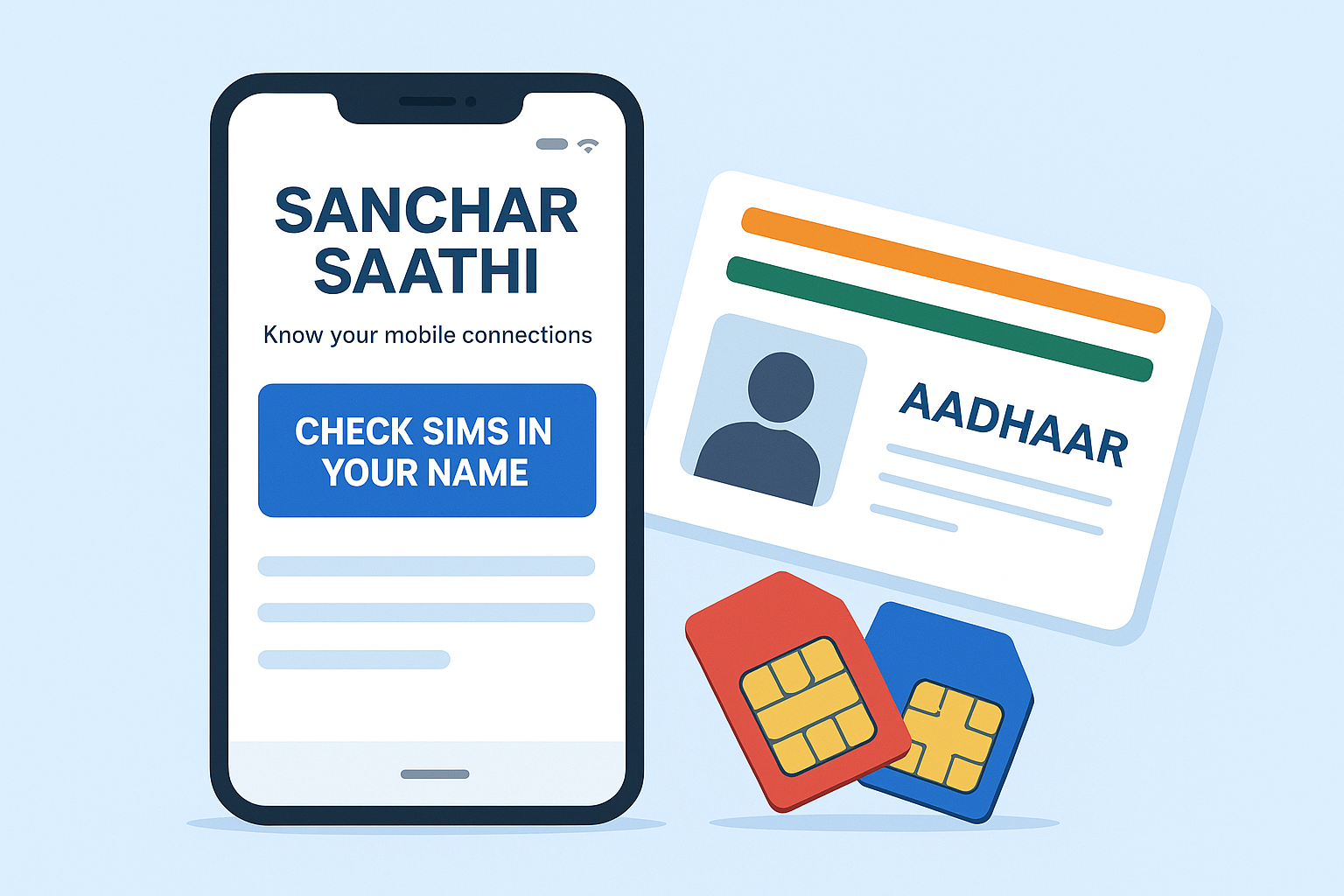

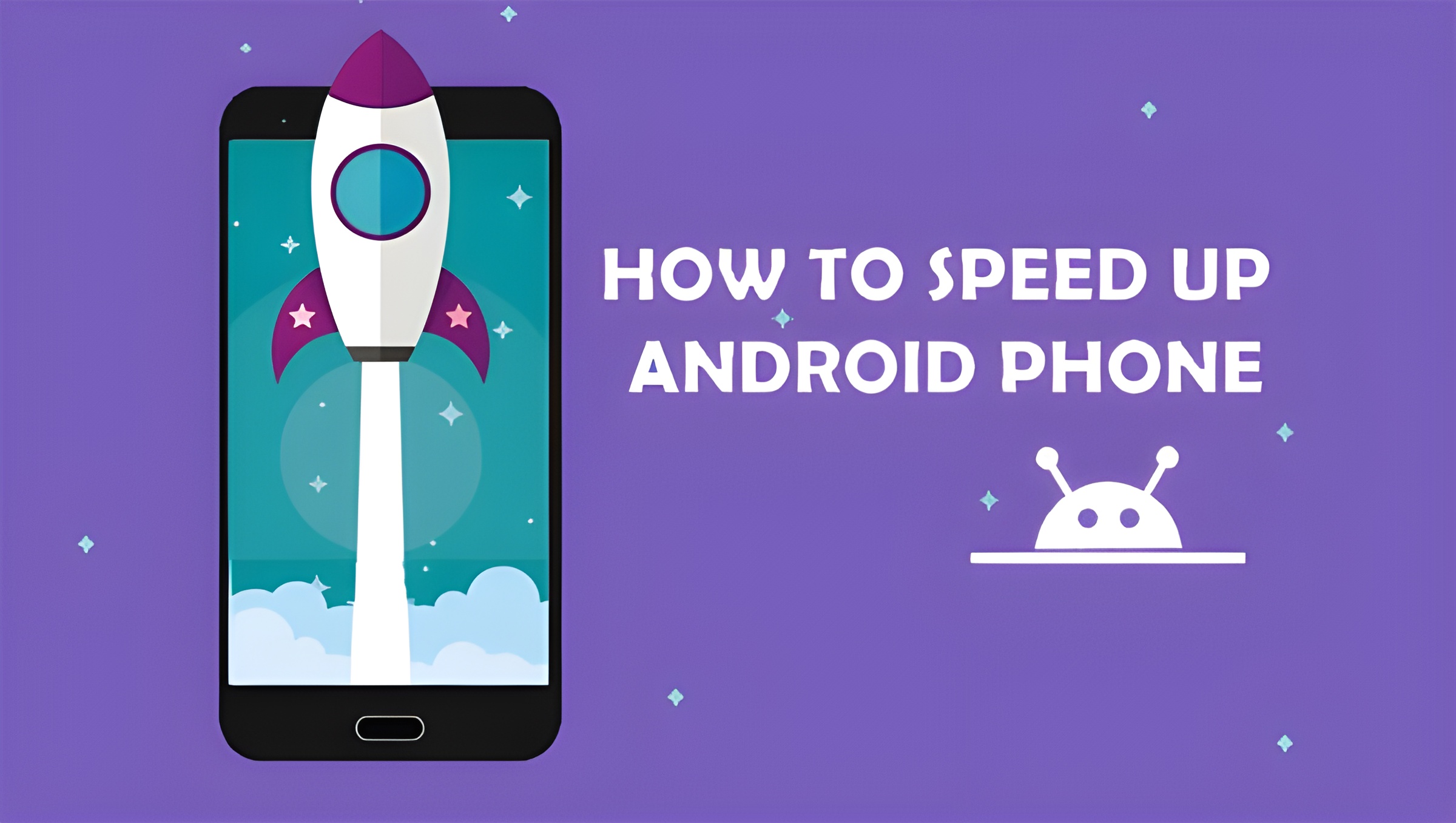
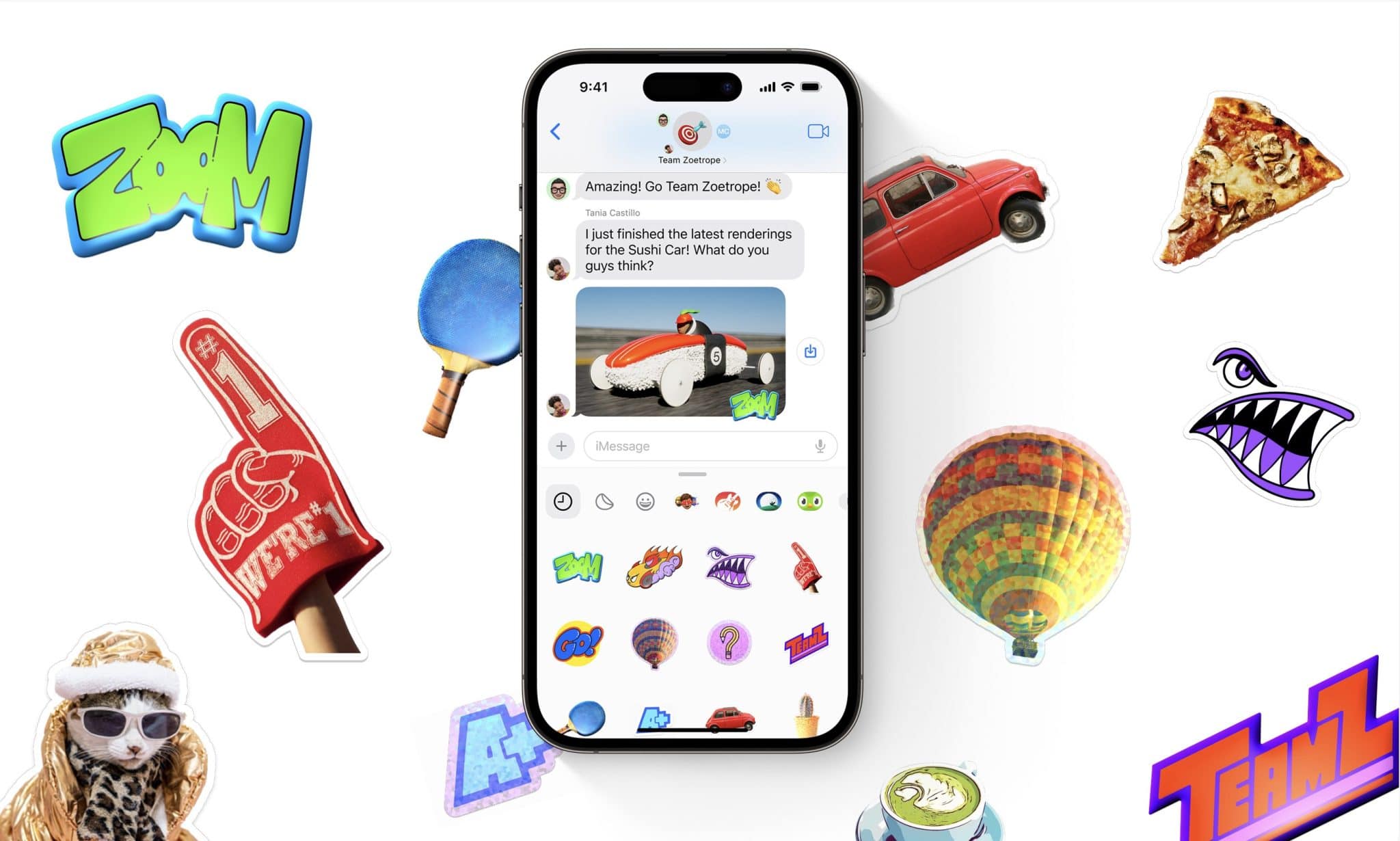

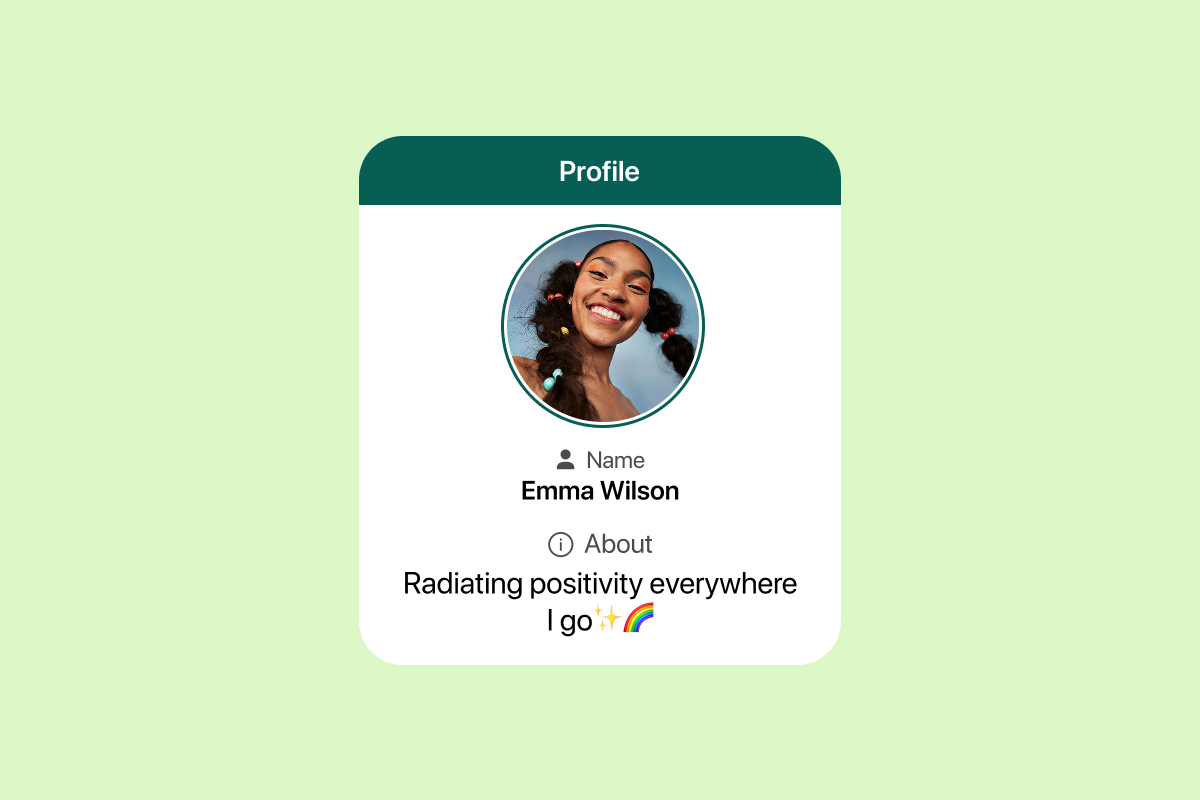

1 thought on “How to Optimize Gaming Laptop for VR”