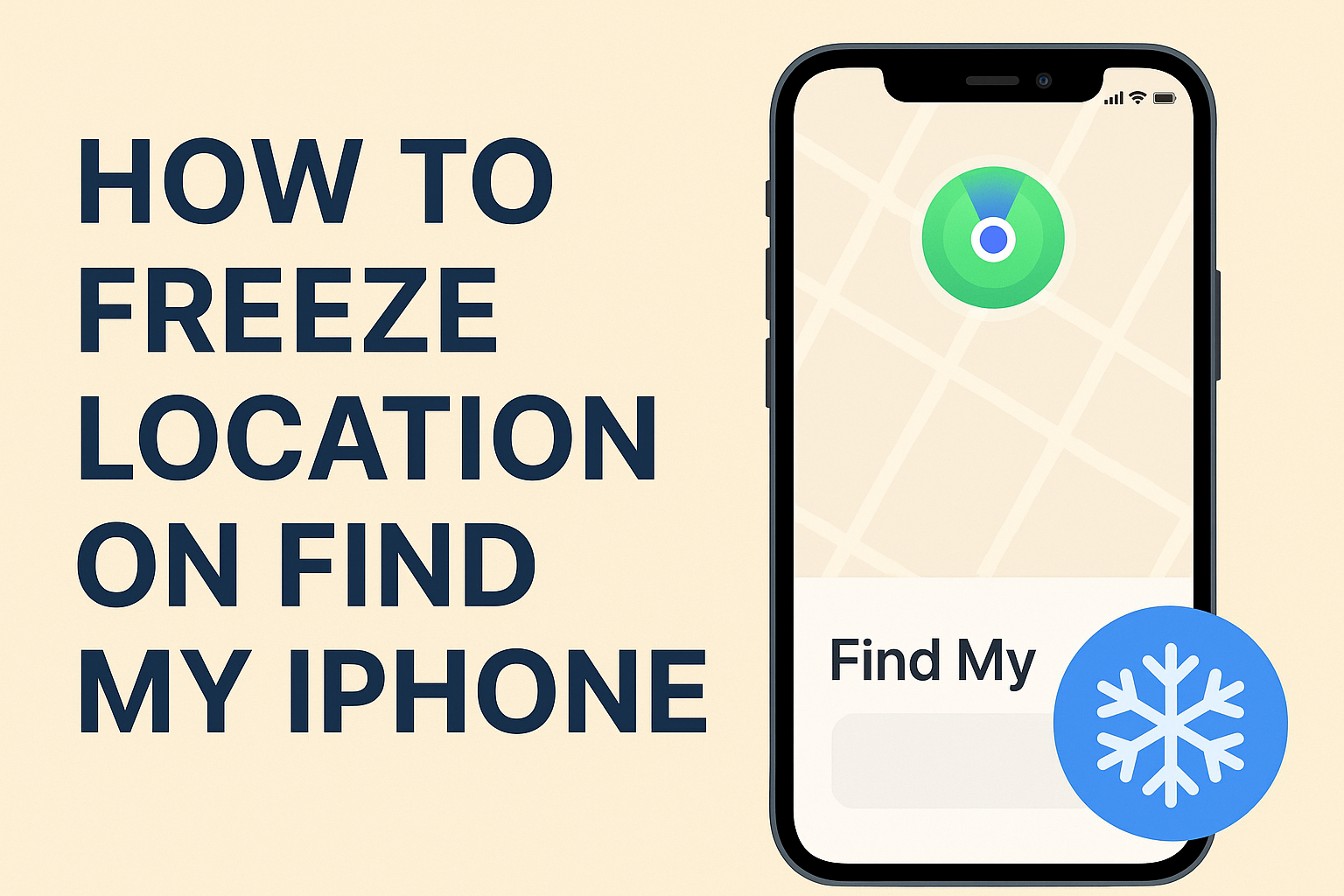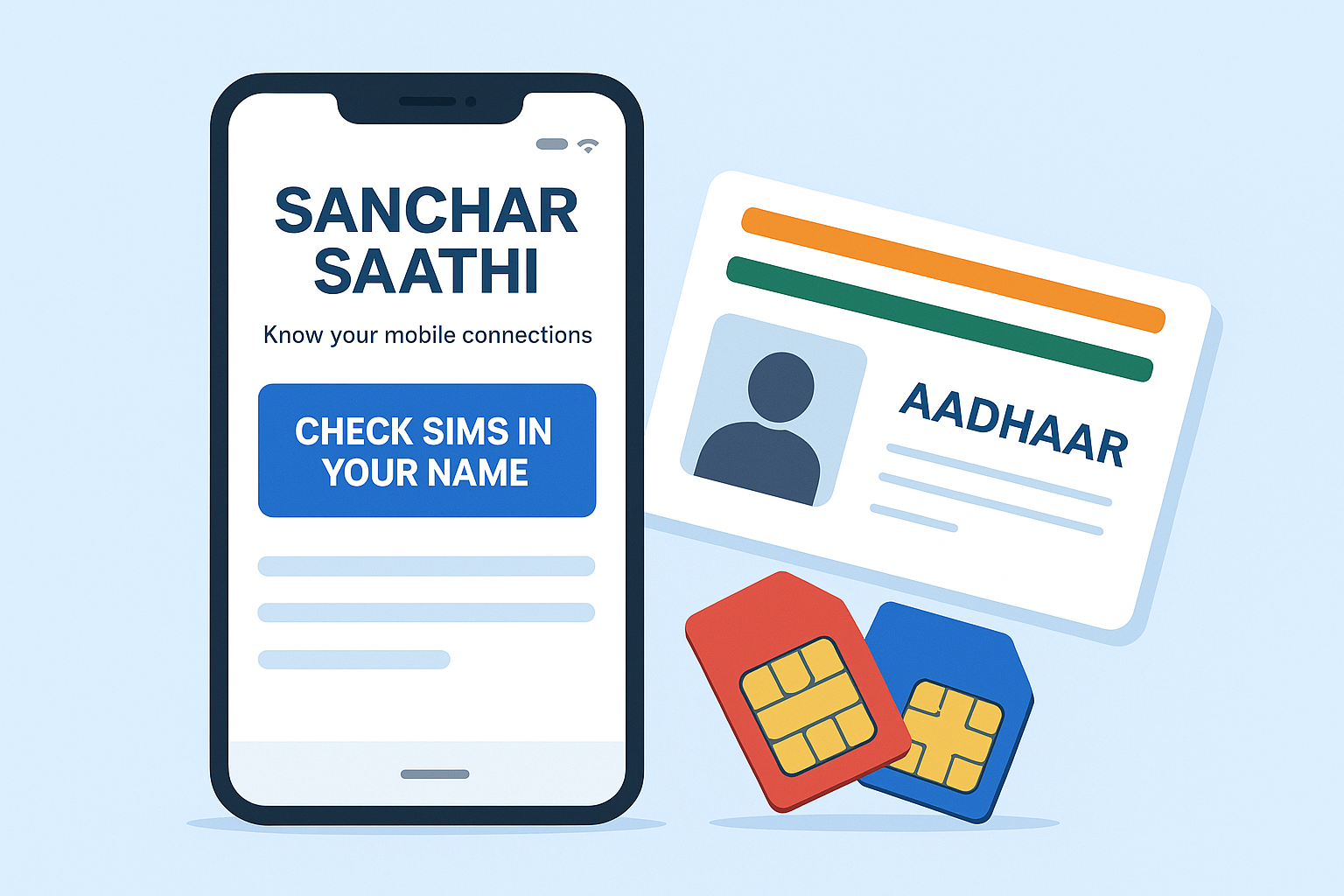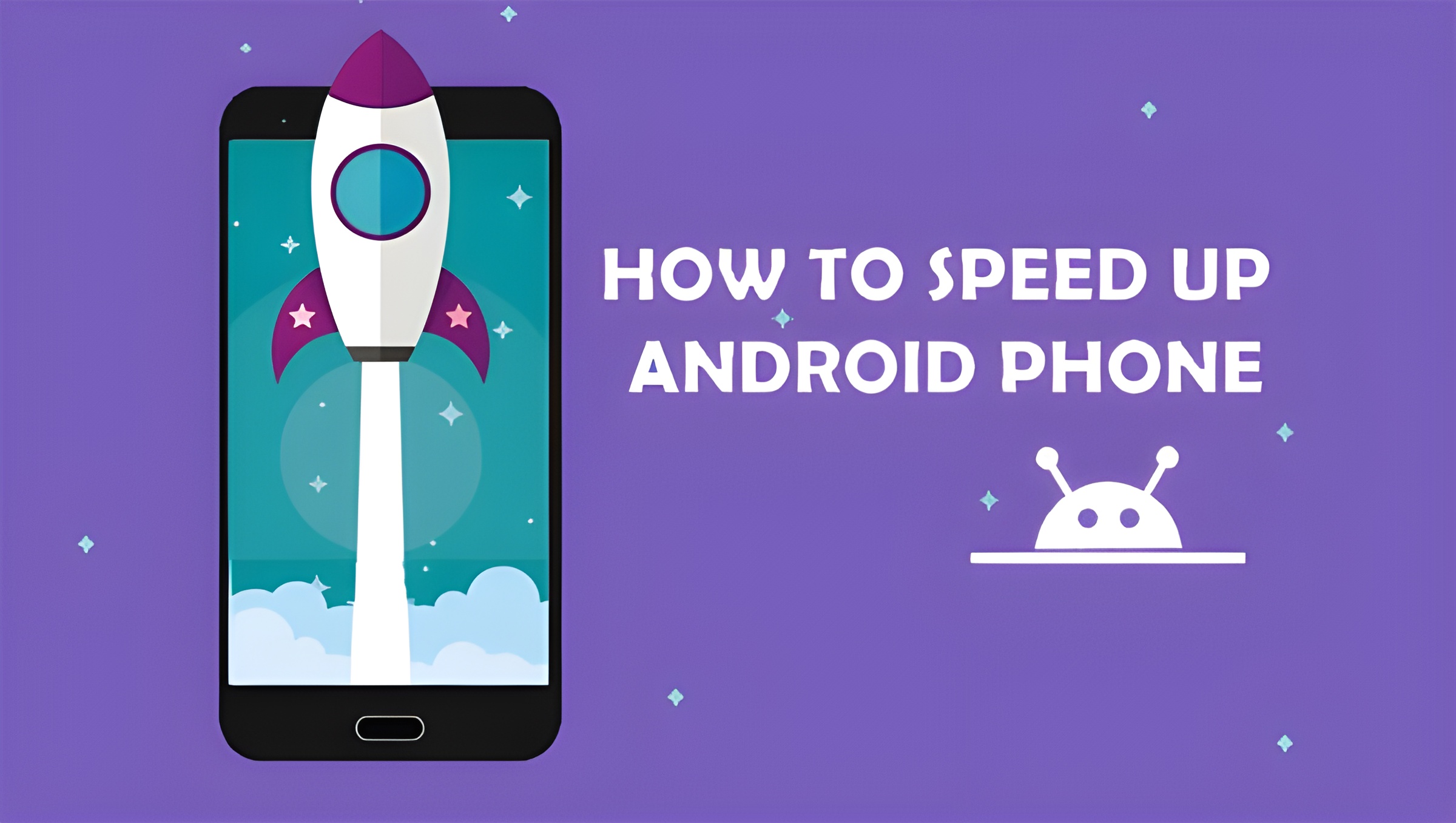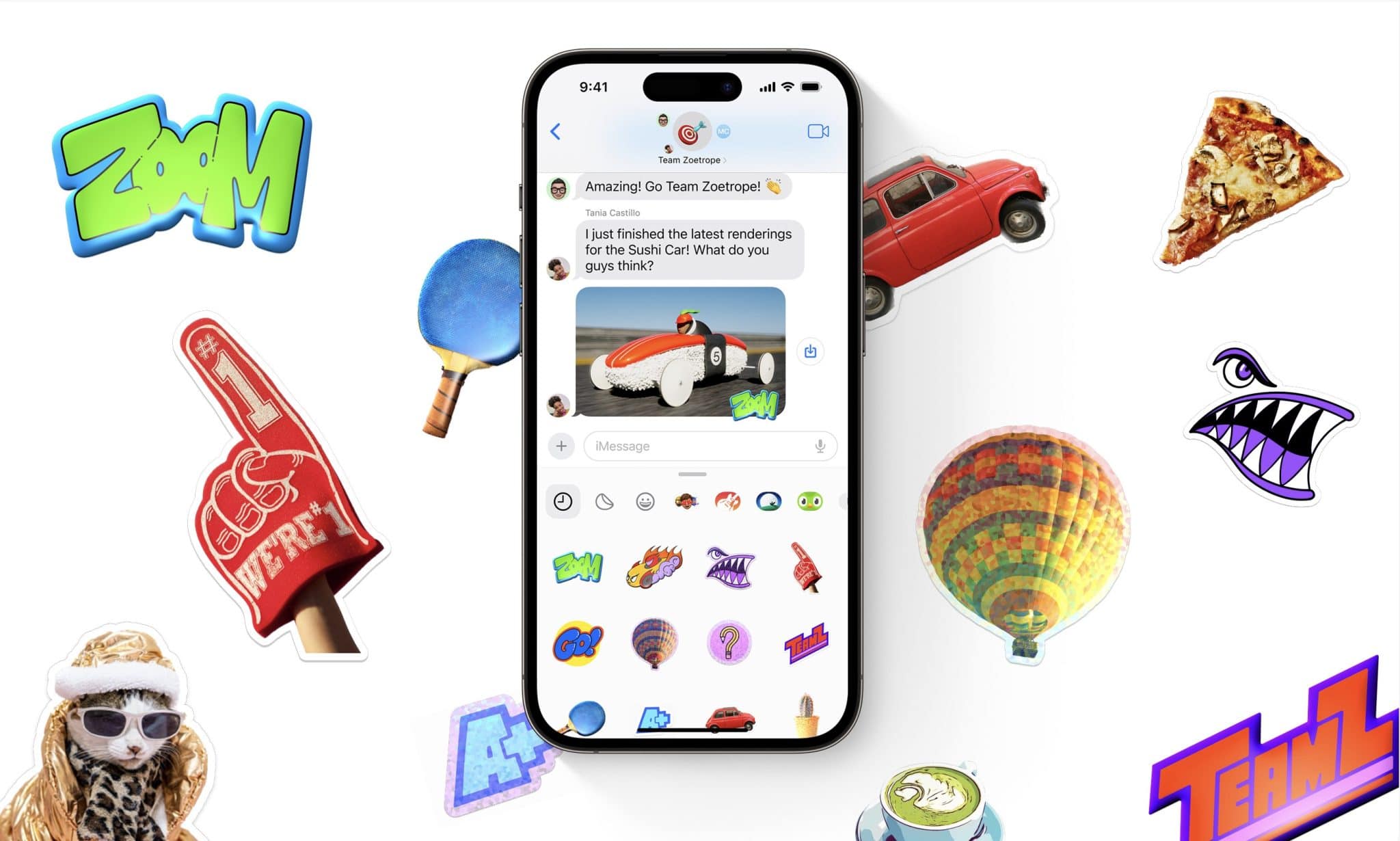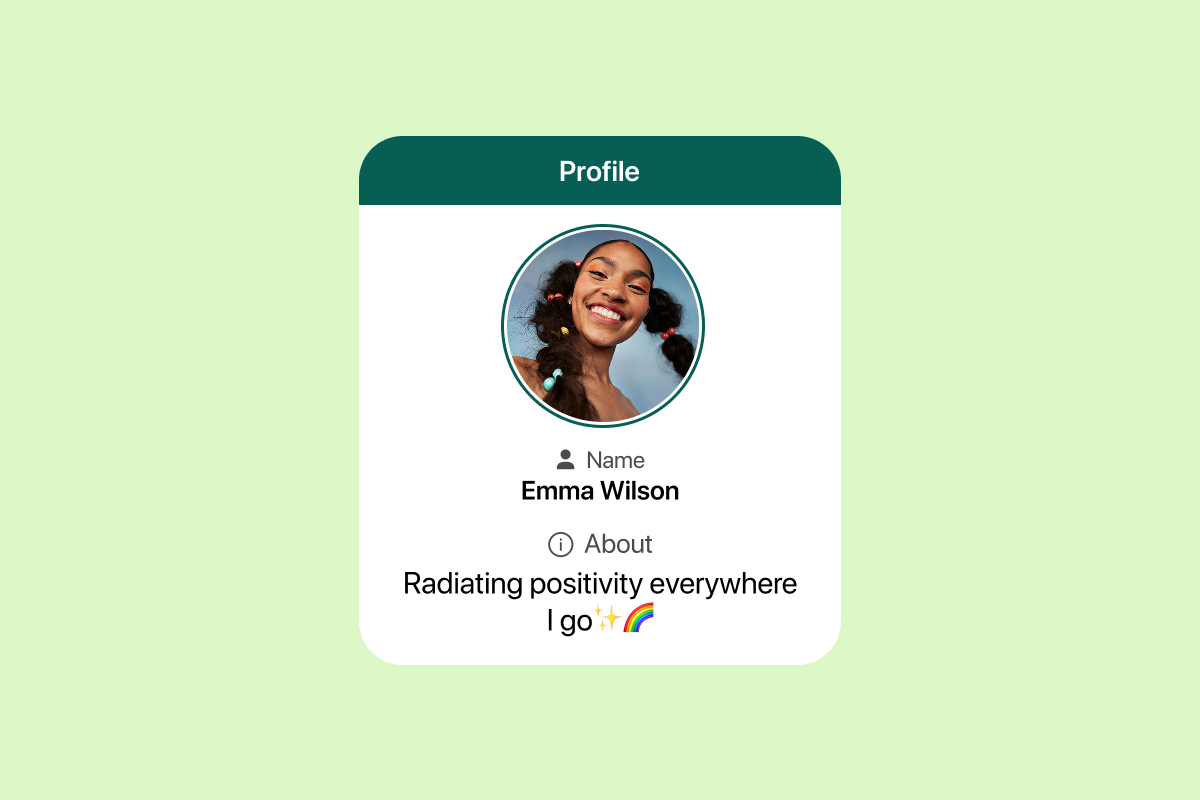If you are an iPhone user, you may already know that Find My iPhone is one of the most powerful features Apple offers. It helps you locate your device if it gets lost or stolen, and it also allows family or friends to share their locations with you. But sometimes, for privacy reasons, you might want to stop sharing your real-time location without notifying others. This is where learning how to freeze location on Find My iPhone comes into play.
We’ll learn everything you need to know about how to freeze location on Find My iPhone, including why people use it, multiple working methods, step-by-step instructions, and frequently asked questions. By the end, you’ll have all the knowledge to control your iPhone’s location-sharing smartly.
Why Do People Want to Freeze Location on Find My iPhone?
Before diving into the methods, let’s understand why people search for how to freeze location on Find My iPhone:
- Privacy Concerns – Some users don’t want to share their exact movements all the time.
- Battery Saving – Constant location sharing drains the battery. Freezing your location can help.
- Personal Space – Even if you’re in a shared group, you may want moments of privacy.
- Avoiding Notifications – Pausing location without sending alerts to friends or family.
Read More: How to Activate Find My iPhone
Methods: How to Freeze Location on Find My iPhone
There are multiple ways you can freeze your location without notifying others. Let’s explore each one in detail.
1. Use Airplane Mode
One of the simplest ways to understand how to freeze location on Find My iPhone is by using Airplane Mode.
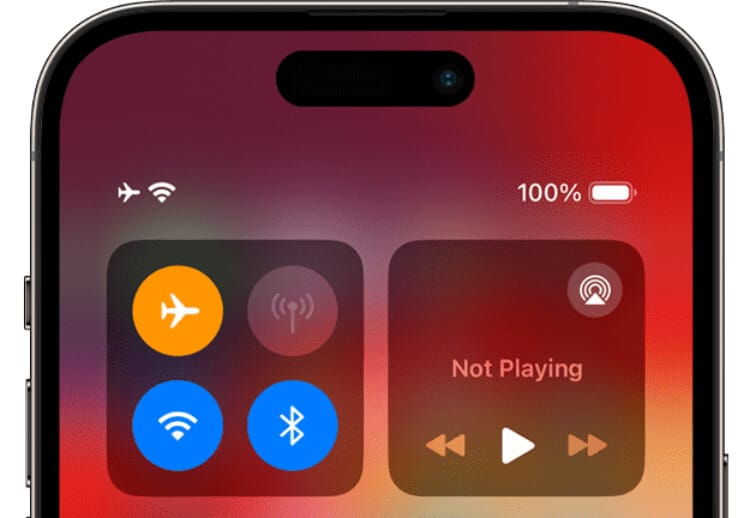
Steps:
- Swipe down from the top-right corner to open Control Center.
- Tap the Airplane Mode icon.
- Once enabled, your iPhone will disconnect from Wi-Fi and mobile networks.
Effect:
Your location will no longer update on Find My iPhone. It will appear “frozen” at the last known spot.
2. Turn Off “Share My Location”
Another easy way for how to freeze location on Find My iPhone is turning off “Share My Location.”
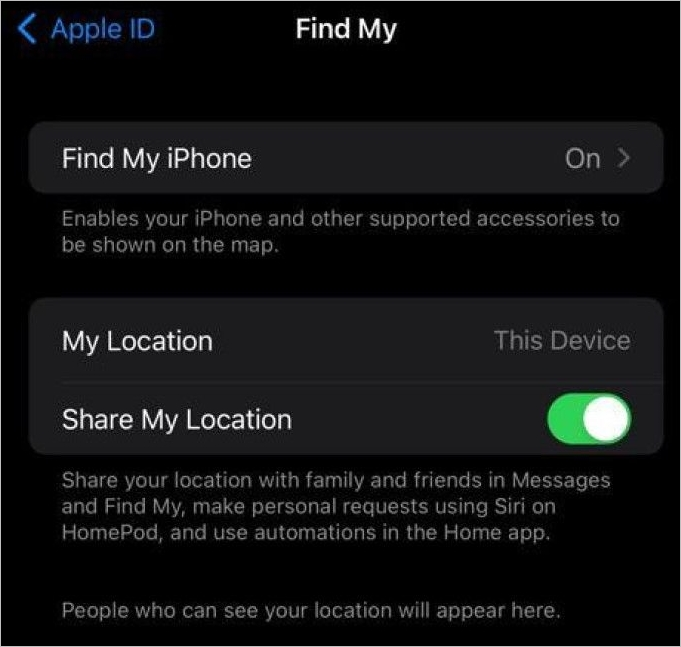
Steps:
- Go to Settings on your iPhone.
- Tap Privacy & Security > Location Services.
- Choose Share My Location.
- Toggle it off.
Effect:
The Find My app will stop updating your live location, keeping it fixed at the last point.
3. Use Another iOS Device
If you own two Apple devices, this method works best for how to freeze location on Find My iPhone.
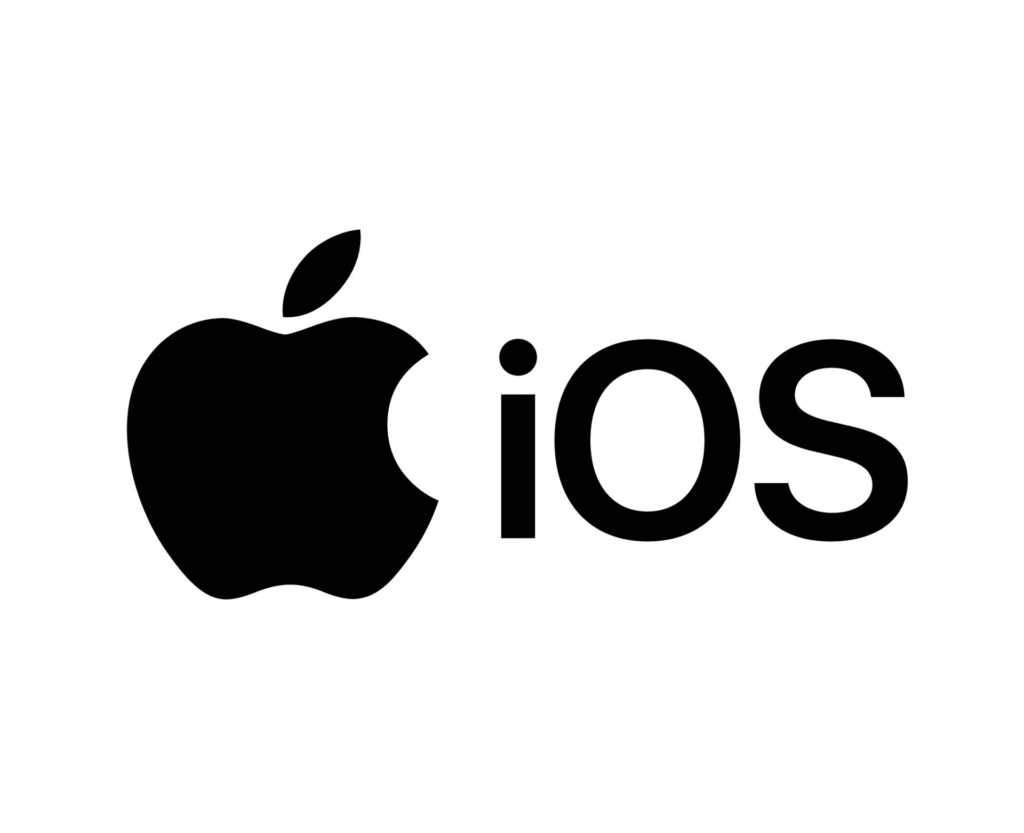
Steps:
- Sign in with the same Apple ID on both devices.
- Open Find My app.
- Go to Me tab.
- Tap Use This iPhone as My Location.
Effect:
Your location will now show from the second device, effectively freezing the original iPhone’s location.
4. Stop Sharing with Specific Contacts
Sometimes, you don’t want to freeze your location completely but only for certain people. This is another variation of how to freeze location on Find My iPhone.
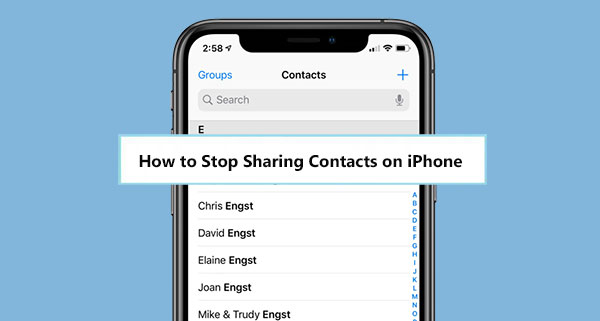
Steps:
- Open Find My app.
- Select the person you want to stop sharing with.
- Tap Stop Sharing My Location.
Effect:
That contact won’t see your location updates anymore.
5. Use a Location Spoofing Tool
For advanced users, spoofing tools are another way to master how to freeze location on Find My iPhone.
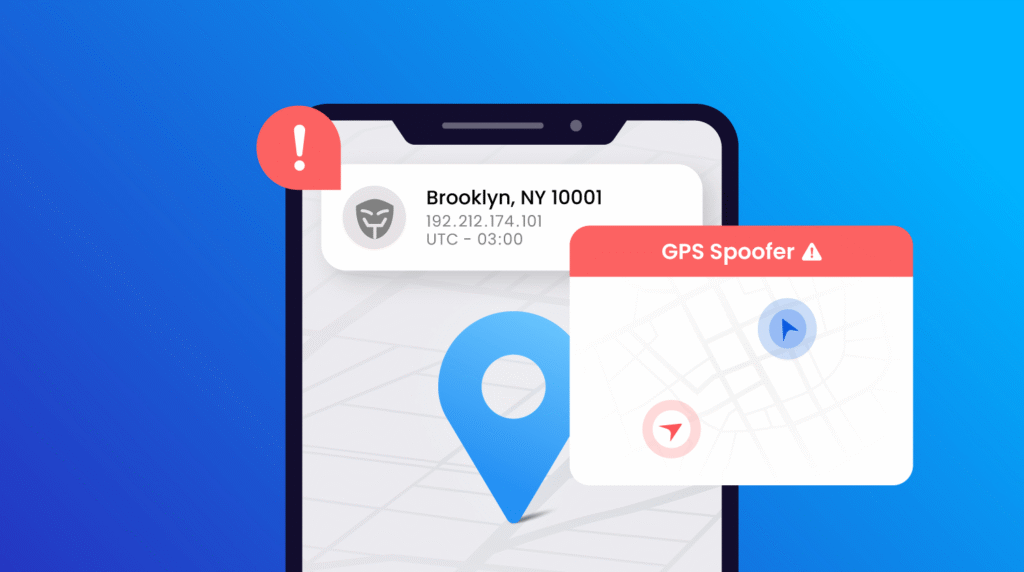
Steps:
- Download a reliable location spoofing app on your computer.
- Connect your iPhone.
- Set a fake GPS location.
Effect:
Your Find My iPhone will show the fake location as if it’s frozen there.
Read More: Apple iPhone 17 Pro Max: Unveiling Exciting Features
Pros & Cons of Freezing Location
Pros
- Maintains privacy.
- Gives flexibility in sharing.
- Easy to switch on/off.
- Useful when traveling or in sensitive situations.
Cons
- Friends or family may get suspicious if they notice no updates.
- Some methods (like Airplane Mode) disable important features like calls or internet.
- Location spoofing apps can be risky if not used carefully.
Knowing these helps balance when and how to use how to freeze location on Find My iPhone wisely.
Common Myths About Freezing Location
- Myth: It sends a notification to friends.
Fact: When you learn how to freeze location on Find My iPhone properly, no notifications are sent. - Myth: Freezing location affects Apple Pay or iMessage.
Fact: Only Airplane Mode affects network-dependent features. - Myth: It’s illegal to freeze location.
Fact: It’s your personal privacy choice, not illegal.
Safety Tips Before You Freeze Location
While learning how to freeze location on Find My iPhone, keep these tips in mind:
- Always inform someone trusted if you’re traveling.
- Use methods like spoofing carefully to avoid technical issues.
- Don’t keep Airplane Mode on for too long if you expect urgent calls.
- Keep in mind that freezing location may affect apps like Maps and Uber.
FAQs
Q1: Will the other person know if I freeze my location?
No, if you follow the correct method for how to freeze location on Find My iPhone, others won’t get a notification.
Q2: Can I freeze location without turning off my internet?
Yes, by disabling “Share My Location” or using another Apple device.
Q3: Can I choose who sees my frozen location?
Yes, you can stop sharing location with specific contacts in the Find My app.
Q4: Does Find My iPhone still work if I freeze location?
Yes, but it will only show your last location.
Q5: Which method is safest?
Using the “Share My Location” toggle or second device is the most reliable way for how to freeze location on Find My iPhone.
Conclusion
Mastering how to freeze location on Find My iPhone is all about knowing the right methods to protect your privacy. Whether you use Airplane Mode, turn off Share My Location, use another device, or apply location spoofing apps, you have multiple options to choose from.
Remember, privacy is your right. But use these techniques responsibly so that they don’t interfere with essential safety features of your iPhone. Now that you know exactly how to freeze location on Find My iPhone, you can enjoy greater control over your device and personal space.