In today’s world, where smartphones are integral to daily life, losing an iPhone can be a nightmare. Fortunately, Apple offers a powerful built-in tool to help users locate, lock, or erase their devices remotely: Find My iPhone. This feature is a lifesaver in situations where your iPhone is lost, stolen, or simply misplaced. In this article, we’ll walk you through how to activate Find My iPhone and explain all the essential settings to ensure your device is always protected.
What is Find My iPhone?
Find My iPhone is a free security feature by Apple that allows users to track their lost or stolen devices. Once enabled, it lets you:
- See your device’s location on a map
- Play a sound to help you find it nearby
- Put the device in Lost Mode
- Remotely erase all data
- Prevent anyone else from using your iPhone via Activation Lock
Activating Find My iPhone is one of the first things every iPhone user should do after setting up their device.
Why Should You Activate Find My iPhone?
There are several reasons why enabling Find My iPhone is crucial:
- Peace of Mind: You’ll always have a way to track your iPhone if it’s lost.
- Security: You can erase your personal data remotely to protect your privacy.
- Anti-Theft Protection: Activation Lock prevents anyone from reactivating the iPhone without your Apple ID.
- Family Safety: It allows you to keep track of devices used by family members (using Family Sharing).
Now, let’s look at how to activate this feature in simple, easy-to-follow steps.
How to Activate Find My iPhone
Step 1: Sign in to Your Apple ID
To use Find My iPhone, your device must be signed in to your Apple ID.
Here’s how:
- Go to Settings.
- Tap on your Apple ID name at the top (this will show your profile and iCloud settings).
- If you’re not signed in, enter your Apple ID and password. If you don’t have an Apple ID, you can create one from here.
Step 2: Go to Find My Settings
- In the Settings app, tap on your Apple ID name again.
- Select Find My from the list.
Step 3: Enable Find My iPhone
Once you’re in the Find My menu:
- Tap Find My iPhone.
- Toggle the switch to turn it ON.
- You’ll see two more options:
- Enable Offline Finding: Allows your iPhone to be found even if it’s not connected to Wi-Fi or cellular.
- Send Last Location: Automatically sends the device’s last known location to Apple when the battery is critically low.
Make sure both options are turned ON for full protection.
How to Check If Find My iPhone Is Active
To double-check if Find My iPhone is active:
- Go to Settings.
- Tap your name > Find My > Find My iPhone.
- Make sure the toggle is green, and Offline Finding and Send Last Location are also enabled.
How to Use Find My iPhone
After activating the feature, here’s how you can use it:
Using Another Apple Device
- Open the Find My app on another Apple device (iPhone, iPad, or Mac).
- Sign in with your Apple ID.
- Tap on the Devices tab.
- Select your missing iPhone to see its location on a map.
- From here, you can:
- Play a sound
- Put it in Lost Mode
- Erase the iPhone
Using iCloud.com
If you don’t have another Apple device:
- Visit iCloud.com.
- Log in with your Apple ID.
- Click on Find iPhone.
- Choose your device from the list to view its location and take actions.
What is Activation Lock?
One of the most powerful features of Find My iPhone is Activation Lock. When you turn on Find My iPhone, Activation Lock is automatically enabled.
This means:
- If someone tries to erase your device or turn off Find My iPhone, they’ll be prompted to enter your Apple ID password.
- Without this password, the iPhone is useless to anyone else.
This makes your iPhone less appealing to thieves and increases the chances of recovery.
How to Turn Off Find My iPhone (Only When Necessary)
There are times when you might need to turn off Find My iPhone, such as before selling your iPhone or sending it for repair. Here’s how:
- Go to Settings > Tap your name > Find My > Find My iPhone.
- Toggle it Off.
- You’ll be asked to enter your Apple ID password to confirm.
Important: Never give your Apple ID password to anyone. If you’re selling your phone, erase the device after turning off Find My iPhone.
Common Issues and Troubleshooting
1. Can’t Turn On Find My iPhone?
- Make sure you’re connected to the internet.
- You must be signed in with your Apple ID.
- If your iPhone is managed by an organization (e.g., school or company), this setting may be restricted.
2. Find My iPhone Not Showing Location?
- Ensure Location Services is enabled: Go to Settings > Privacy & Security > Location Services.
- Your iPhone must be powered on and connected to the internet.
Tips to Maximize the Benefits of Find My iPhone
- Enable Family Sharing to keep track of loved ones’ devices.
- Add a trusted phone number under Apple ID > Password & Security for easy recovery.
- Regularly check your iCloud settings to make sure everything is synced.
Frequently Asked Questions (FAQs)
Q1: Is Find My iPhone free?
Yes, it’s a free feature available on all Apple devices.
Q2: Can someone else track my iPhone using Find My iPhone?
Only if they have your Apple ID credentials.
Q3: What happens if my iPhone is offline?
You can still see the last known location and enable notifications when it comes back online.
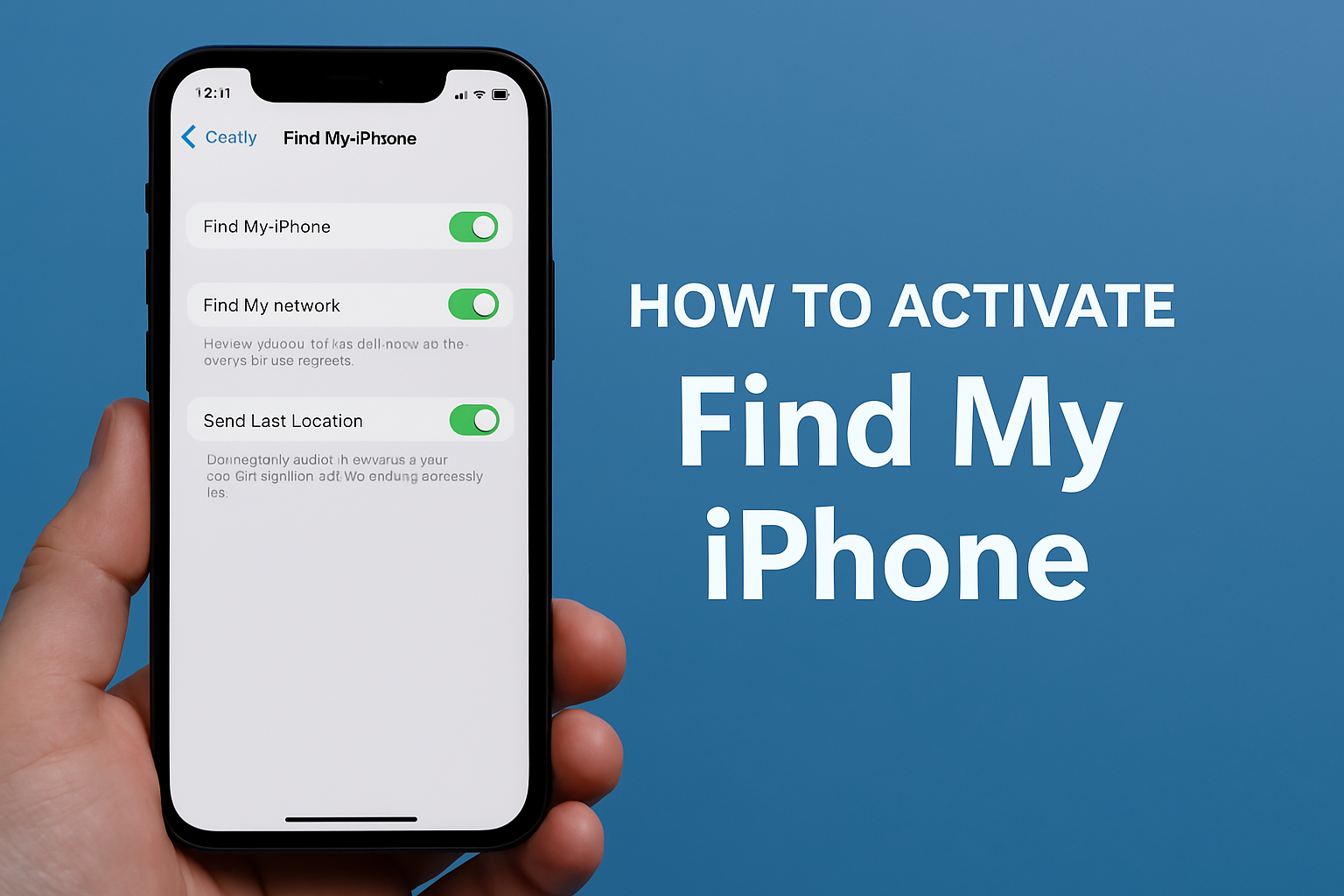
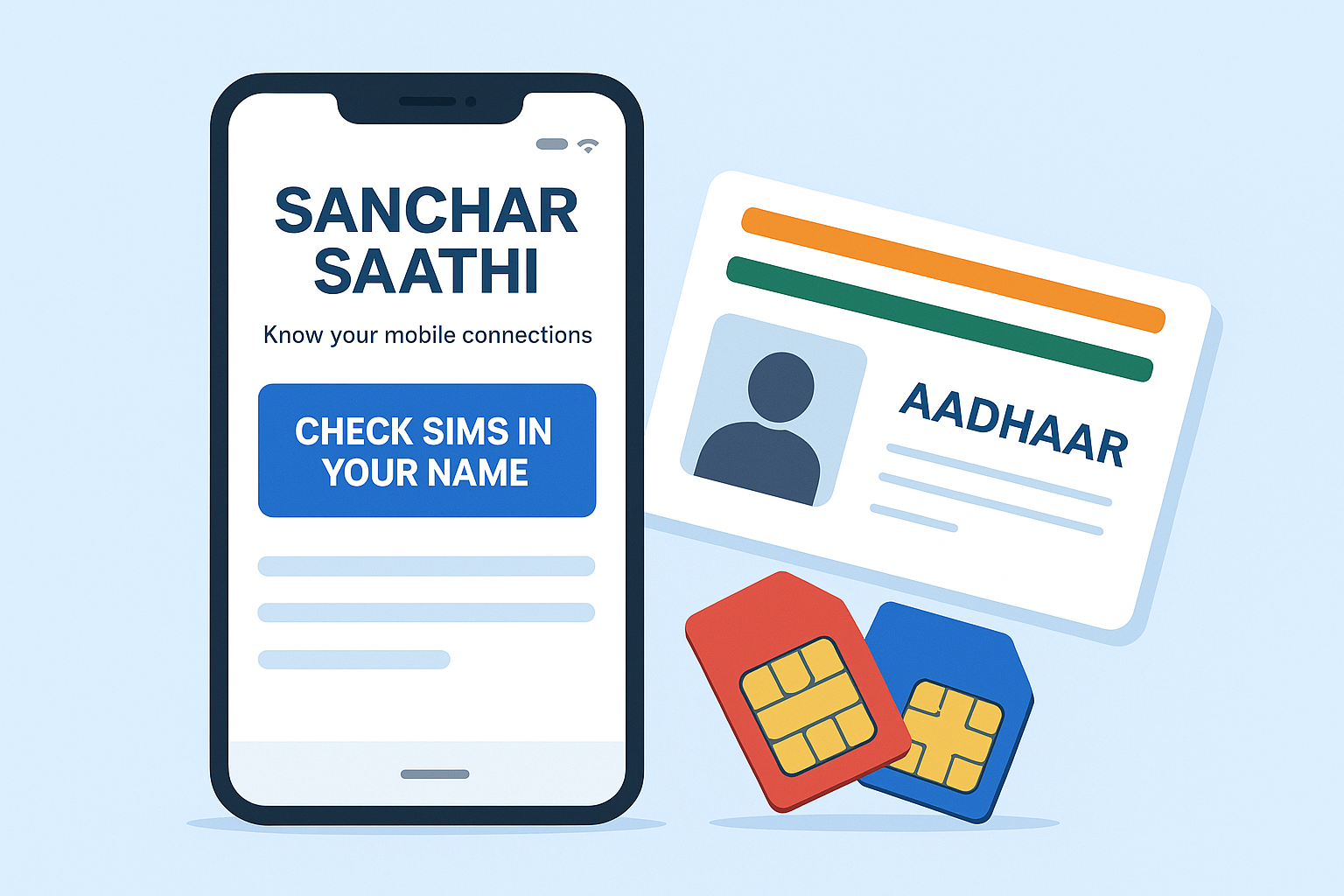

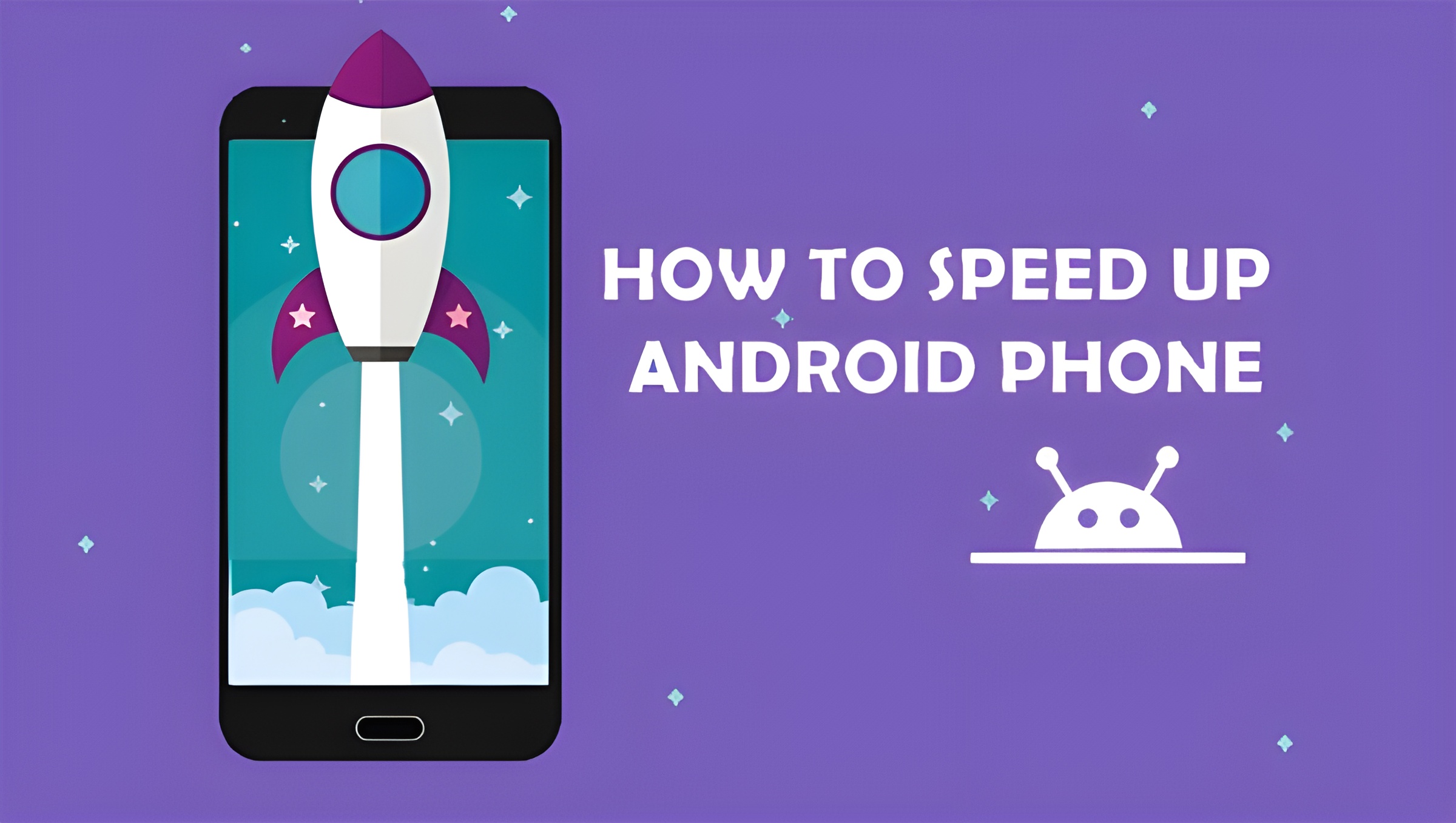
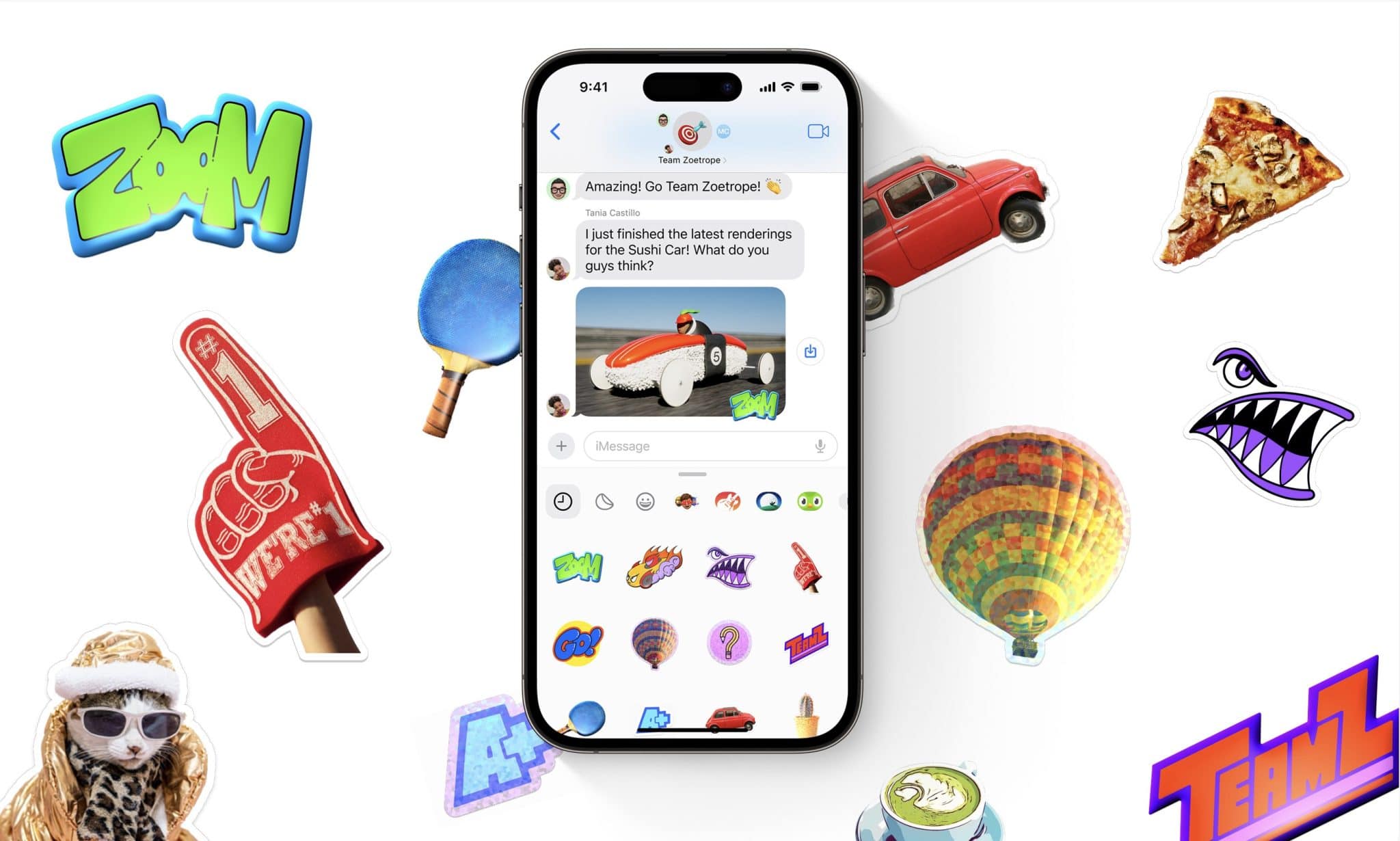

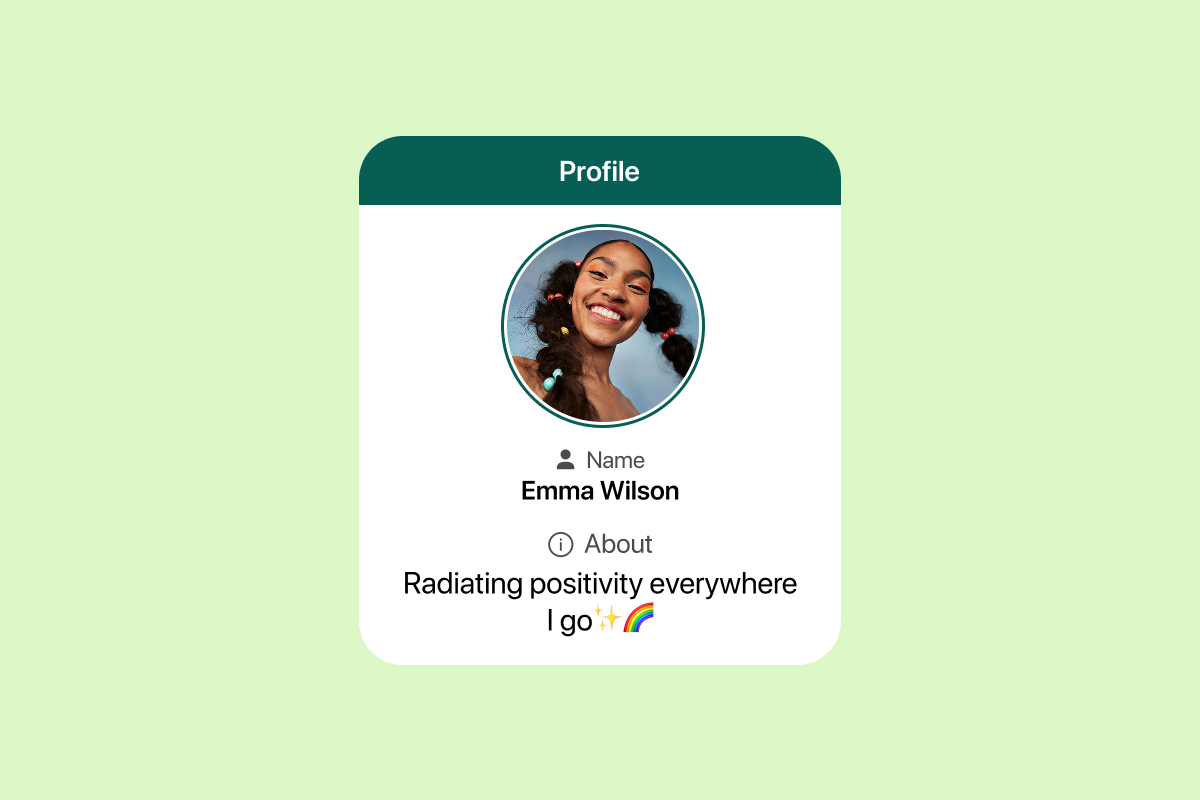

1 thought on “How to Activate Find My iPhone”