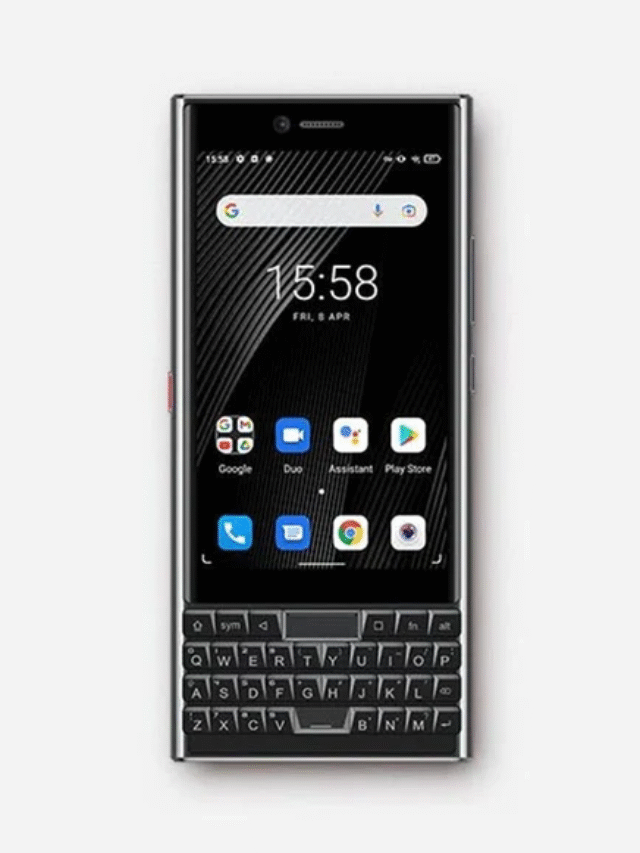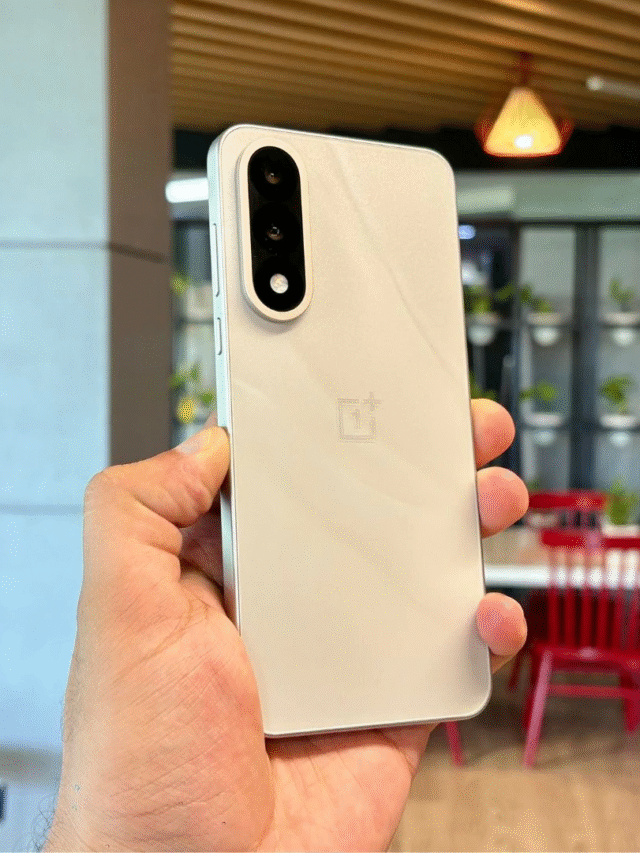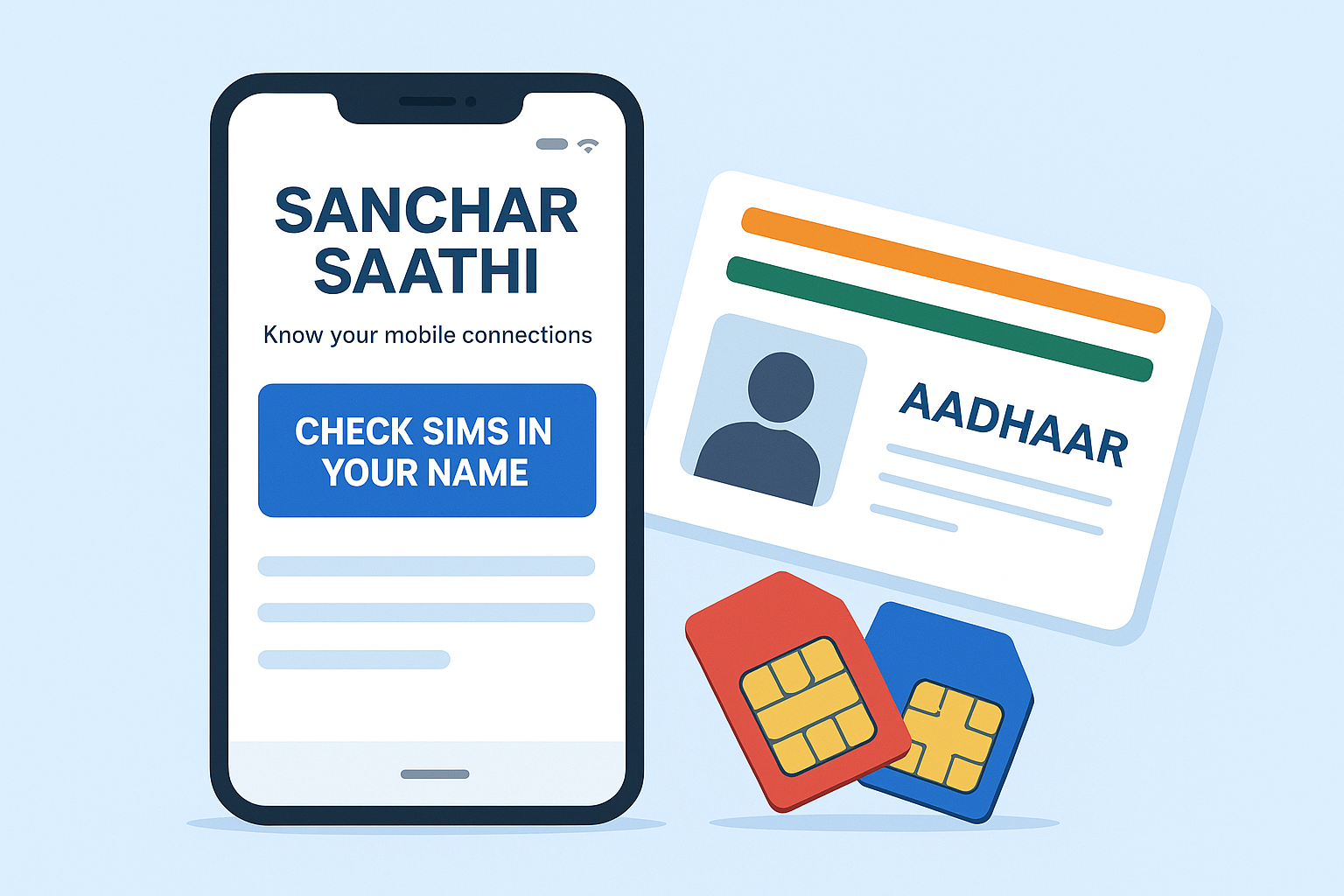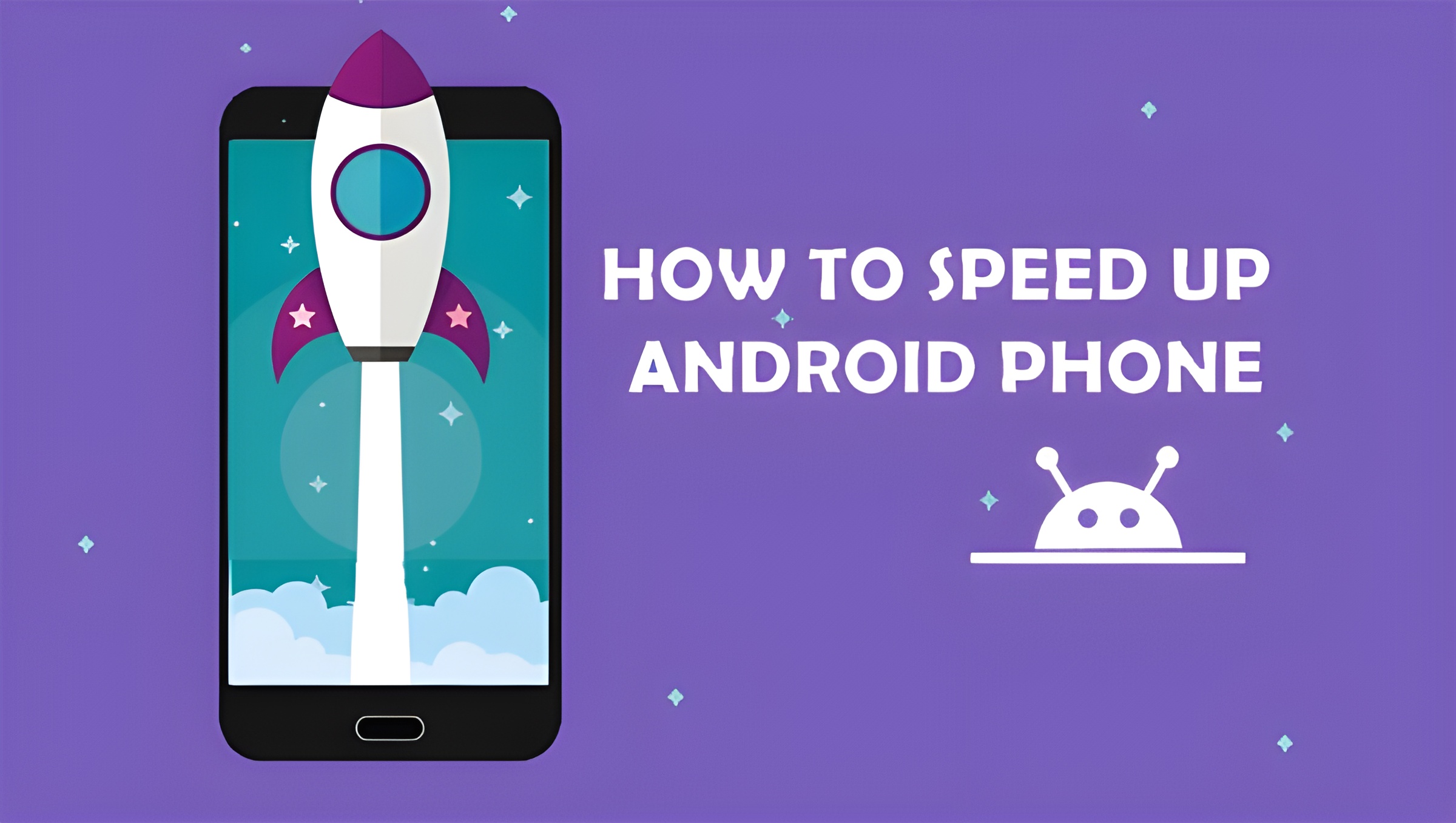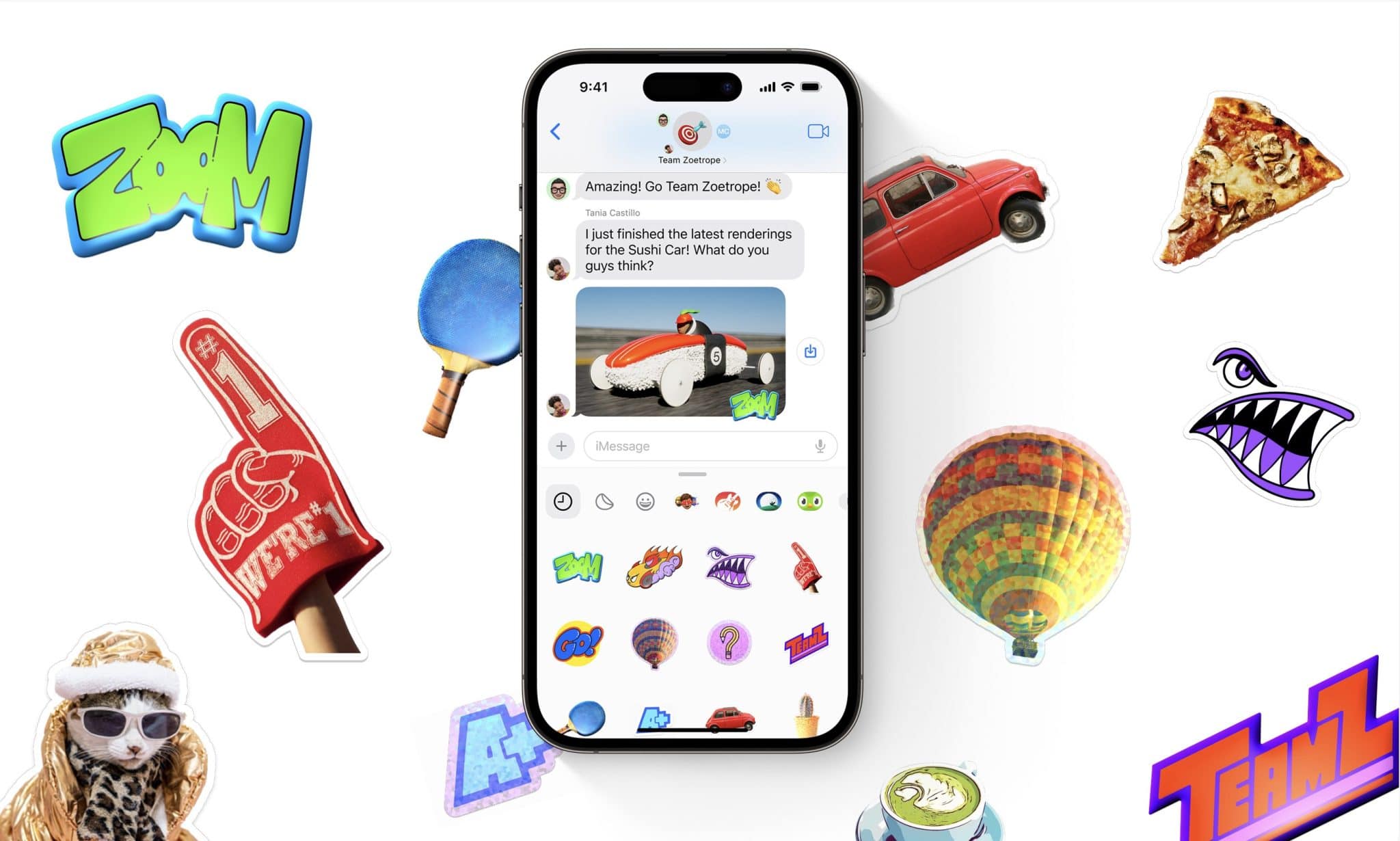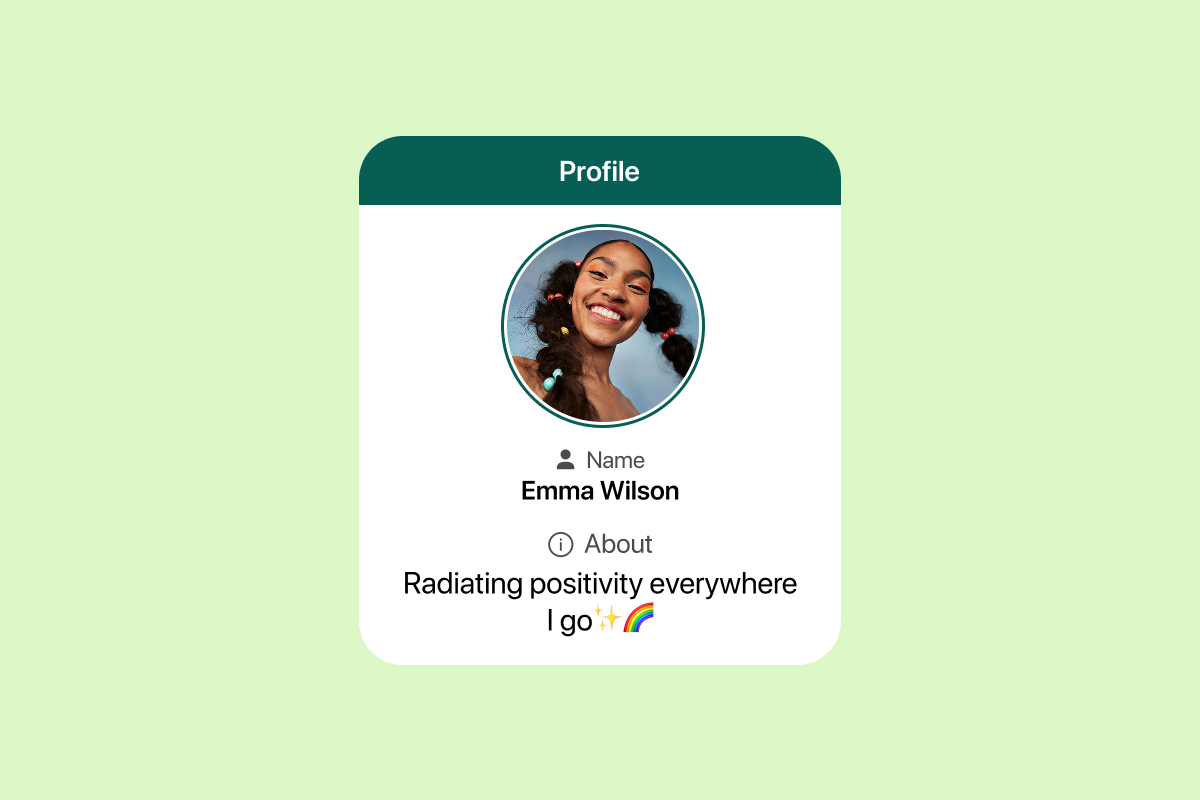In the evolving world of digital content creation, animation stands at the forefront of visual storytelling. Whether you’re designing 2D web animations, interactive content, or educational videos, Adobe Animate has become the go-to tool for creators across the globe. This powerful software, part of Adobe’s Creative Cloud suite, continues to redefine how professionals and hobbyists approach animation.
We’ll dive deep into Adobe Animate, its features, capabilities, benefits, use cases, pricing, and how it compares with other tools on the market. If you’re looking to explore animation or enhance your existing skills, this article will walk you through everything you need to know.
What is Adobe Animate?
Adobe Animate is a multimedia authoring and computer animation program developed by Adobe Systems. It is used to design vector graphics and animation for television programs, online video, websites, web applications, and video games.
Initially launched as Macromedia Flash in the 1990s, it was acquired by Adobe in 2005 and rebranded to Adobe Animate in 2016. Unlike Flash, which relied on SWF files and Flash Player, This tool now supports modern web standards like HTML5, WebGL, and SVG.
Key Features of Adobe Animate
- Vector Brushes: Create precise, scalable artwork using powerful vector brushes.
- Layer Parenting: Animate complex rigs efficiently by parenting multiple layers.
- Asset Warping: Intuitively manipulate shapes and objects for lifelike movements.
- WebGL and HTML5 Canvas Support: Deliver interactive content without relying on deprecated Flash plugins.
- Audio Syncing: Match audio tracks with your animation seamlessly.
- Virtual Camera: Simulate camera movements such as panning and zooming for dynamic scenes.
- Asset Panel: Organize your components, assets, and symbols in one central location.
This tool gives animators the tools to create high-quality, performance-optimized animations for desktop, mobile, and TV platforms.
Why Use Adobe Animate in 2025?
Here are the main reasons creators continue to use Adobe Animate in 2025:
- Cross-Platform Publishing: Export animations to HTML5 Canvas, WebGL, Flash/Adobe AIR, and even custom platforms.
- Creative Cloud Integration: Sync your assets, fonts, and preferences across Adobe software like Photoshop, Illustrator, and After Effects.
- Interactive Content: Animate allows scripting with JavaScript, offering control for interactive web applications.
- Educational Use: A favorite among eLearning developers to create interactive learning content.
- Gaming and App Development: Ideal for game sprites and in-app animations.
- Lightweight Output: Exports optimized files for faster loading and better performance on the web.
Read More: Top 10 ChatGPT Alternatives 2025
Who Should Use Adobe Animate?
This tool is suitable for a wide variety of users, including:
- Web Designers: Add interactive content and engaging motion to websites.
- 2D Animators: Produce frame-by-frame animations and cartoons.
- Game Developers: Design animated assets for mobile and browser games.
- Educators: Create explainer videos and eLearning modules.
- Marketing Teams: Craft animated ads and product showcases.
Whether you’re a beginner or a seasoned professional, This tool provides tools tailored to your workflow.
How Adobe Animate Compares to Other Animation Tools
Let’s compare Adobe Animate with a few popular alternatives:
| Feature/Tool | Adobe Animate | Toon Boom Harmony | Blender | After Effects |
|---|---|---|---|---|
| Platform | Windows/Mac | Windows/Mac | Cross-platform | Windows/Mac |
| Price (Monthly) | $20.99 | Starts at $25 | Free | $20.99 |
| 2D Animation | ✔️ | ✔️ | ❌ | ✔️ (limited) |
| Vector Support | ✔️ | ✔️ | ❌ | ❌ |
| Game/App Integration | ✔️ | ❌ | ❌ | ❌ |
| Ease of Use | ⭐⭐⭐⭐ | ⭐⭐⭐ | ⭐⭐ | ⭐⭐⭐ |
While tools like Toon Boom and Blender have their strengths, Adobe Animate stands out for its web integration, vector support, and user-friendly interface.
How to Get Started with Adobe Animate
Here’s how to start using this tool effectively:
1. Install the Software
Download it via the Adobe Creative Cloud app. A free trial is available before committing to a subscription.
2. Set Up Your First Project
Choose from pre-built templates or start with a blank canvas. Select your platform: HTML5 Canvas, ActionScript, or WebGL.
3. Import Assets
Use Adobe Illustrator files, Photoshop PSDs, or draw directly using vector tools within Animate.
4. Create Animation
Use the timeline and keyframe system to animate elements. For advanced control, add JavaScript using the code editor.
5. Preview and Export
Test your animation in the browser and export to HTML5, MP4, or even animated GIFs.
Also Read: How to See Who Shared Your Instagram Post
Adobe Animate for HTML5 and Web Developers
A major strength of This tool is its full support for HTML5 Canvas, making it ideal for:
- Interactive website banners
- E-learning modules
- Cross-platform mobile animations
- Lightweight animations for apps
Using JavaScript and CreateJS libraries, developers can control playback, interactions, and events, combining code with design for seamless animations.
Tips for Optimizing Adobe Animate Projects
To ensure your projects run efficiently, follow these tips:
- Keep vector shapes simple to reduce file size.
- Compress audio and images before importing.
- Limit timeline length for better performance.
- Use symbols and reusables for repeated assets.
- Avoid nesting too many movie clips, as it affects performance.
A well-optimized project ensures faster load times and a better user experience, especially on mobile platforms.
Pricing and Plans
As of 2025, Adobe Animate is available under Adobe’s Creative Cloud plans:
| Plan Type | Price (INR/month) | Price (USD/month) | Features |
|---|---|---|---|
| Individual App | ₹1,675 | $20.99 | Full access to Adobe Animate only |
| All Apps | ₹4,230 | $54.99 | Access to all Adobe Creative Cloud software |
| Student/Teacher | ₹1,599 | $19.99 | Discounted access for educational users |
Note: Prices may vary based on region and promotional offers.
Real-World Use Cases of Adobe Animate
1. eLearning Industry
Organizations use this tool to build drag-and-drop interactivity, quizzes, and simulations integrated with SCORM-compliant LMS platforms.
2. Ad Agencies
Create animated banner ads for Google Ads using HTML5 output.
3. Cartoon Production
Small studios and YouTubers use this tool to produce 2D cartoons and motion comics.
4. Mobile Apps
Game developers integrate animated characters and effects into mobile games using assets built in Animate.
Adobe Animate in 2025: What’s New?
Adobe continues to improve Animate. Key new updates in 2025 include:
- AI-assisted Tweening: Predicts and smoothens transitions between frames.
- Cloud Collaboration: Multiple users can now co-edit projects in real-time.
- Export to Lottie: Animate your content and export as lightweight JSON files for apps and websites.
- Auto-Lip Sync Enhancements: Improved facial animation tools for character designers.
These features make Adobe Animate even more powerful and efficient for modern creators.
SEO Benefits of Using Adobe Animate for Web Projects
Using Adobe Animate can also benefit your SEO strategy:
- Faster Load Times: HTML5 Canvas animations load faster than video content.
- Accessibility Features: Add labels, alt text, and keyboard navigation to interactive elements.
- Engaging User Experience: Animations increase time-on-site and reduce bounce rates.
- Responsive Design: Create animations that scale across all screen sizes.
When used right, this tool contributes to better site rankings and engagement.
Common FAQs
1. Is Adobe Animate beginner-friendly?
Yes, Adobe Animate has an intuitive interface and a large library of tutorials for beginners.
2. Can Adobe Animate be used offline?
Yes, once installed, you can use it without an internet connection. However, periodic online sync is required for license validation.
3. Can I animate 3D content with Adobe Animate?
No, Adobe Animate focuses on 2D animation. For 3D, consider Adobe After Effects or Blender.
4. Is Adobe Animate free?
No, but you can access a 7-day free trial via Adobe Creative Cloud.
5. What is the difference between Adobe Animate and After Effects?
Animate is best for creating vector-based 2D animations and interactive content. After Effects is better for cinematic motion graphics and post-production.
Conclusion
Whether you’re creating interactive web experiences, educational content, or 2D animations, This tool stands as a leading choice in 2025. Its ability to blend creativity with code, support modern web standards, and integrate with the Adobe ecosystem makes it a must-have for content creators.
By mastering Adobe Animate, you unlock endless possibilities in the digital animation space. It’s not just a tool, it’s a gateway to compelling visual storytelling that resonates with modern audiences.
Adobe Animate

Adobe Animate is a professional 2D animation tool for creating interactive web animations, games, and multimedia content.
Product SKU: ADOBE-ANIMATE-2025
Product Brand: Adobe
Product Currency: USD
Product Price: 20.99
Price Valid Until: 2025-12-31
Product In-Stock: InStock
4.6