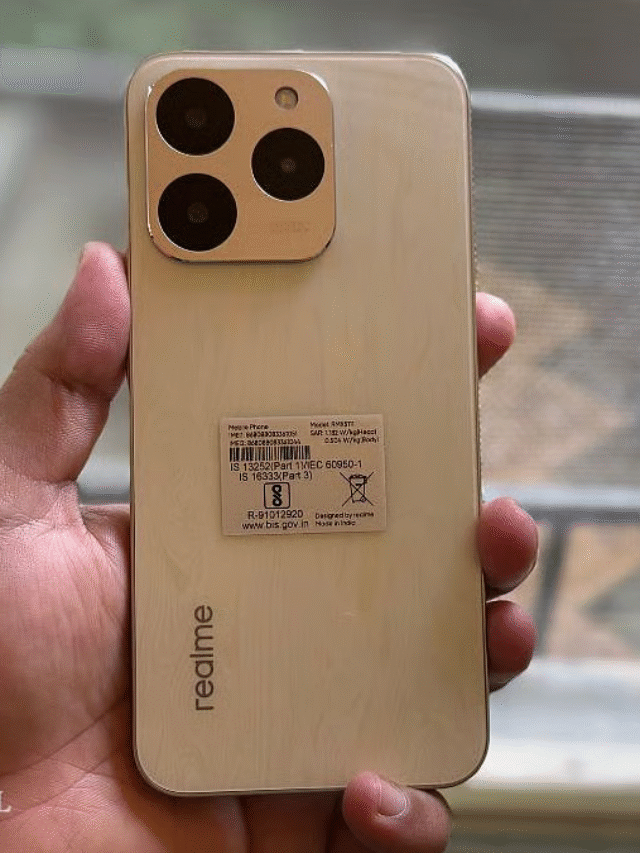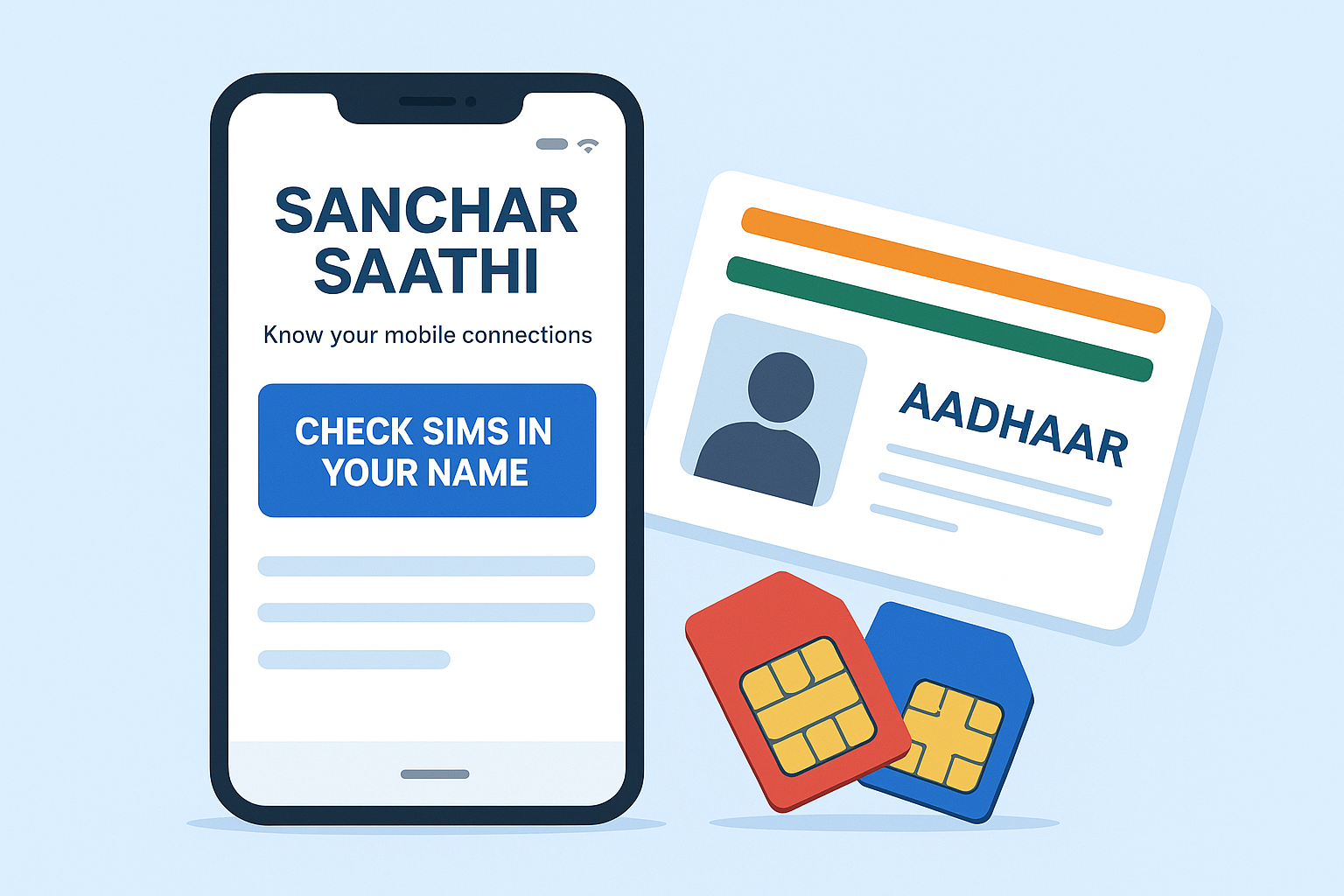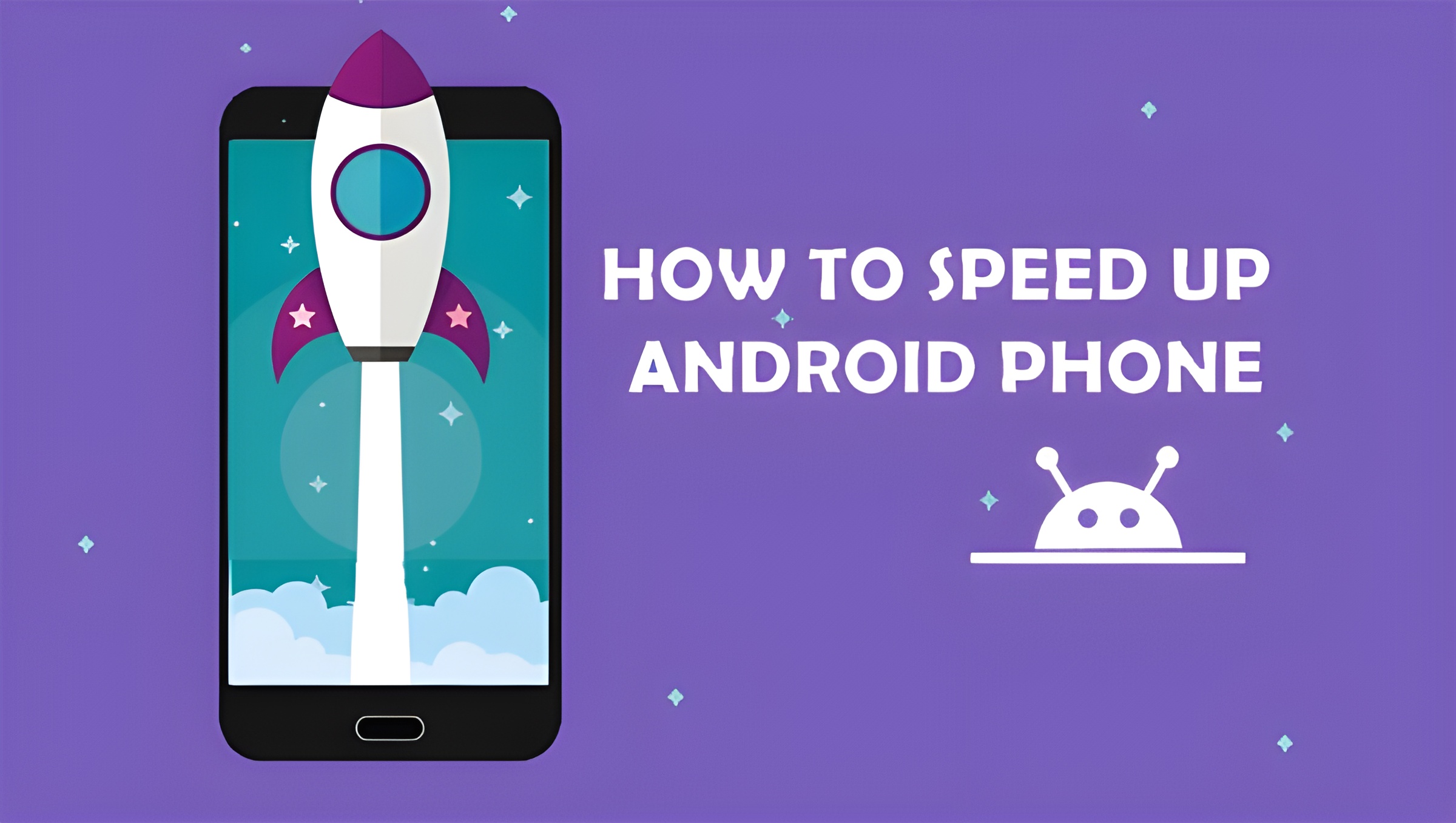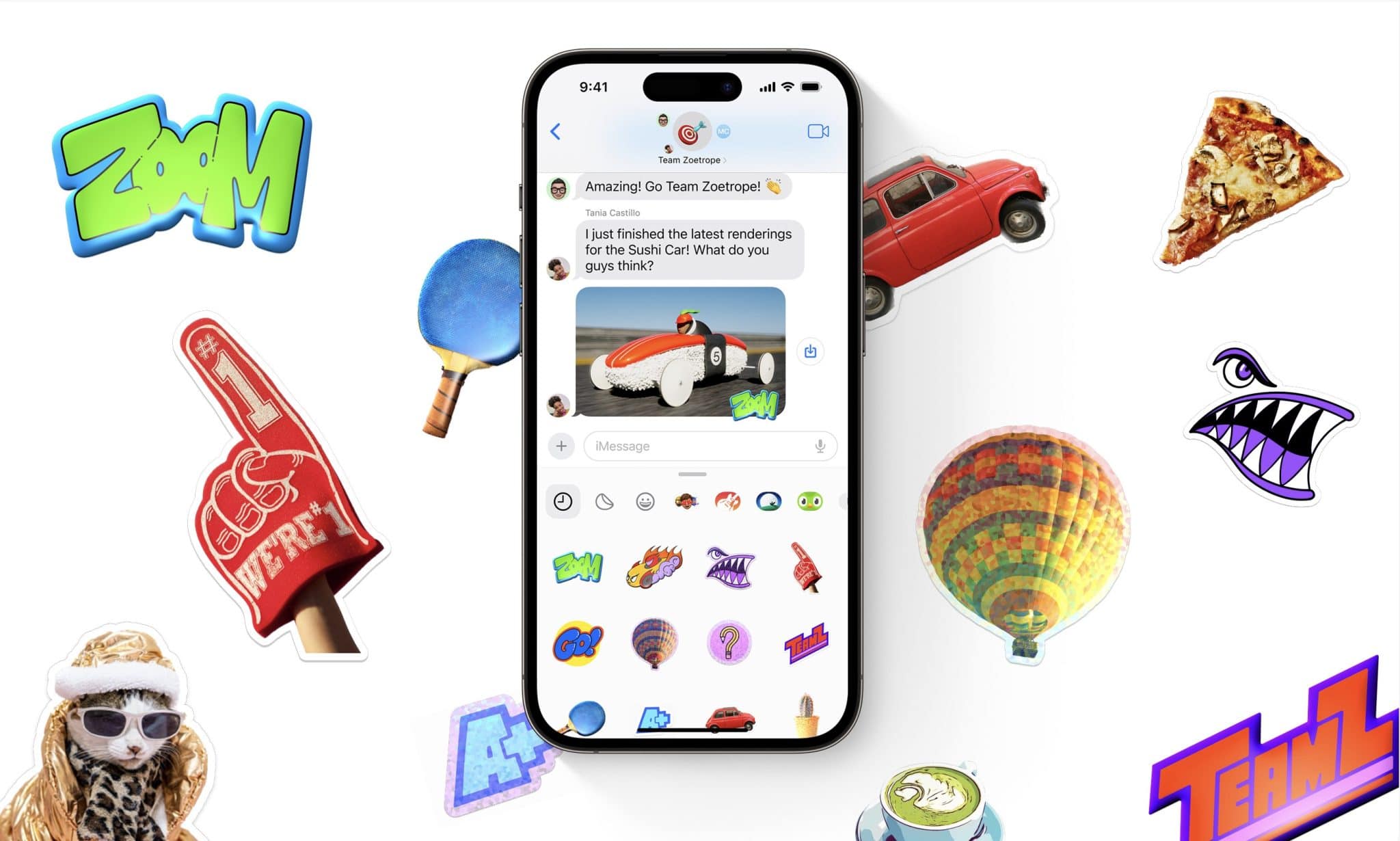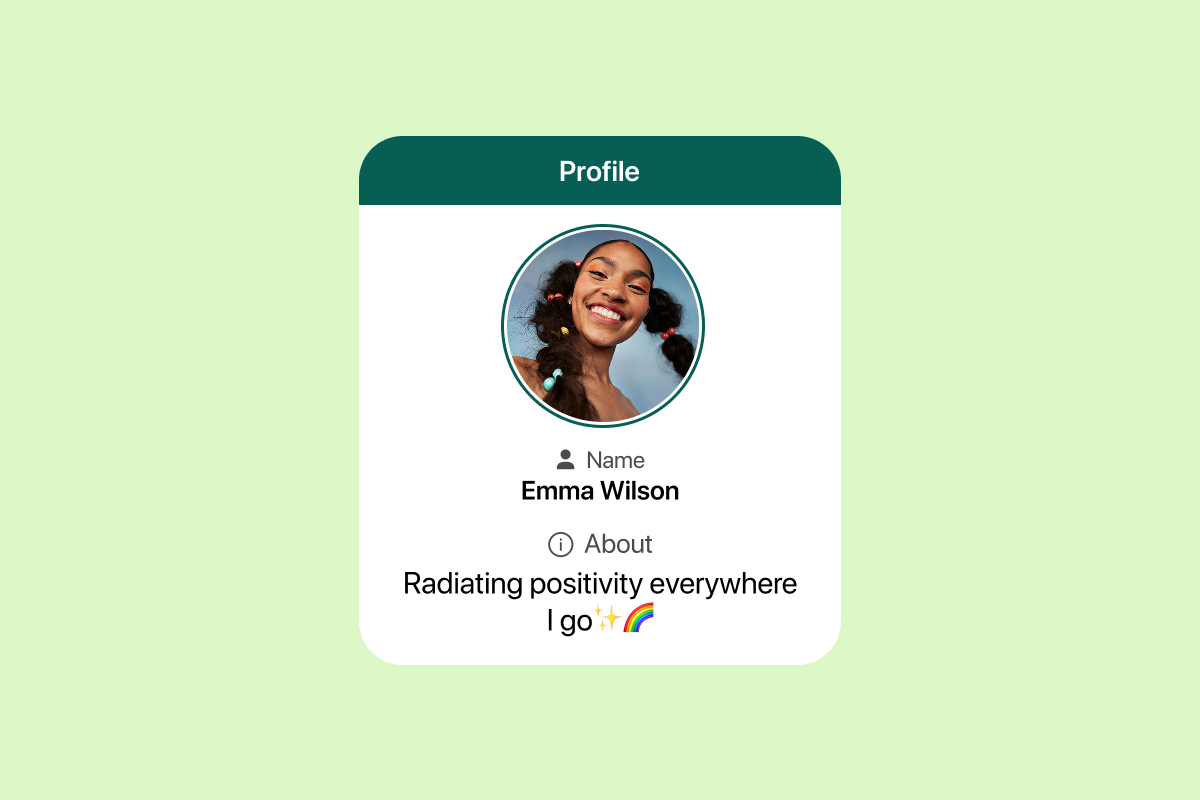In the digital age, Truecaller has become an essential app for identifying unknown callers, blocking spam calls, and ensuring safer communication. But just like browsers and apps, Truecaller stores your search history. If you’re concerned about your privacy or simply want to keep your activity clean, knowing how to clear Truecaller search history is crucial.
We’ll explain how to clear Truecaller search history step-by-step on Android, iPhone, and even from the Truecaller web version. Whether you’re managing your privacy or troubleshooting, this guide will walk you through the entire process.
How to Clear Truecaller Search History on Android
Here’s how you can clear the search history from the Truecaller Android app:
Step-by-Step Guide:
- Open the Truecaller App on your Android device.
- Tap the Search bar at the top of the screen.
- You will see a list of recent searches.
- Tap and Hold on any individual search item.
- A trash icon or delete option will appear.
- Select the ones you want to delete or choose ‘Clear All’ (if available).
Note: As of 2025, Truecaller doesn’t offer a ‘Clear All History’ button on all devices. You might need to delete items one by one.
By following these steps, you’ve learned how to clear Truecaller search history on Android manually.
Read More: How to Setup WidgetBot for Unblocked Games
How to Clear Truecaller Search History on iPhone (iOS)
If you’re an iOS user, here’s how to proceed:
Steps to Clear Search History on iOS:
- Launch the Truecaller App.
- Tap on the Search bar.
- You’ll see recently searched contacts or numbers.
- Swipe left on an entry to reveal the Delete option.
- Tap Delete to remove it.
Repeat for other entries. Unfortunately, Truecaller for iPhone doesn’t have a “Clear All” feature yet.
Still, you can easily manage your privacy by learning how to clear Truecaller search history using manual deletion.
How to Clear Truecaller Search History on Web
Many users access Truecaller Web for quick number searches. Here’s how to clear Truecaller search history on a browser:
Instructions:
- Open https://www.truecaller.com on your web browser.
- Log in using your registered number or email.
- Click on the search bar to view your recent history.
- Currently, Truecaller Web does not offer a built-in option to clear search history.
- To remove your data:
- Go to Settings > Privacy Center.
- Request data deletion or manage search permissions.
Although it’s limited, you now know how to clear Truecaller search history via privacy controls on the web version.
Alternative Method – Clear App Cache (Android Only)
Another indirect way to remove search history is by clearing the app’s cache:
How to Do It:
- Go to your Phone’s Settings.
- Navigate to Apps > Truecaller.
- Tap Storage.
- Tap Clear Cache.
This won’t remove all search history but may reset temporary data, helping in cases where history doesn’t update or remove correctly.
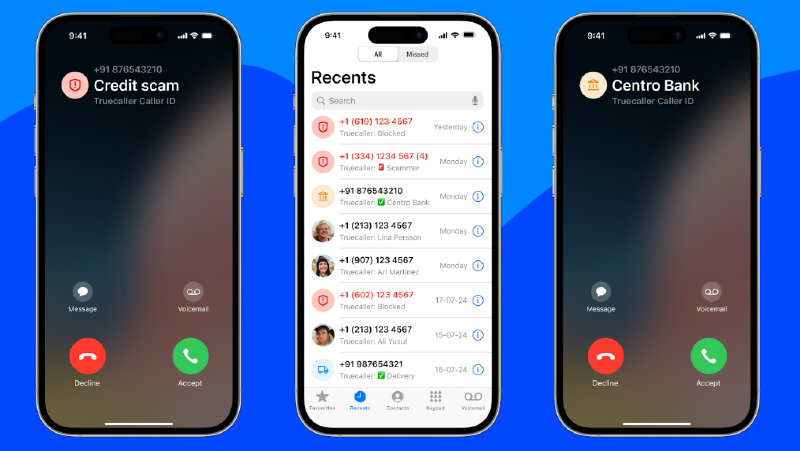
What is Truecaller Search History?
Truecaller stores a list of all the contacts, phone numbers, and names you’ve searched using its app. This search history is accessible within the app and can be used to quickly find recent lookups. However, this feature can sometimes compromise privacy, especially if you share your phone or account.
That’s why learning how to clear Truecaller search history becomes essential.
Why Should You Clear Truecaller Search History?
There are several reasons to clear your Truecaller search history:
- Privacy: Prevent others from seeing who you’ve searched.
- Decluttering: Keep the app interface clean and organized.
- Troubleshooting: Clear old cache and data that might interfere with app performance.
- Security: Avoid saving sensitive number lookups.
Understanding how to clear Truecaller search history gives you better control over your digital privacy.
Read More: Apple iPhone 17 Pro Max: Unveiling Exciting Features
Limitations of Clearing Truecaller Search History
While learning how to clear Truecaller search history, keep these limitations in mind:
- No Universal Delete Option: You must manually delete each search on most platforms.
- Web History Limited Control: Truecaller Web doesn’t store visible search history like the app.
- No Auto-Clear Feature: You need to repeat the process periodically.
- No Sync with Devices: Clearing on mobile doesn’t affect web and vice versa.
Knowing these limitations helps you better plan how to manage your search history and maintain privacy.
Best Practices for Privacy in Truecaller
In addition to learning how to clear Truecaller search history, here are some extra tips to stay secure:
- Regularly Review Permissions – Check what data Truecaller accesses.
- Turn Off Availability Status – Disable who can see when you’re online.
- Limit Who Can See Your Profile – Restrict visibility to contacts only.
- Use Incognito or Guest Mode (if supported) – Prevent search history from being saved.
- Log Out from Shared Devices – Prevent others from accessing your search data.
Following these tips ensures your personal lookup habits remain private even after you’ve cleared your search history.
FAQs – How to Clear Truecaller Search History
Can I delete all Truecaller search history at once?
Currently, there is no universal “Clear All” option. You need to manually delete each search entry.
Does uninstalling the app delete search history?
Uninstalling may delete local data, but not always the complete history stored in the cloud.
Is search history stored on Truecaller servers?
Some search history might be saved temporarily to enhance your experience. However, you can control this via Privacy Settings.
How to clear Truecaller search history if I forget to log out from a public device?
Change your password or revoke access by going to Settings > Privacy Center on the Truecaller website.
Can others see my Truecaller search history?
No, unless they have direct access to your phone or account.
Final Thoughts
Learning how to clear Truecaller search history is essential in today’s privacy-conscious world. Whether you’re using Android, iPhone, or the Web, keeping your search data private is totally in your hands.
By following this guide, you’ve learned not only how to clear Truecaller search history, but also how to enhance your data privacy using practical steps. Keep your digital identity safe and your app clean.