In today’s digital world, Instagram isn’t just a platform to share your favorite moments, it’s a marketing goldmine. Whether you’re a content creator, influencer, or brand, knowing how your content spreads across the platform is vital. One of the most crucial insights? How to see who shared your Instagram post.
Understanding who shares your posts can reveal which content is truly engaging and which audience segments love your work. In this complete 2025 guide, we’ll walk you through how to see who shared your Instagram post, tools to use, what the data means, and how to increase your shares for better reach and engagement.
1. Why Post Shares Matter on Instagram
Post shares are one of Instagram’s key engagement signals. When someone shares your post, they’re telling their followers it’s valuable whether it’s a meme, quote, product, or educational content. Instagram recognizes this and may boost that content via Explore or Reels.
Why you should care about shares:
- Increases reach and organic exposure
- Boosts engagement rate
- Helps identify high-performing content
- Reveals what resonates with your audience
Knowing how to see who shared your Instagram post allows you to fine-tune your content strategy effectively.
2. Who Can See Post Shares on Instagram?
Instagram doesn’t directly show usernames of people who shared your post due to privacy policies. However, you can see how many people shared your post and sometimes where it was shared, especially to Stories or via DMs.
For professional or creator accounts, Instagram provides Insights that include:
- Number of shares
- Story mentions
- Reach from shares
So to know how to see who shared your Instagram post, you need a Professional Account (Business or Creator).
Tip: You can switch to a Professional account via Settings > Account > Switch to Professional Account.
3. How to See Who Shared Your Instagram Post (Step-by-Step)
Here’s a full guide to help you see the share metrics on any Instagram post:
Step-by-Step Process:
- Open Instagram App
- Navigate to your profile.
- Select the post you want to analyze.
- Tap “View Insights” right under the image or video.
- Look under “Shares” – the paper plane icon shows how many users have shared your post.
- For Stories, you might get a “Story Reshares” option.
While this doesn’t reveal exact usernames, it still tells you how well your content is being distributed.
4. Check Story Shares Using Instagram Insights
Instagram does allow you to view Story shares in a limited way but only if your post was reshared to someone’s story and the share is still live.
🔍 How to View Story Reshares:
- Go to the original photo or video post.
- Tap the three dots on the upper-right corner.
- If your post was recently reshared, you’ll see “View Story Reshares”.
- Tap it to view a list of Stories that include your post.
You must check this within 24 hours, as Stories expire unless saved to Highlights.
See Also: Top Instagram Tools You Need in 2025 to Grow Your Brand
5. Third-Party Tools to Track Instagram Shares
Instagram’s built-in Insights are limited. For deeper analytics, third-party tools help you get a better view of your content’s performance, including shares.
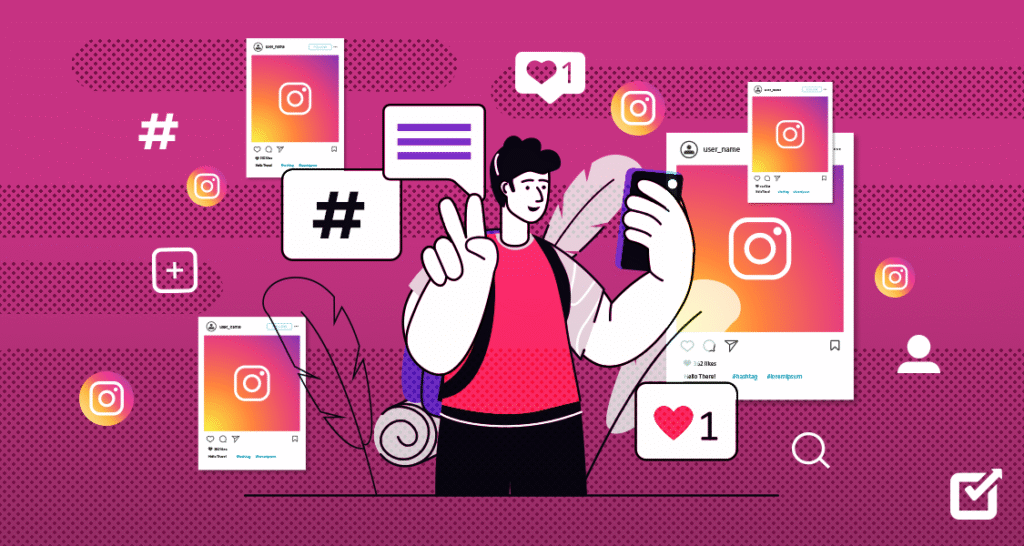
Top Tools:
1. Later (later.com)
- Schedule posts and track share performance
- Includes insights into story reshares and reach
2. Hootsuite (hootsuite.com)
- Complete social analytics dashboard
- Monitors how often a post was shared or mentioned
3. Sprout Social (sproutsocial.com)
- Best for business accounts
- Shows engagement metrics including share counts
6. Privacy Limitations & Workarounds
Instagram protects user privacy and doesn’t disclose names of those who shared your content privately (e.g., via DM).
Workaround Techniques:
- Post engaging Stories with interactive elements (polls, sliders) to prompt shares and replies.
- Use call-to-actions like “Tag a friend!” or “Share this with someone who needs to see it.”
- Create posts that users would naturally want to reshare (educational carousels, memes, hot takes).
7. Tips to Encourage More Shares on Instagram
If you want more people to share your content ans want to know How to See Who Shared Your Instagram Post, follow these proven strategies:
Tips:
- Use carousel posts: They get more shares because of their value.
- Inspire emotion: Posts that make people laugh, cry, or reflect are share magnets.
- Use shareable formats: Quotes, memes, quick tips, reels, and behind-the-scenes content.
- Add text overlay on Reels that encourages sharing.
- Timing matters: Post when your audience is active.
8. FAQs on How to See Who Shared Your Instagram Post
Can I see who shared my Instagram Reel?
No, but you can view how many shared it via Insights.
How do I see who shared my Instagram post to their Story?
Check the “View Story Reshares” option on the post (if available).
Can I track shares on a personal Instagram account?
No, you need to switch to a professional account.
Can tools show exact usernames of sharers?
Not legally. Tools can show counts and demographics, but not usernames due to Instagram’s privacy policies.
9. Conclusion
Understanding how to see who shared your Instagram post helps you unlock valuable feedback about your content’s impact. While Instagram limits full visibility due to privacy, you can still gain powerful insights using built-in tools and third-party platforms.
Focus on creating share-worthy content, switch to a professional account, and monitor your post shares to build a better engagement strategy.

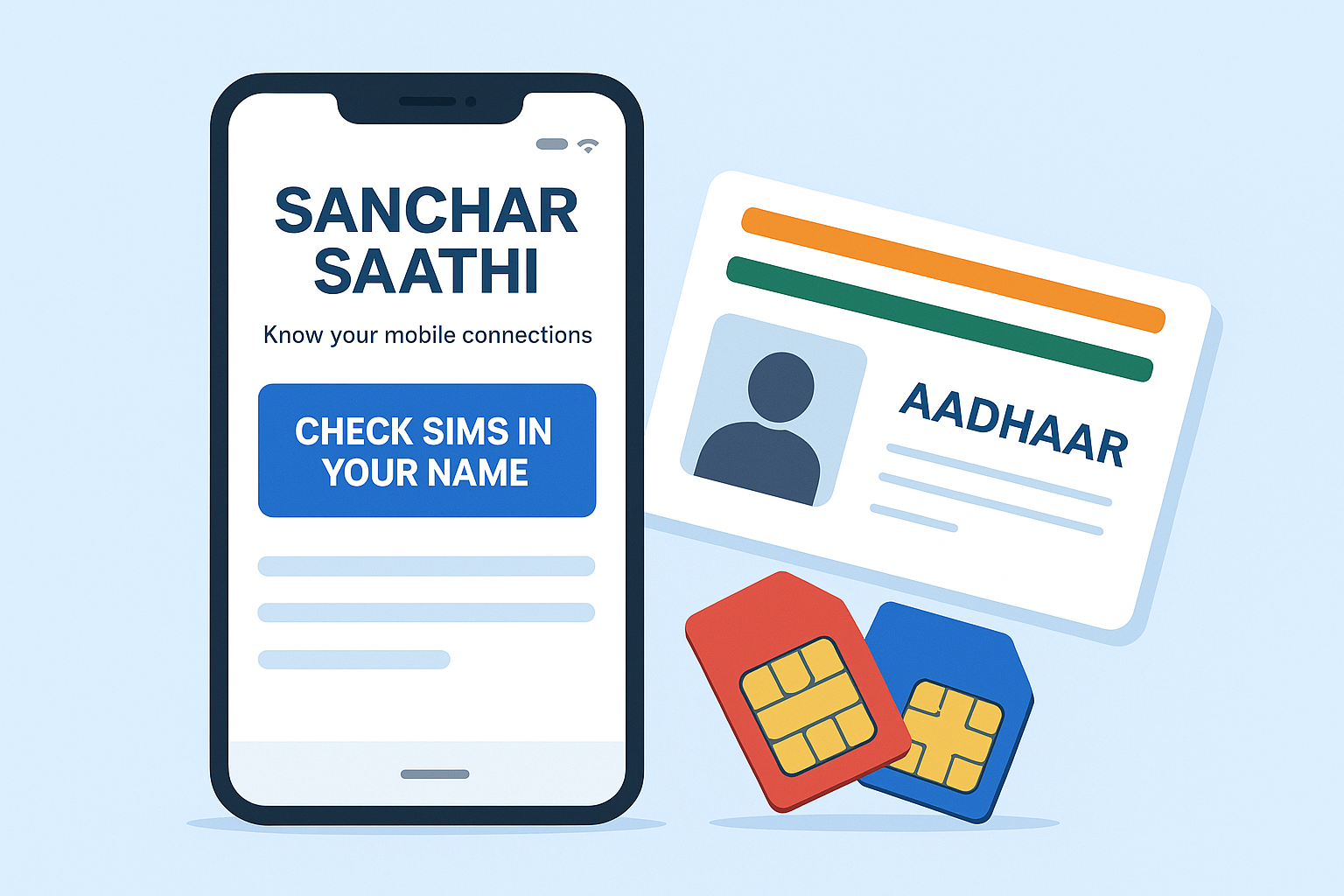

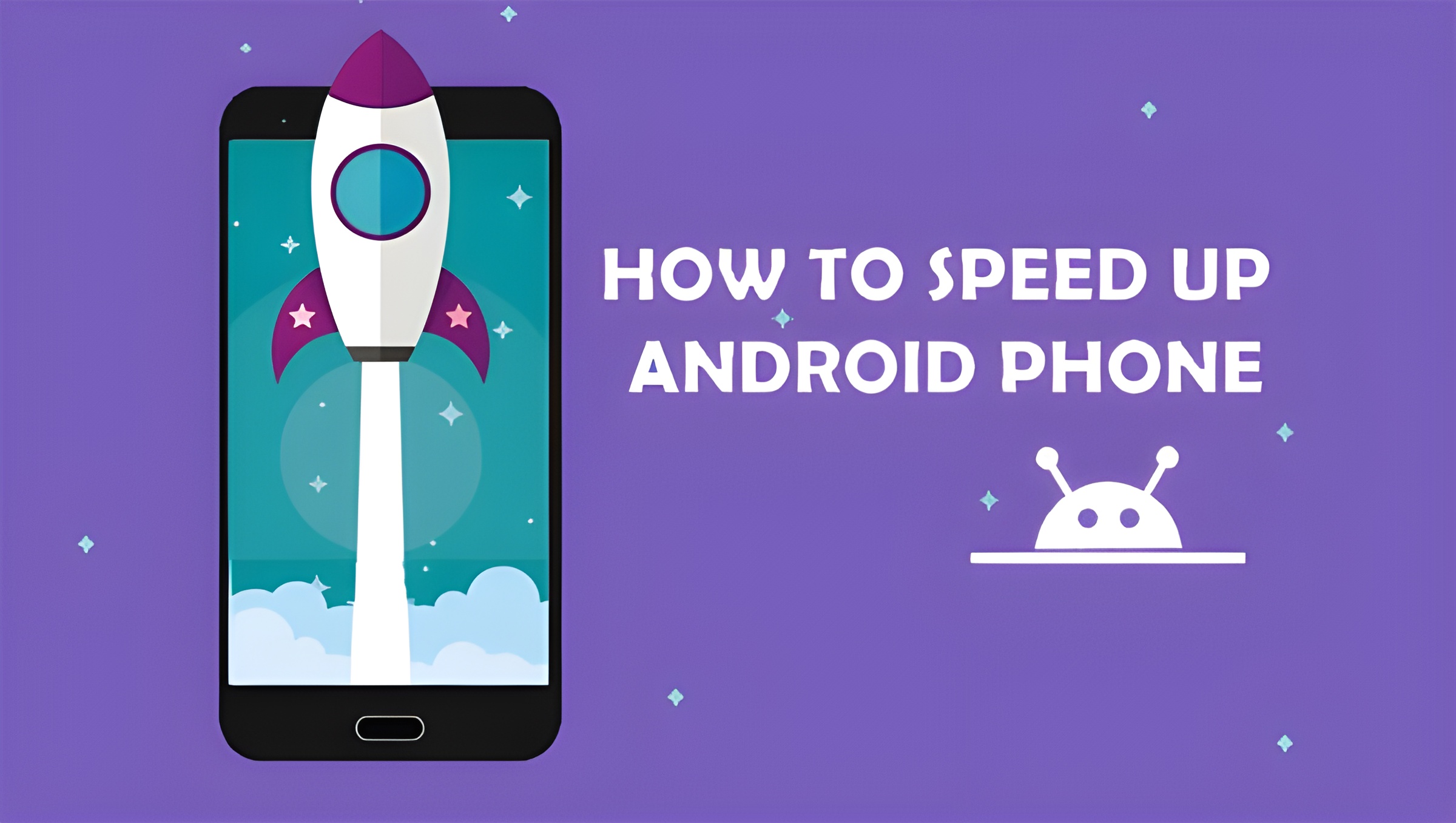
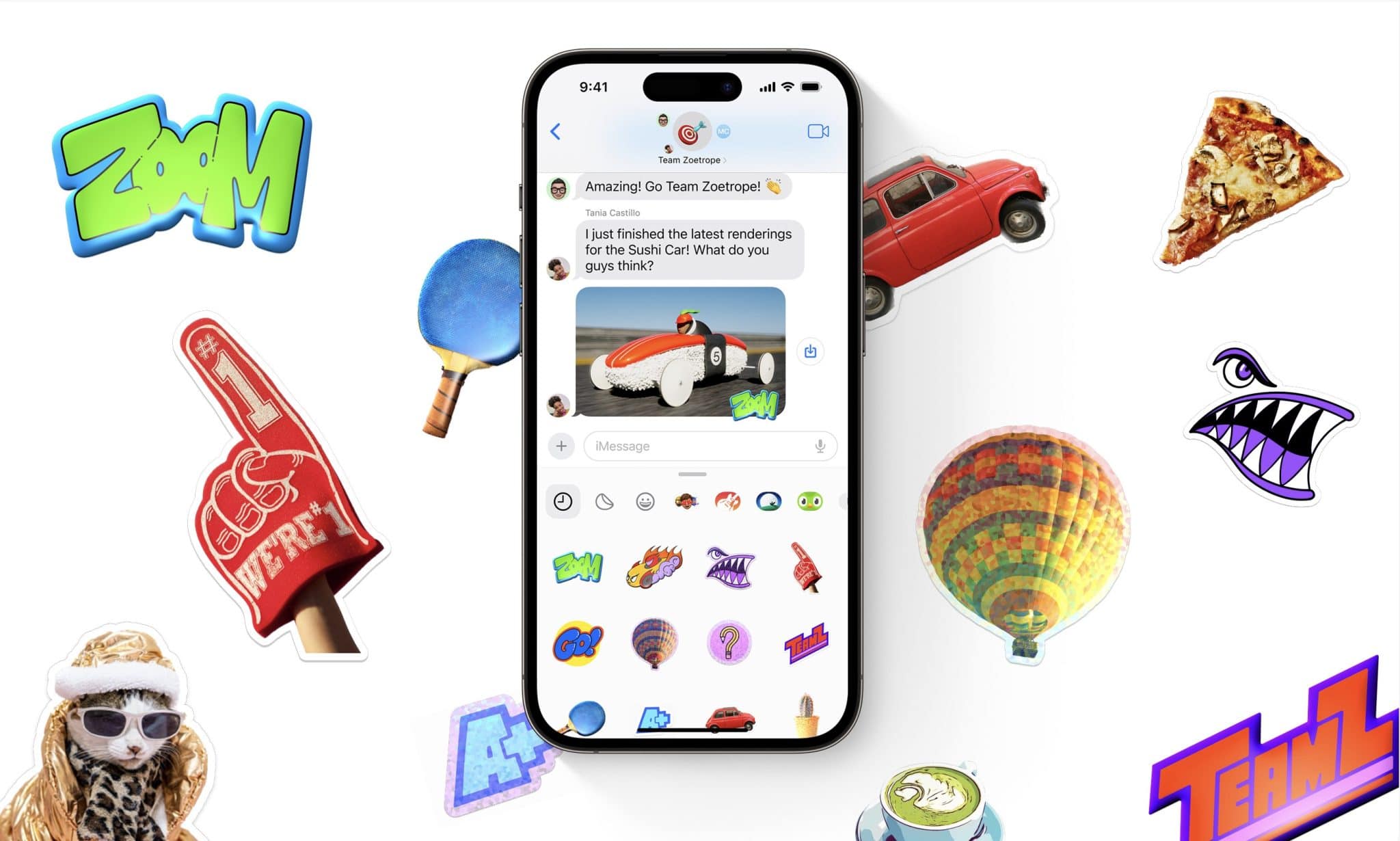

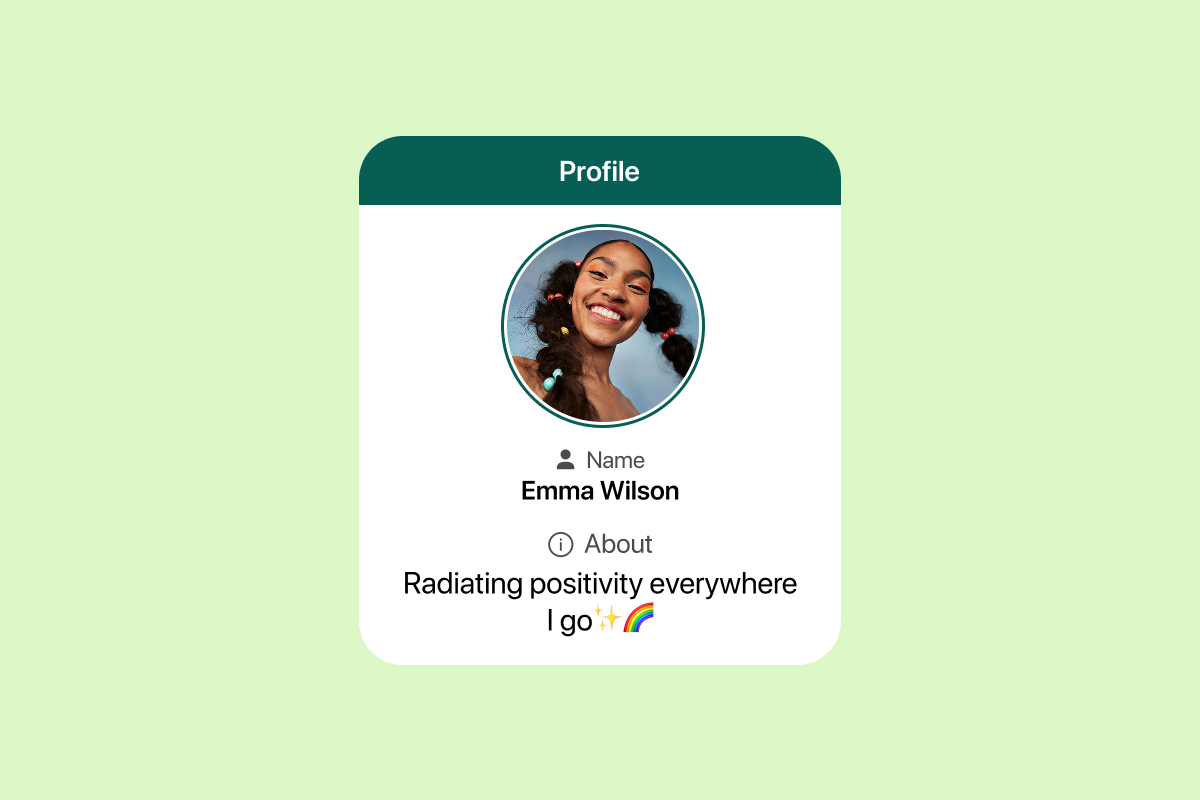

1 thought on “How to See Who Shared Your Instagram Post”