When operating a laptop, you may have encountered features such as Sleep, Shut Down, and Hibernate. Although most users understand Sleep and Shut Down, the concept of hibernation often remains unclear. This article will delve into the meaning of hibernation, its distinctions from other power modes, its advantages and disadvantages, and guidance on its usage, all supported by reliable and current information.
What is Hibernating in Laptop?
Hibernation is a power-saving mode specifically for laptops, where the data in your system’s RAM is stored on the hard drive or SSD before the device shuts down completely.
In essence, when you hibernate your laptop,
- It preserves your current session—including open documents, active applications, and browser tabs
- While powering off the system entirely.
- When you turn it back on, everything is restored precisely as you left it.
Unlike Sleep mode, which maintains power to the RAM, hibernation consumes no battery power, making it perfect for long durations of inactivity.
How Does Hibernation Work?
Selecting the Hibernate option allows your operating system to capture a snapshot of the current session and transfer the data from RAM to a file named hiberfil.sys on the disk.
Here’s a breakdown of what happens:
- RAM contents are saved to disk
- The system shuts down completely
- On restart, the OS reads
hiberfil.sysand loads the session back into RAM
The file hiberfil.sys is created by Windows (and similar OSes) specifically for this purpose and is typically stored in the root directory of the system drive (usually C:).
📝 Proof: Microsoft’s official documentation states:
“Hibernation saves an image of your desktop with all open files and documents to your hard disk, and then turns off your computer.”
Source: Microsoft Support
Hibernate vs Sleep vs Shut Down
| Feature | Hibernate | Sleep | Shut Down |
|---|---|---|---|
| Power Usage | None | Low (uses battery) | None |
| Resume Time | Slower than sleep | Fast (almost instant) | Full reboot required |
| Session Restoration | Yes (restores all windows) | Yes | No |
| Ideal For | Long breaks, saving power | Short breaks | Starting fresh |
Pro Tip: Hibernate is best when you’re not going to use your laptop for several hours or don’t have a charger handy.
Benefits of Hibernating in Laptop
- Zero Power Usage
- Hibernate mode fully powers down the system, making it ideal for travel or battery conservation.
- It preserves your session
- Restoring all open files, browser tabs, and applications upon the next startup.
- Hibernate is superior to Sleep mode for extended breaks
- As it prevents battery depletion when the lid is closed overnight or during travel.
- Additionally, unlike Sleep mode
- Which can lose progress during power outages, Hibernate ensures your work remains intact.
Drawbacks of Using Hibernate
- Slower to Resume
Compared to Sleep, hibernation takes longer to resume since it needs to load data from the hard drive or SSD. - Consumes Disk Space
Thehiberfil.sysfile can take up up to 75% of your installed RAM size. For example, 8GB of RAM means up to 6GB of disk usage. - May Not Be Enabled by Default
On some newer systems (especially with SSDs), Windows disables hibernation by default due to fast startup alternatives.
How to Enable or Disable Hibernate in Windows
Enable Hibernate:
- Open Command Prompt as Administrator
- Type the command: nginx powercfg /hibernate on
- Press Enter
Disable Hibernate:
Use the same method but type:
nginxCopyEditpowercfg /hibernate off
This will also delete the hiberfil.sys file and free up disk space.
When Should You Use Hibernate?
Use Hibernate when:
- You won’t be using your laptop for hours or overnight
- You want to resume your work exactly where you left off
- You’re on a plane, train, or away from power outlets
Avoid hibernate when:
- You need a fast resume (Sleep is better)
- You’re shutting down after a short session
- Your laptop has limited storage space (since hiberfil.sys can be large)
Do All Operating Systems Support Hibernate?
Most major operating systems support hibernation, but with some differences:
- Windows: Fully supports hibernate, but it might be disabled on newer systems.
- macOS: Uses a hybrid of sleep and hibernate called Safe Sleep.
- Linux: Supports hibernation but may require manual configuration on some distributions.
Is Hibernate Safe to Use?
Yes, putting your laptop into hibernation is entirely safe and is a standard feature of operating systems. It does not damage your hardware or software. However, frequent use on a deteriorating hard drive could jeopardize data integrity because of the stress placed on the disk from read/write operations.
Practical Insight: While SSD users might not experience significant performance degradation, hibernation can become slower and more demanding over time on HDDs.
FAQs – on What is Hibernating in Laptop
Q1. Is hibernate better than shutdown?
Yes, if you want to resume where you left off. Shutdown starts everything fresh.
Q2. Does hibernating save battery?
Yes. Hibernate uses zero battery while preserving your session.
Q3. Why is my laptop missing the hibernate option?
It may be disabled. Use powercfg /hibernate on in Command Prompt to enable it.
Final Thoughts: Should You Use Hibernate?
In conclusion, the hibernation feature on laptops is an effective way to save battery while allowing you to pause your work without losing any progress, even if the device powers off or runs out of battery. This feature is particularly beneficial for users who frequently change locations or need to extend battery life over extended periods.
If your laptop is compatible and you have sufficient disk space, activating Hibernate can enhance your productivity and safeguard against data loss during unforeseen shutdowns.
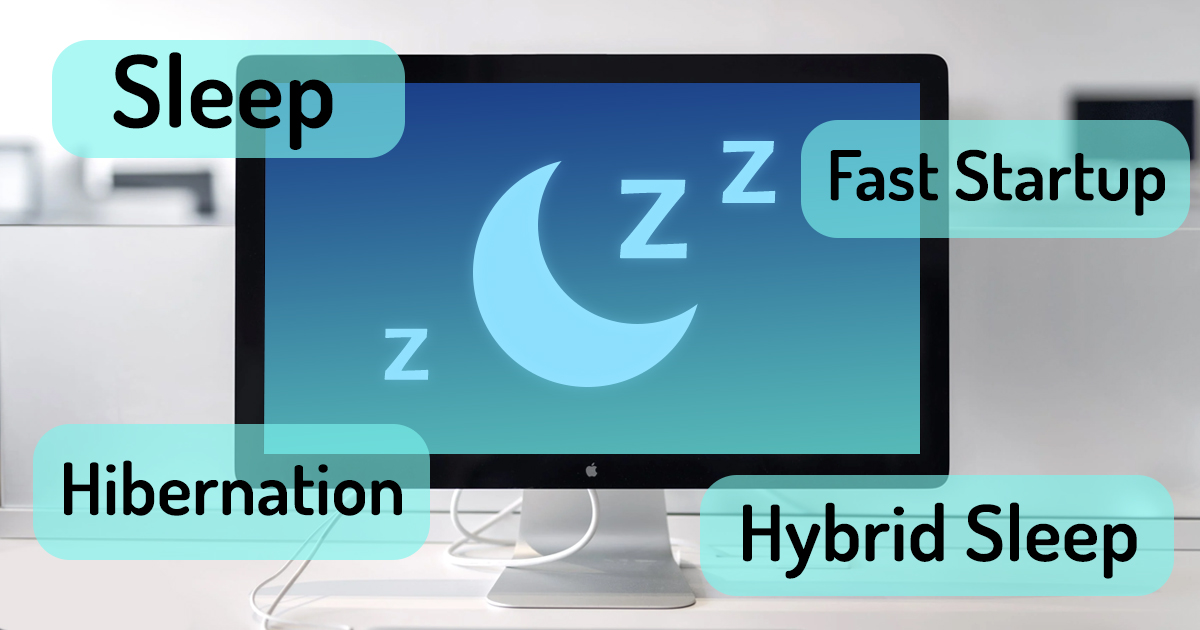
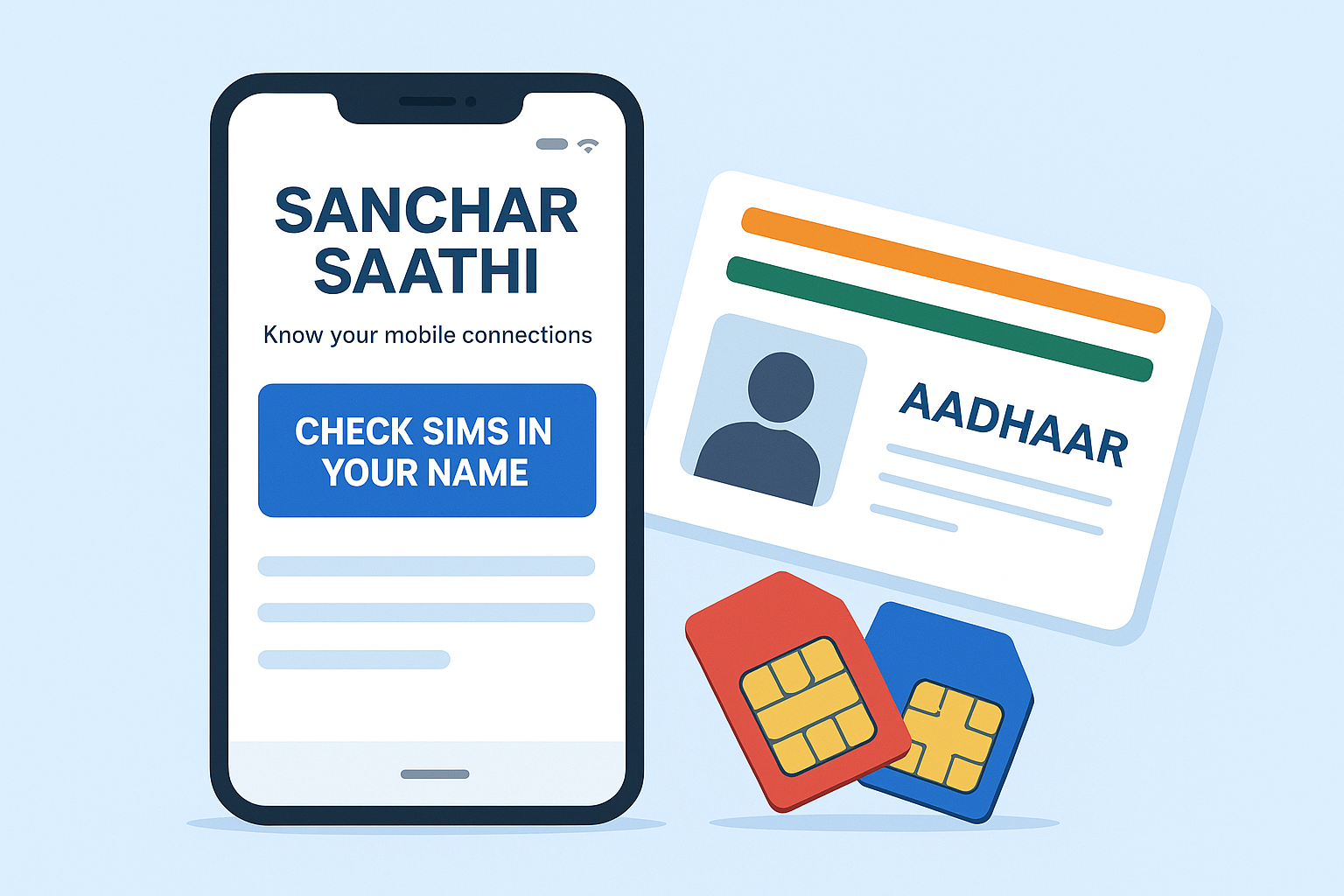

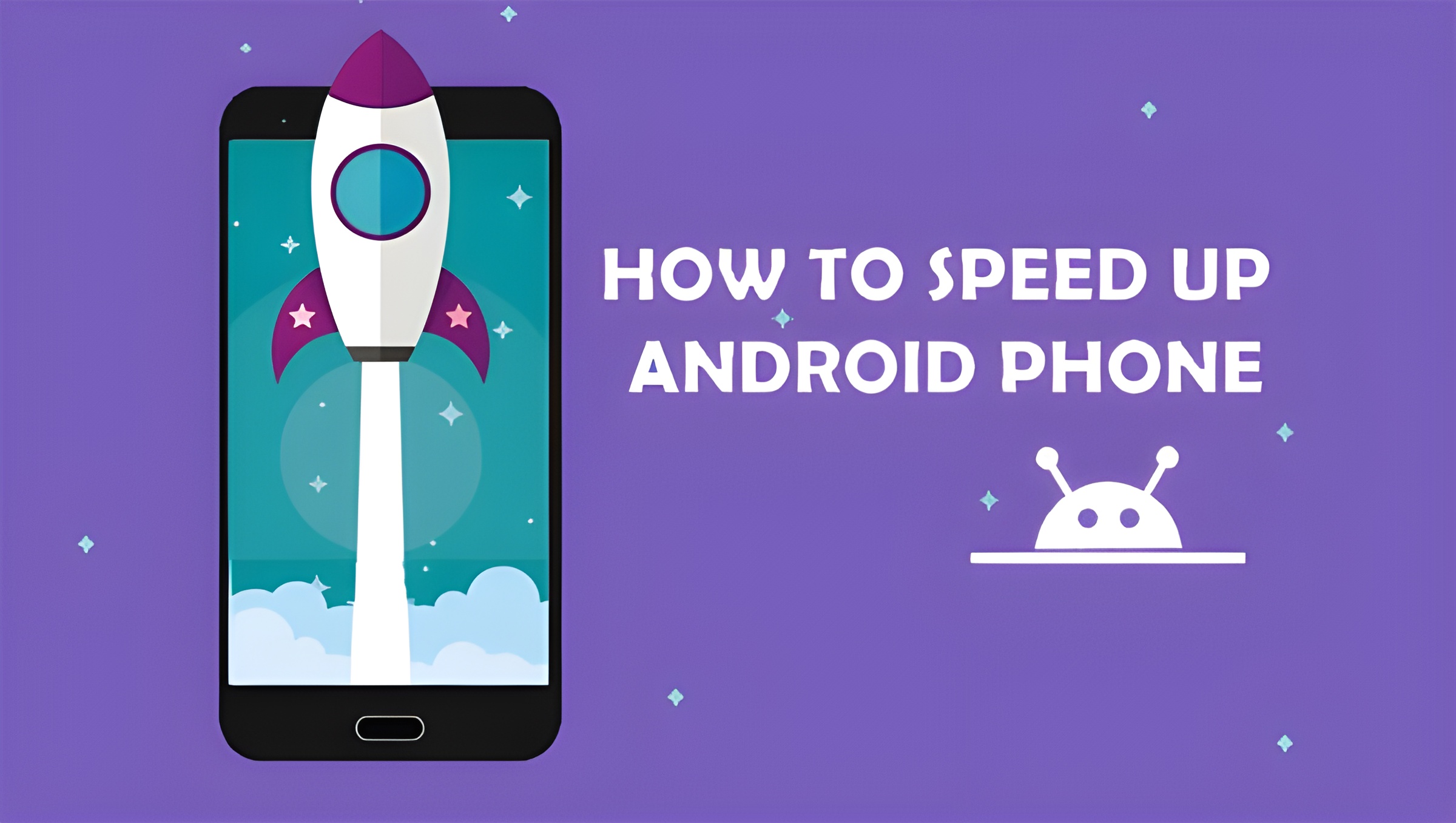
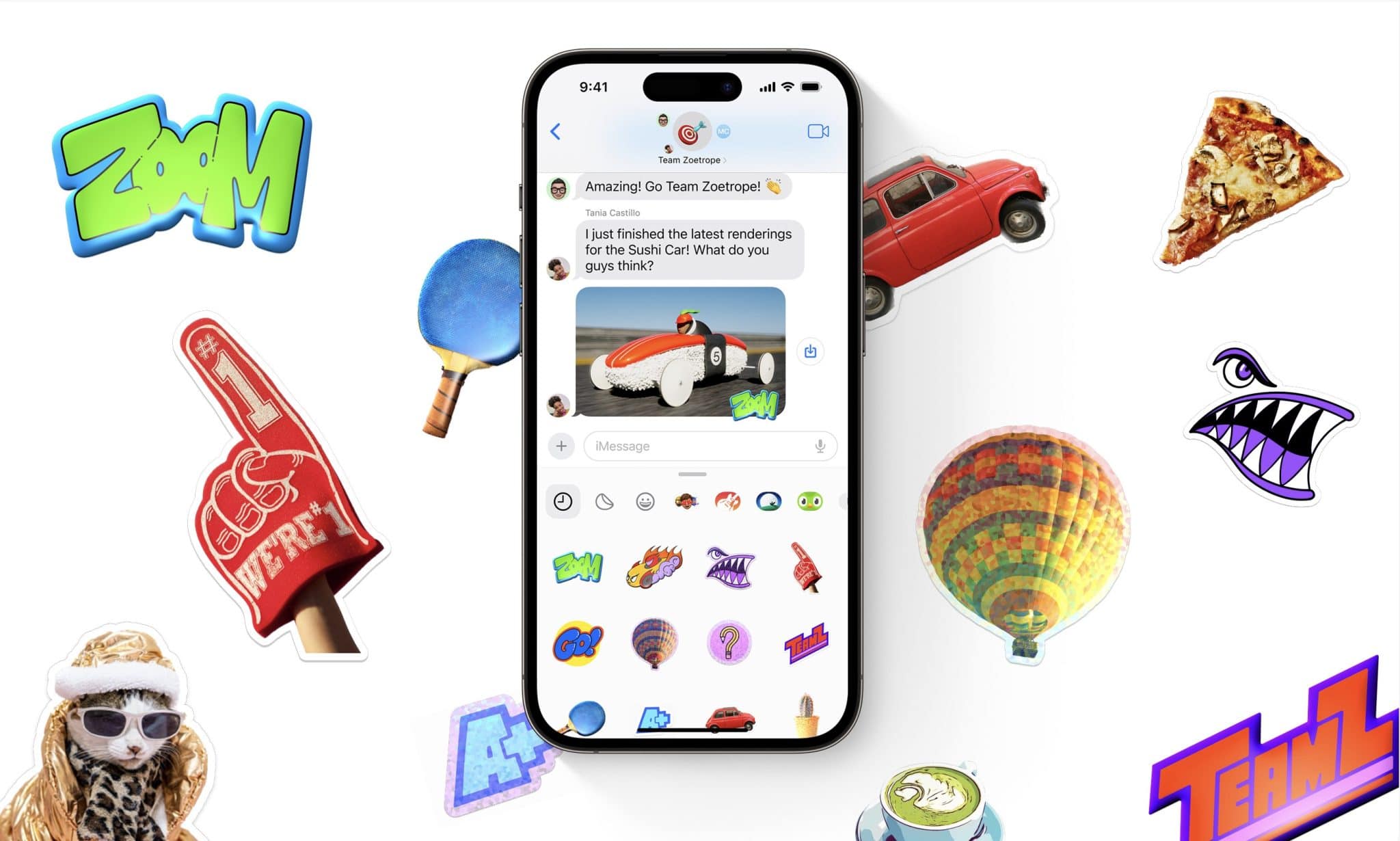

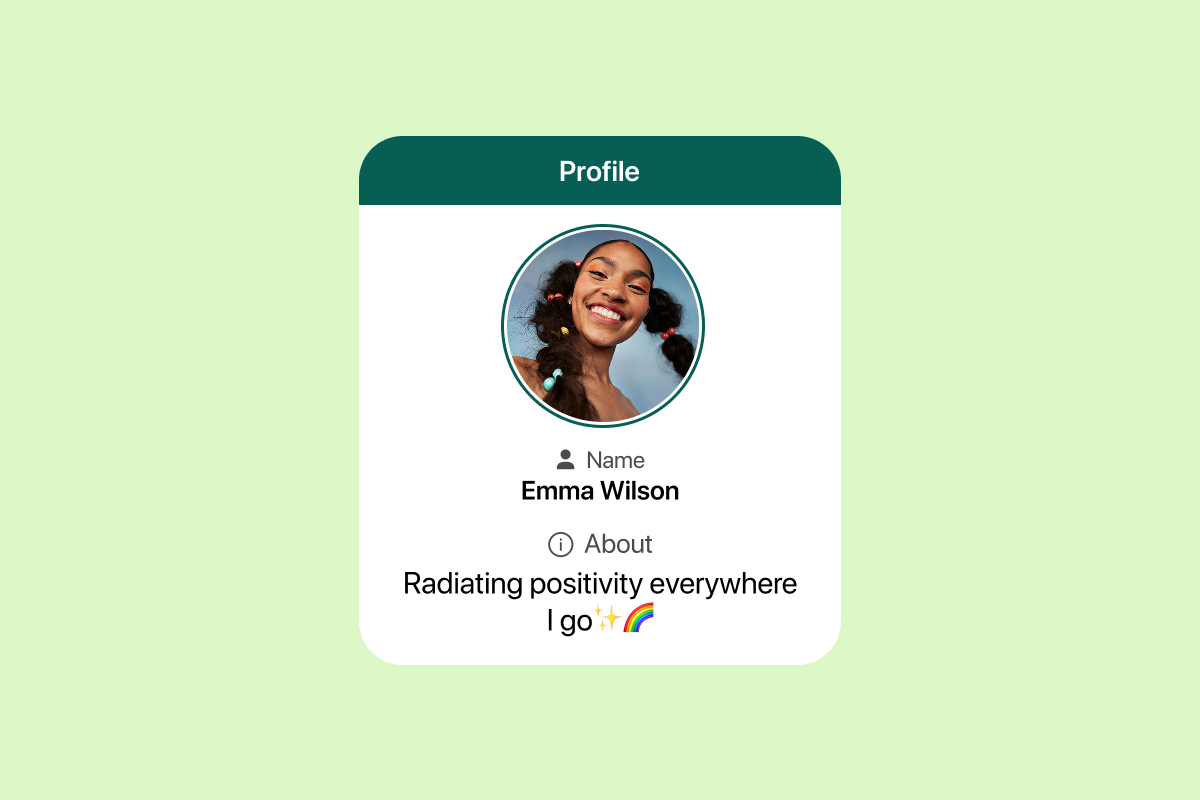

1 thought on “What is Hibernating in Laptop? Beginners Guide (2025)”