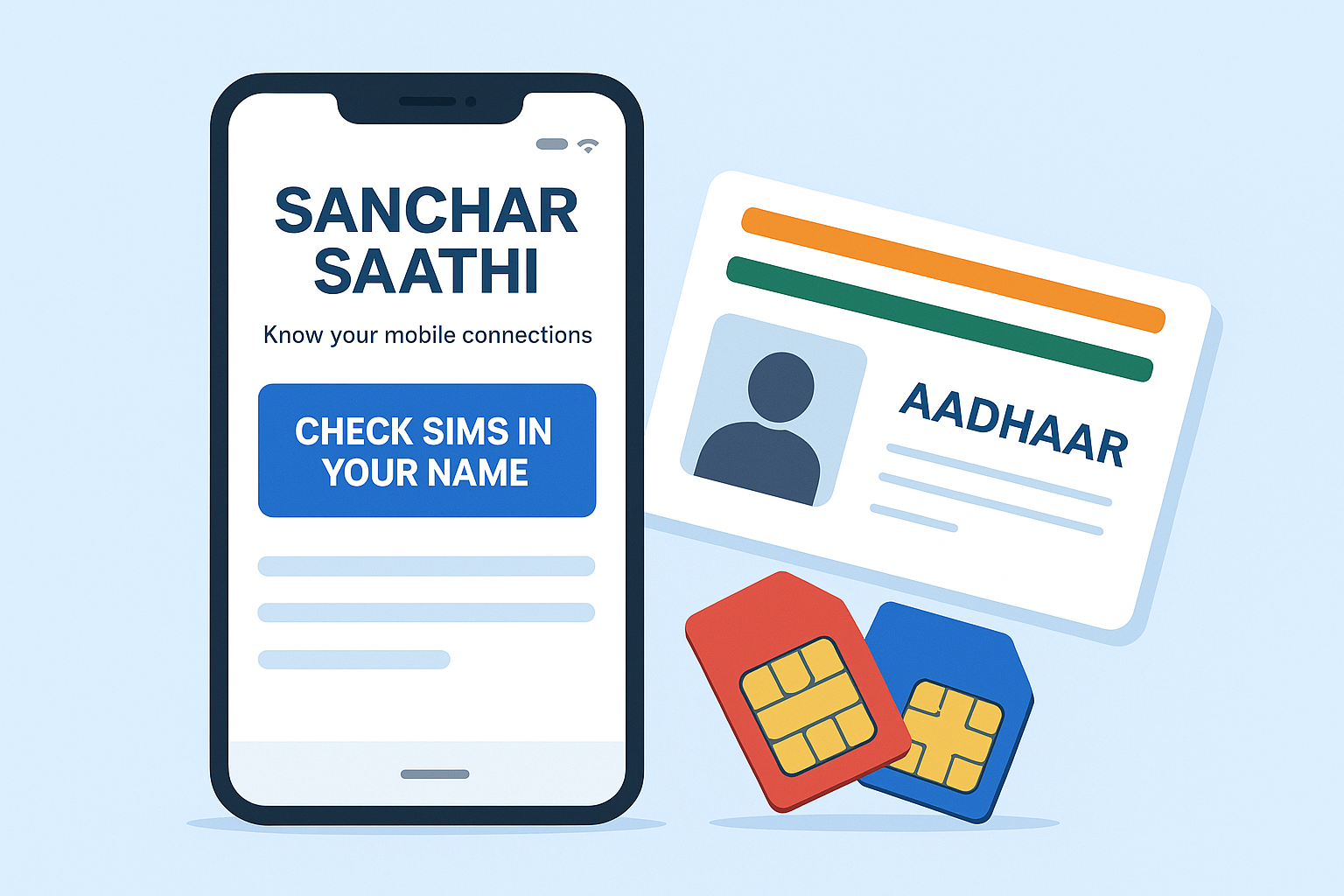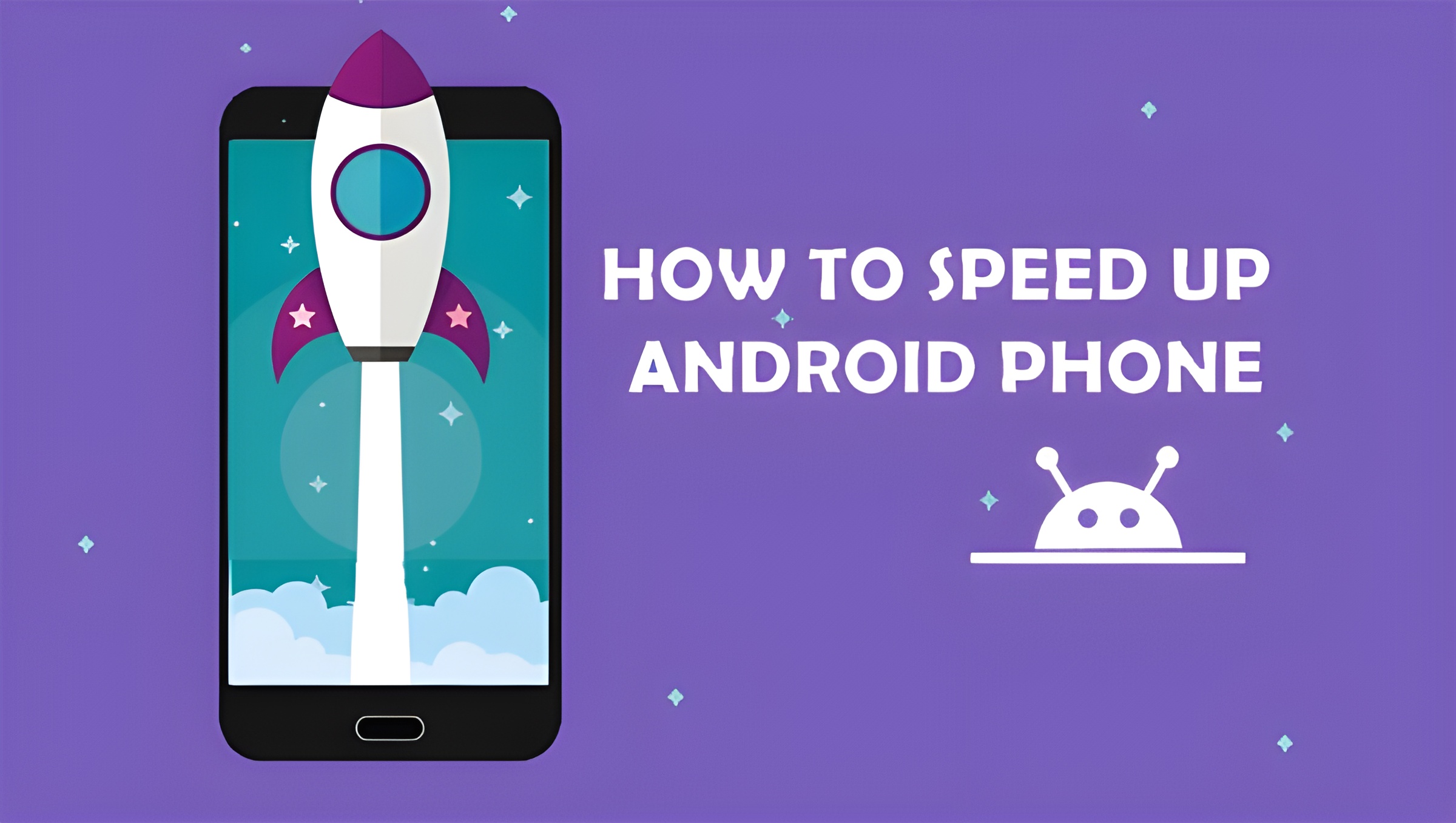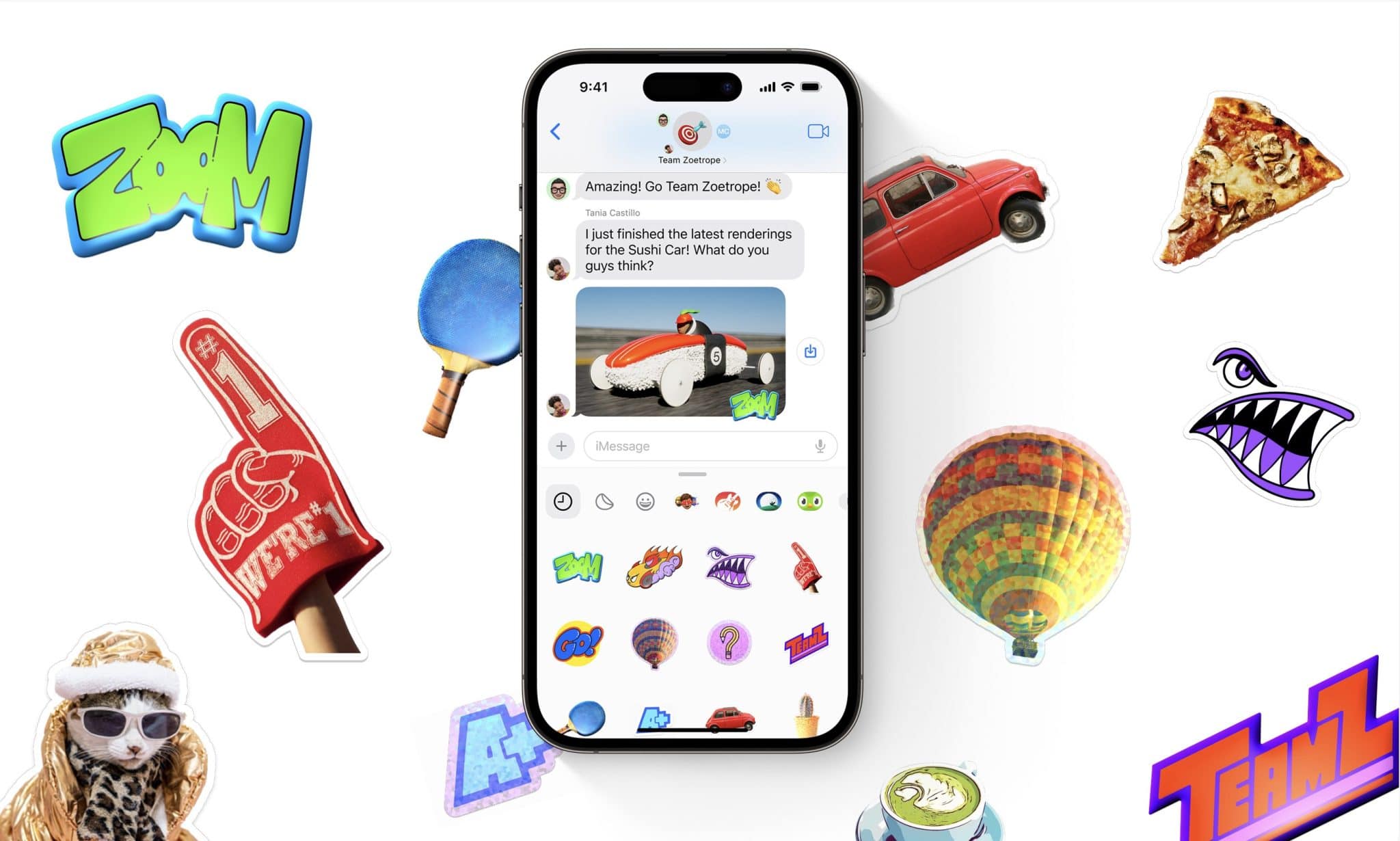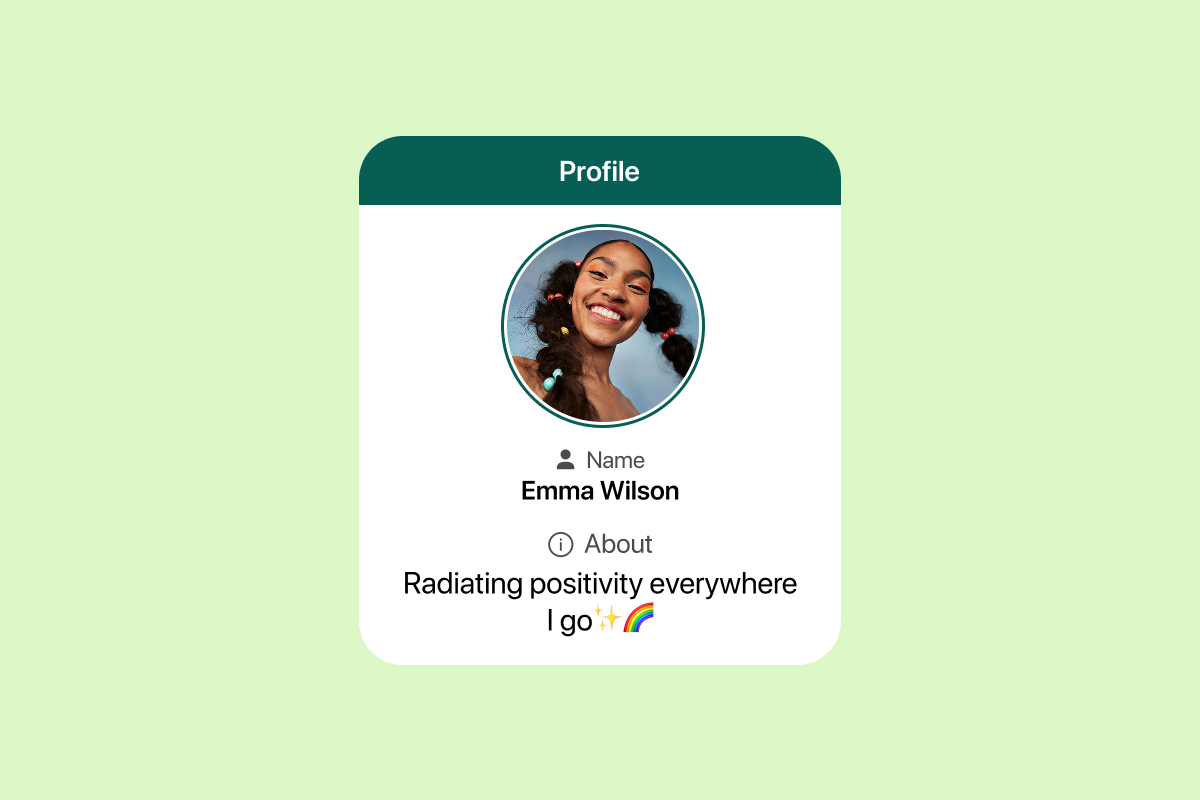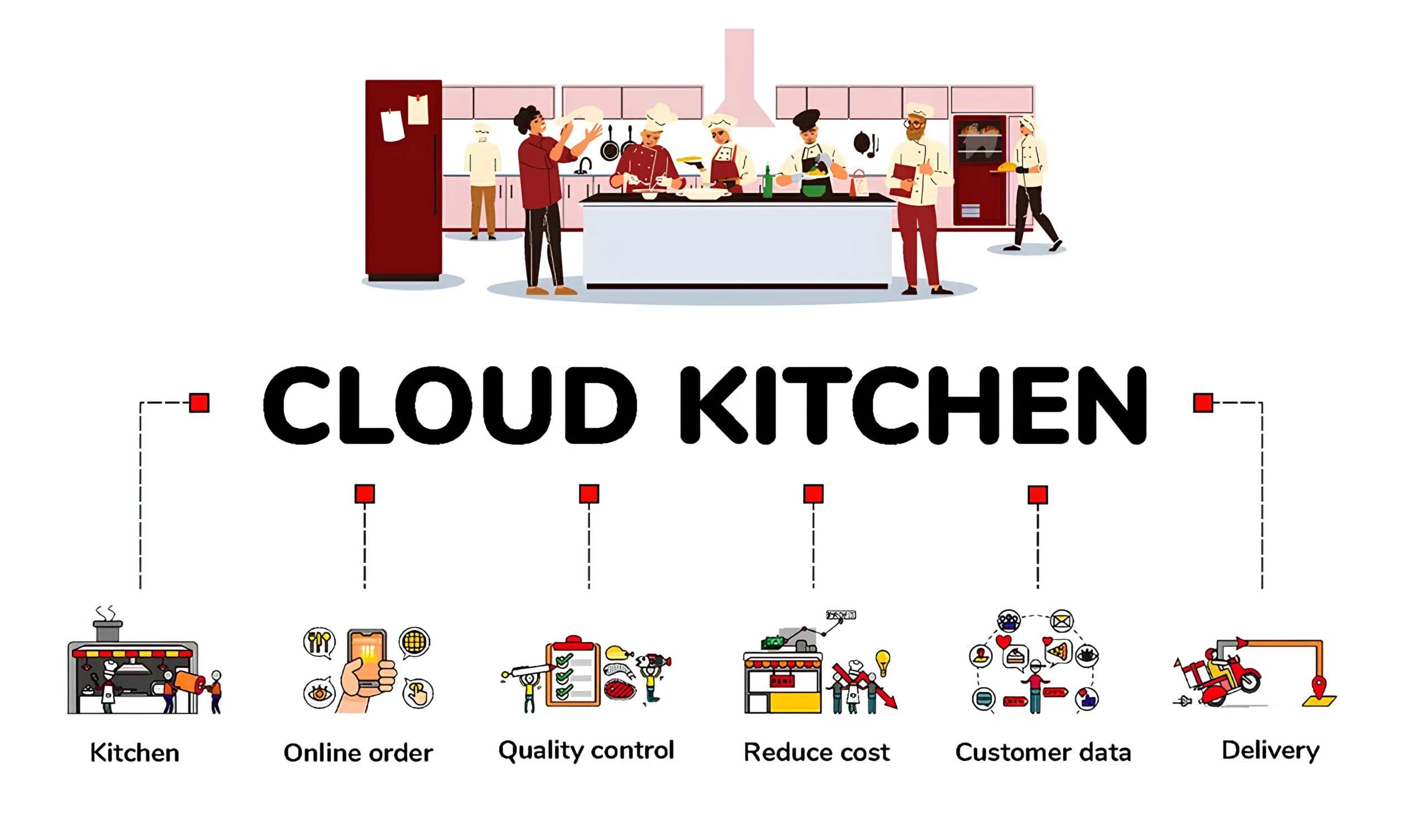If you’ve recently purchased a Canon TR4700 printer, you’re probably excited to start printing wirelessly from your computer, smartphone, or tablet. One of the first things you’ll need to do is connect it to your WiFi network. Knowing how to connect a Canon TR4700 printer to WiFi properly is essential for smooth and hassle-free printing. This guide will walk you through everything you need to know, from preparing your printer to troubleshooting common issues.
Why Wireless Setup Matters
Wireless printing allows you to print from any device on your network without physically connecting your printer to a computer. Once you know how to connect a Canon TR4700 printer to WiFi, you can:
- Print directly from laptops, smartphones, or tablets.
- Use Canon’s PRINT Inkjet/SELPHY app for easy mobile printing.
- Save space by placing your printer anywhere within WiFi range.
- Eliminate the need for messy cables.
Read More : How to Make Your Android Phone Faster (2025)
What You Need Before You Start
Before we get into the step-by-step guide on how to connect a Canon TR4700 printer to WiFi, make sure you have:
- A stable WiFi connection (2.4 GHz recommended).
- Your WiFi network name (SSID) and password.
- The Canon TR4700 printer powered on.
- A smartphone, tablet, or computer for configuration.
How to Connect a Canon TR4700 Printer to WiFi
Step 1: Prepare the Printer
Ensure your Canon TR4700 printer is plugged in and turned on. The ON light should be steady (not blinking). If the printer is already connected to a different WiFi network, consider resetting its network settings before proceeding.
Step 2: Put the Printer in Setup Mode
- Press and hold the WiFi button on the printer until the ON light flashes.
- The WiFi light will start flashing blue, indicating the printer is in setup mode.
- Release the WiFi button.
Step 3: Use Canon PRINT Inkjet/SELPHY App
For a seamless setup, Canon recommends using their mobile app.
- Download the Canon PRINT Inkjet/SELPHY app from the App Store (iOS) or Google Play Store (Android).
- Open the app and follow the on-screen instructions.
- Select Add Printer > Register Printer > Setup.
- The app will search for printers in setup mode.
- Select your Canon TR4700 printer when it appears.
- Enter your WiFi network credentials.
- Wait for confirmation that the printer has been connected successfully.
Step 4: Connect Using WPS (Alternative Method)
If your router supports WPS, you can connect without entering a password.
- Press and hold the WiFi button until the ON light flashes.
- Within two minutes, press the WPS button on your router.
- The printer will automatically connect to the WiFi network.
Step 5: Install Printer Drivers
Once your printer is connected to WiFi, download and install the latest drivers from Canon’s official website. This step ensures compatibility with your computer.
Click here to download official Printer Drivers
Read More : How to Connect Flashlabel Printer to Mac
Troubleshooting Common Issues
Even after following these steps on how to connect a Canon TR4700 printer to WiFi, you might face issues. Here are solutions:
- Printer Not Detected: Ensure the printer is in setup mode and within WiFi range.
- Wrong WiFi Password: Double-check your credentials.
- Router Issues: Restart your router and try again.
- Interference: Move the printer closer to the router for a stronger signal.
Using Your Canon TR4700 Printer After WiFi Setup
Once you know how to connect a Canon TR4700 printer to WiFi, you can:
- Print wirelessly from multiple devices.
- Scan and save documents directly to your PC or cloud storage.
- Use Canon’s app for easy maintenance and ink monitoring.
Benefits of Wireless Printing with Canon TR4700
Once you know how to connect a Canon TR4700 printer to wifi these are the benefits you will get.
- Convenience of printing from anywhere.
- Easy sharing between multiple users.
- Compatible with smart assistants like Alexa or Google Assistant.
- No more plugging and unplugging USB cables.
Safety and Security Tips
When learning how to connect a Canon TR4700 printer to WiFi, don’t forget about network security:
- Use a strong WiFi password.
- Keep your printer’s firmware updated.
- Disable remote management if not needed.
Read More : Can iPhones Get Viruses?
FAQs
Q1: Can I connect the Canon TR4700 without a smartphone?
Yes, you can use the WPS button or manual setup via your computer.
Q2: How do I reset my Canon TR4700 WiFi settings?
Hold the Stop button until the alarm lamp flashes 21 times to reset network settings.
Q3: Can I connect to multiple WiFi networks?
No, the Canon TR4700 can only be connected to one network at a time.
Q4: Why does my printer keep disconnecting?
Check your router for stability and ensure the printer is within signal range.
Conclusion
Learning how to connect a Canon TR4700 printer to WiFi is the key to unlocking its full potential. With the step-by-step guide above, you can set up your printer quickly and start enjoying wireless printing, scanning, and copying. Whether you use the Canon PRINT app or the WPS method, you’ll be able to connect with ease. Following our troubleshooting tips ensures that you can resolve most connection issues without frustration.