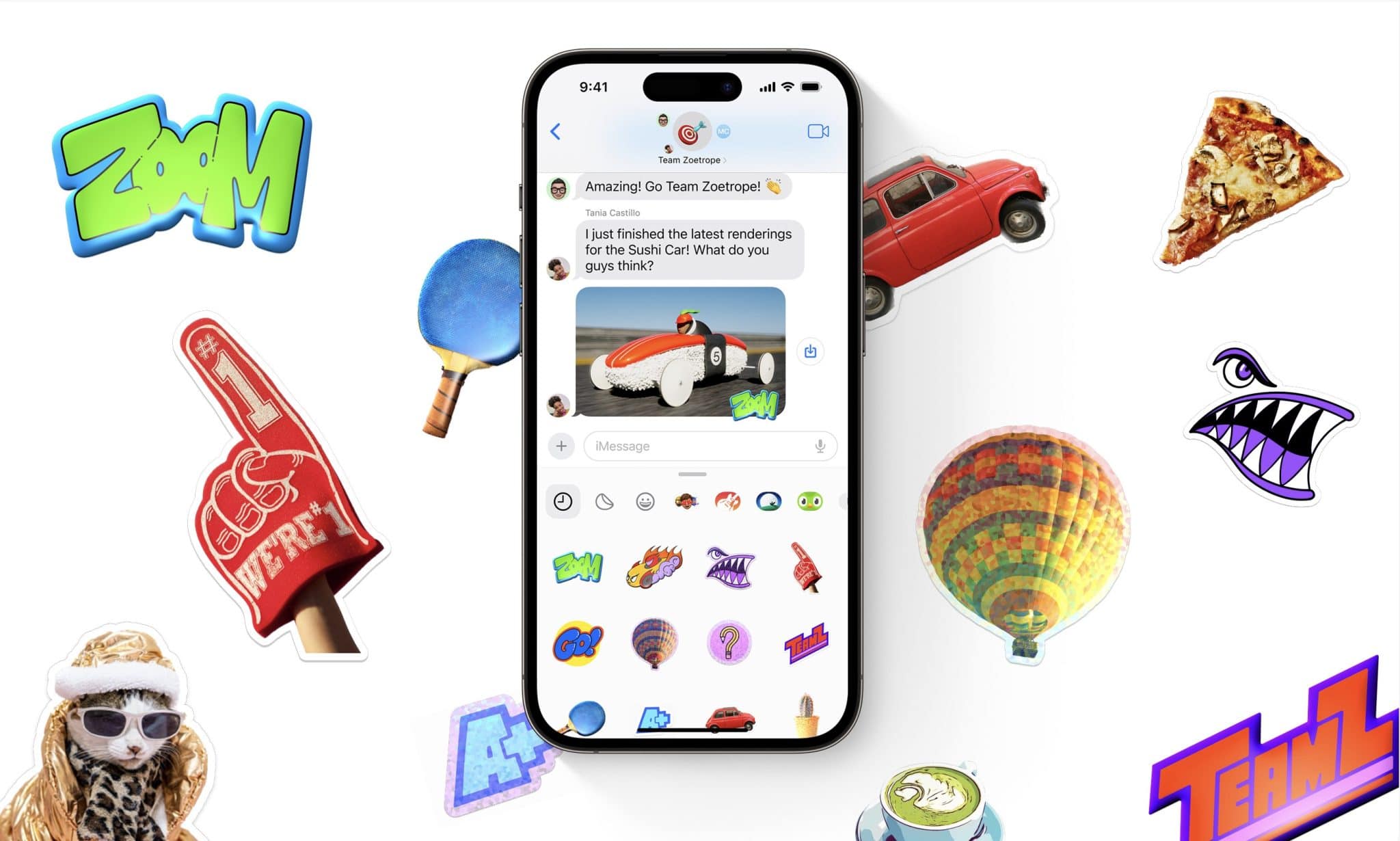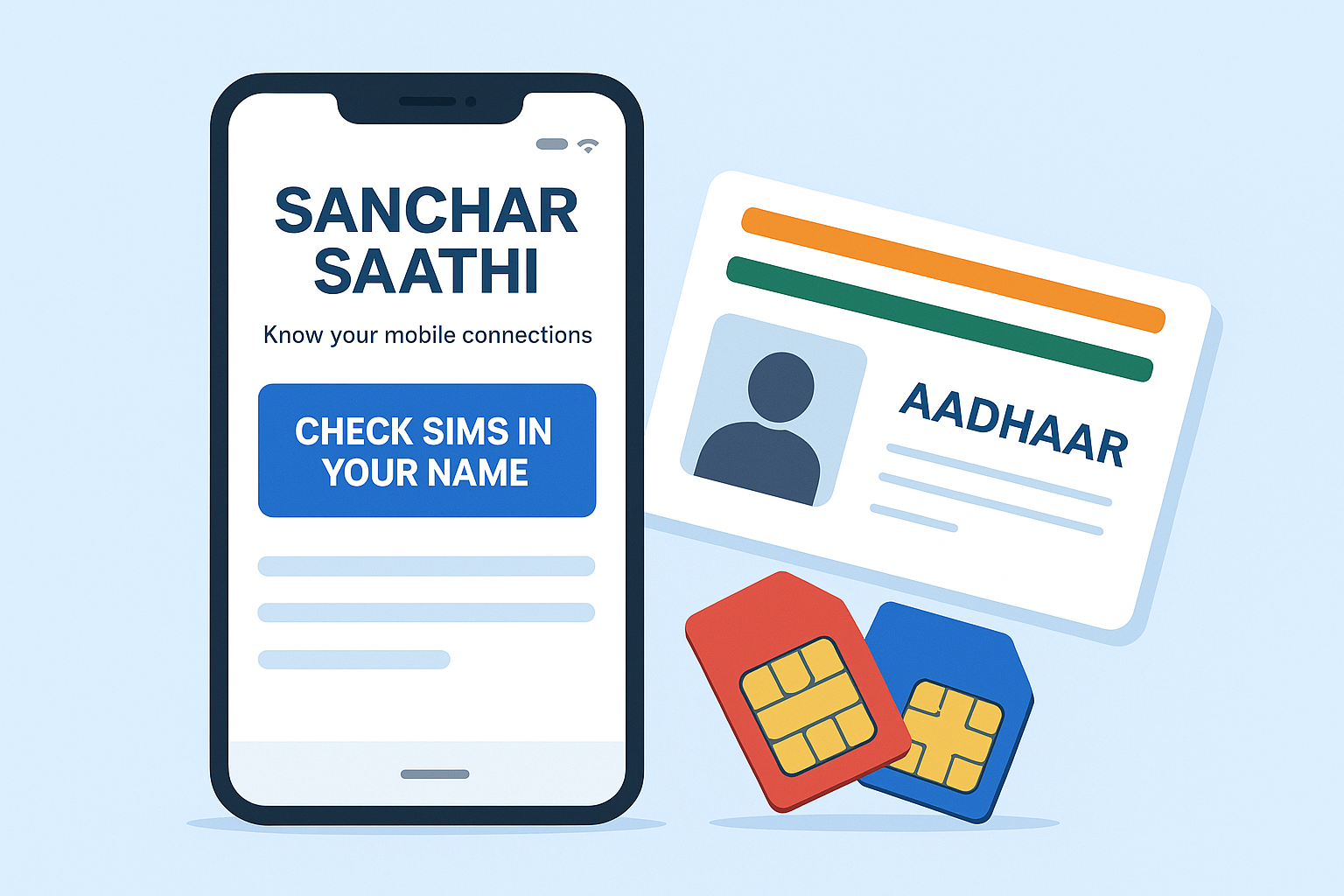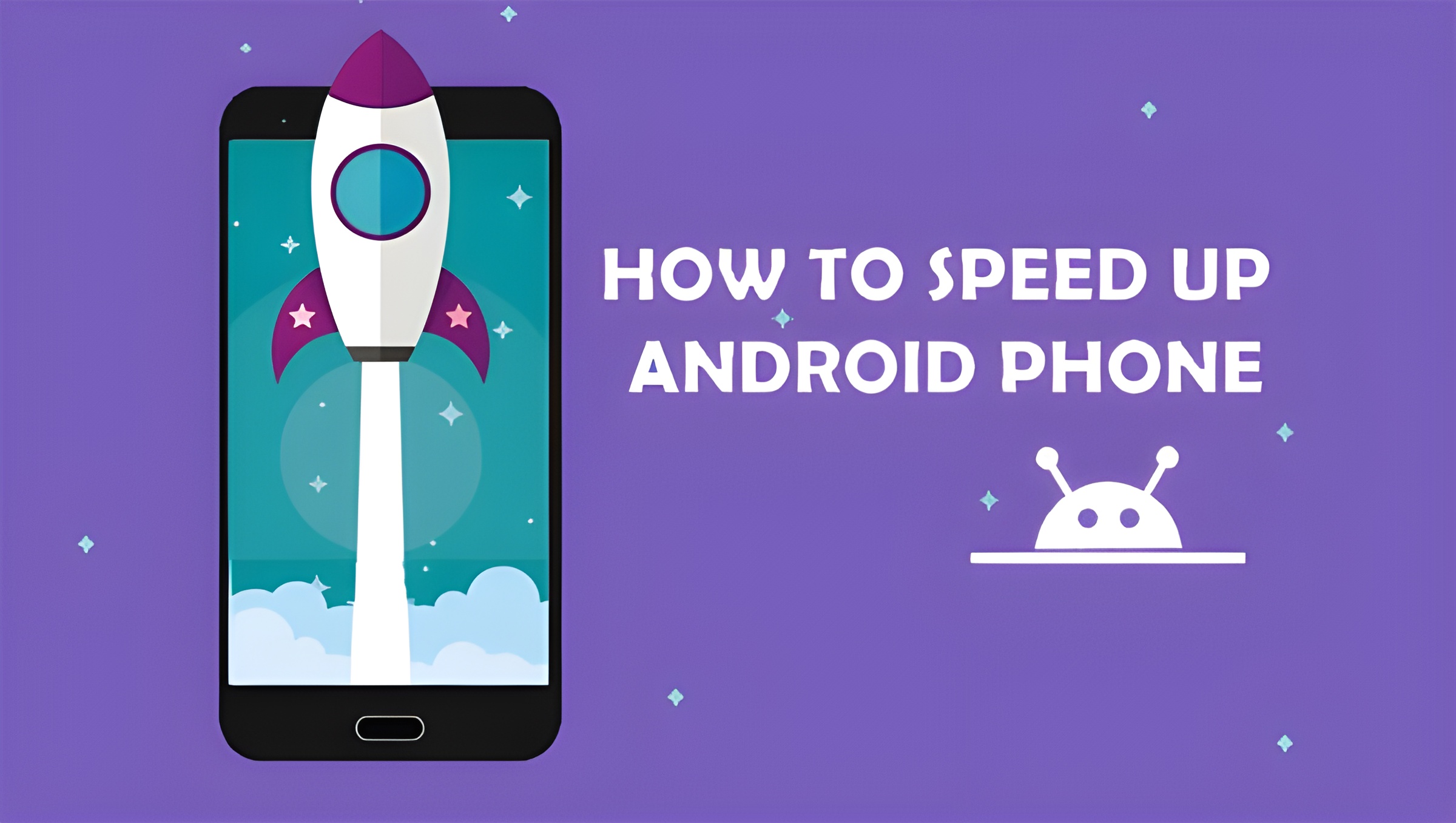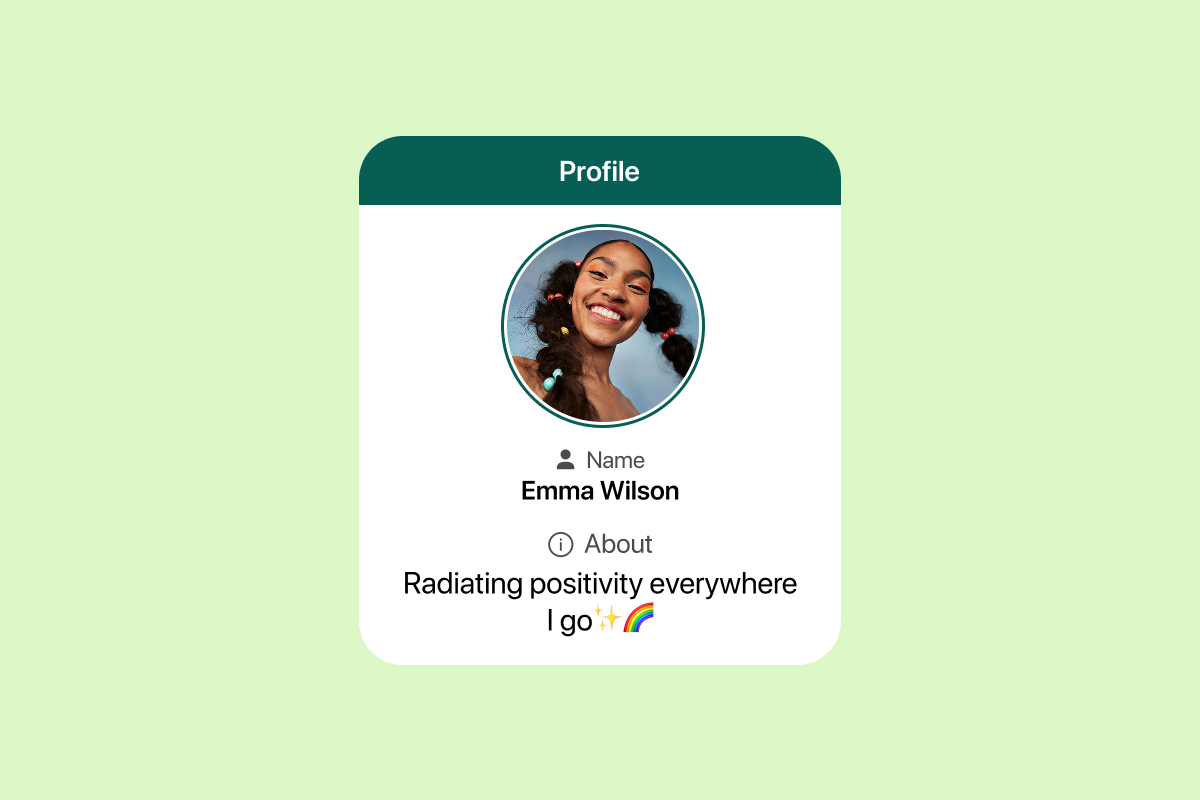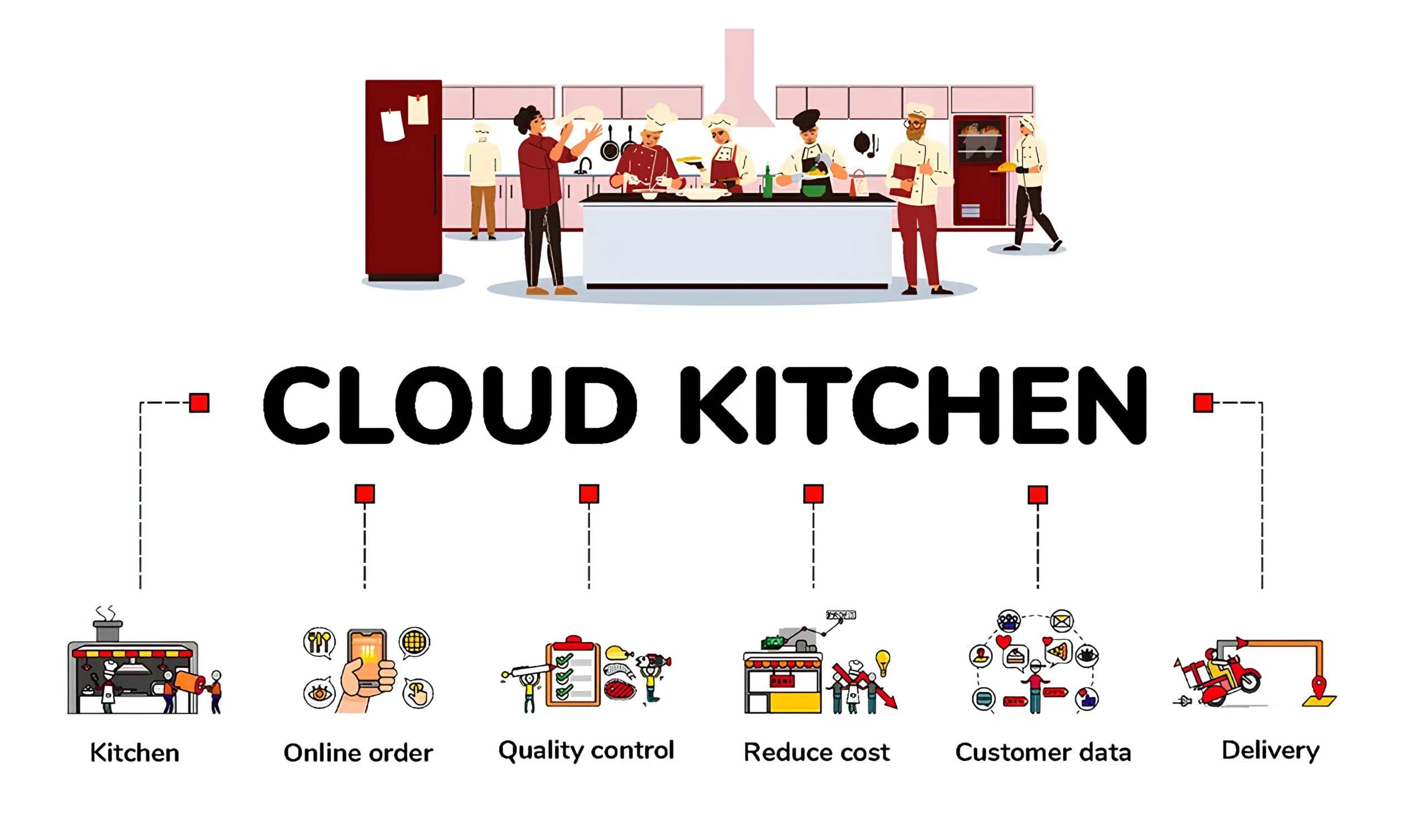Stickers on iPhone add personality to messages, but sticker packs can pile up. This guide explains how to delete stickers on iPhone in every common scenario: iMessage sticker packs, third-party sticker keyboards and apps, and stickers inside popular messaging apps. Each section gives clear actions and quick tips to avoid accidental deletions.
Why remove stickers?
People remove sticker packs for several reasons:
- Free up the iMessage app drawer.
- Stop unintentional sticker suggestions.
- Remove purchased packs you no longer want.
- Improve keyboard and app performance (less clutter).
If you’re asking how to delete stickers on iPhone, you’re not alone — many users tidy up once a month or after trying out new packs.
Read More : Top Instagram Tools You Need in 2025 to Grow Your Brand
How to delete stickers on iPhone
1) Remove iMessage sticker packs (App Drawer)
Many users ask specifically how to delete stickers on iPhone when they mean the iMessage App Drawer stickers. Here’s how:
- Open Messages and select any conversation.
- Tap the App Drawer (the “A” or the row of icons above the keyboard).
- Swipe left through the app icons and tap the More (… ) icon.
- In the top-right, tap Edit.
- To remove a sticker pack: under “MORE APPS”, tap the red minus (–) next to the pack, then Remove.
- To permanently delete an app that provides stickers, press Delete App (this removes the app and its stickers).
This directly answers how to delete stickers on iPhone for iMessage, it’s quick and reversible if you re-download the pack later.
2) Delete stickers from the iMessage app drawer (hide unused)
If you don’t want to delete but want them hidden:
- Messages → App Drawer → More → Edit.
- Under FAVORITES, tap the minus to remove from favorites (this hides them but doesn’t delete).
- Use Edit → drag handles to reorder or hide.
This is useful if you occasionally use a pack but want a cleaner drawer.
3) Remove third-party sticker keyboards and apps
Some sticker packs install as full apps or keyboards. Steps:
Remove a sticker app:
- Long-press the sticker app icon on Home Screen.
- Tap Remove App → Delete App → Delete.
Remove a third-party keyboard (if sticker keyboard installed):
- Settings → General → Keyboard → Keyboards.
- Tap Edit, then the red minus to remove the keyboard.
Deleting the app or keyboard answers “how to delete stickers on iPhone” when the source is a stand-alone app.
4) Delete stickers in WhatsApp
WhatsApp stores its own sticker packs; to remove:
- Open a chat → tap emoji icon → sticker icon.
- Tap the + icon (top right) or the sticker menu’s three dots.
- Swipe left on a pack and tap Delete, or tap My Stickers → Delete.
This shows how to delete stickers on iPhone specifically inside WhatsApp.
5) Delete stickers in Telegram
Telegram’s sticker management:
- Open Telegram → Tap Settings → Stickers and Emoji.
- Under Installed Stickers, swipe left on a pack → Remove.
Again, direct steps to delete stickers on iPhone inside Telegram.
6) Delete purchased sticker packs
If you purchased a sticker pack from the App Store and want a refund or remove it:
- To remove: Delete the app from your Home Screen (long-press → Remove App → Delete App).
- To request a refund: Visit reportaproblem.apple.com (Apple handles refunds; removal doesn’t refund the purchase).
Read More : How to Check Screen Time on Android
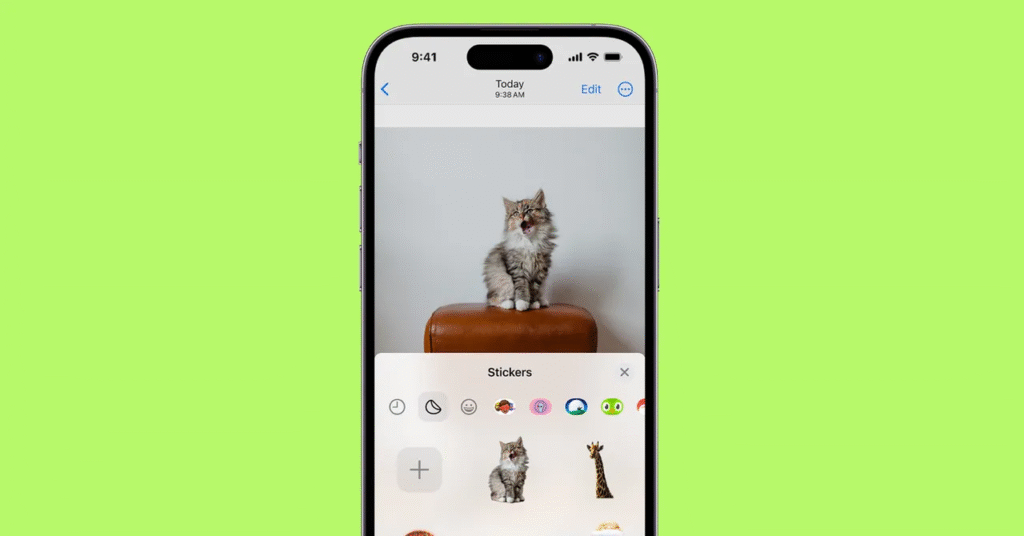
Quick checklist
If you want a fast answer to how to delete stickers on iPhone, try these:
- For iMessage packs: Swipe left in the App Drawer → Tap More → Edit → Delete.
- For third-party keyboards: Settings → General → Keyboard → Keyboards → Edit → Remove.
- For app stickers (WhatsApp/Telegram): Open the app’s sticker panel → Settings or Manage → Delete pack.
Comparison
| Sticker source | Where it lives | How to delete | Notes |
|---|---|---|---|
| iMessage sticker pack | Messages App Drawer | Messages → App Drawer → More → Edit → Remove | Hides or deletes depending on option |
| Third-party sticker app | Home Screen / App | Long-press app → Delete App | Deletes app and stickers |
| Third-party keyboard | Settings → Keyboard | Settings → General → Keyboard → Remove | Removes keyboard access |
| WhatsApp stickers | WhatsApp app | Chat → emoji → stickers → Manage → Delete | Local to app |
| Telegram stickers | Telegram app | Settings → Stickers and Emoji → Remove | Syncs across devices on same account |
This table helps you quickly answer how to delete stickers on iPhone depending on where they are.
Pros & Cons of Removing Stickers
Pros
- Cleaner Messages app and keyboard.
- Fewer accidental sticker sends.
- Less clutter; better app performance.
- Remove unwanted purchases (visually).
Cons
- Deleted sticker packs must be re-downloaded to reuse.
- Purchased packs are removed from device but still tied to Apple ID (you can re-download).
- If you delete a sticker app, any data inside may be lost.
Best practices & tips
- Backup: If stickers are tied to a chat you value, archive the chat first (Messages → swipe left → Archive).
- Hide vs Delete: Hide packs in the App Drawer when you might use them later — this avoids re-downloads.
- Manage regularly: Check Messages → More once a month to tidy the drawer.
- Verify app source: Only delete questionable sticker apps that you didn’t install yourself.
- Update iOS: If sticker removal options look different, update to the latest iOS (Settings → General → Software Update).
Troubleshooting
Sticker pack won’t delete from iMessage
- Force-quit Messages and try again.
- Restart iPhone: Hold power + volume, slide to power off, restart.
- If still stuck: Delete the provider app (Home Screen → long-press → Delete App).
Stickers still appear in chats after deletion
- Some stickers sent earlier stay in chat as images — deleting pack won’t remove already-sent stickers.
- To delete sent sticker messages: Long-press the sticker in the chat → More → select → Delete.
Can’t remove a sticker pack because it’s built in
- Built-in Apple sticker packs (like Memoji) may be managed differently: Settings → Messages → Memoji Stickers, or create fewer Memojis.
Examples
Scenario 1: You downloaded a free animated sticker pack and now it fills your app drawer.
Solution: Messages → App Drawer → More → Edit → Remove.
Scenario 2: A friend sent a sticker from Telegram that you don’t want to see again.
Solution: Telegram → Settings → Stickers and Emoji → Remove the pack.
Scenario 3: You installed a sticker keyboard and want it gone for privacy reasons.
Solution: Settings → General → Keyboard → Keyboards → Remove the keyboard.
Each scenario demonstrates how to delete stickers on iPhone in a practical, scenario-based way.
Frequently Asked Questions (FAQ)
Q1: Will deleting a sticker pack remove stickers already sent?
A1: No. Deleting a sticker pack removes it from your device, but stickers already sent in messages remain as part of the conversation unless you delete those messages.
Q2: Can I get a refund for purchased sticker packs?
A2: You can request a refund via Apple (reportaproblem.apple.com). Deleting the pack does not automatically refund the purchase.
Q3: How to delete stickers on iPhone if iOS version differs?
A3: The core steps remain similar; the App Drawer layout may change. Try Settings → Messages or long-press apps on the Home Screen. If unsure, update iOS.
Q4: How to hide stickers without deleting?
A4: Messages → App Drawer → More → Edit → Remove from Favorites (hides but doesn’t delete).
Q5: Does removing a sticker keyboard affect regular typing?
A5: No — removing a sticker keyboard simply removes that keyboard; your standard iOS keyboards remain.
Conclusion
Now you know how to delete stickers on iPhone in every major place they appear: iMessage, third-party apps, keyboards, WhatsApp, and Telegram. The process is fast: either remove the sticker pack from the Messages App Drawer, delete the sticker app, or use the in-app sticker management tool. Clean up regularly, hide packs you might want later, and remember that already-sent stickers remain in chat unless you delete those messages.