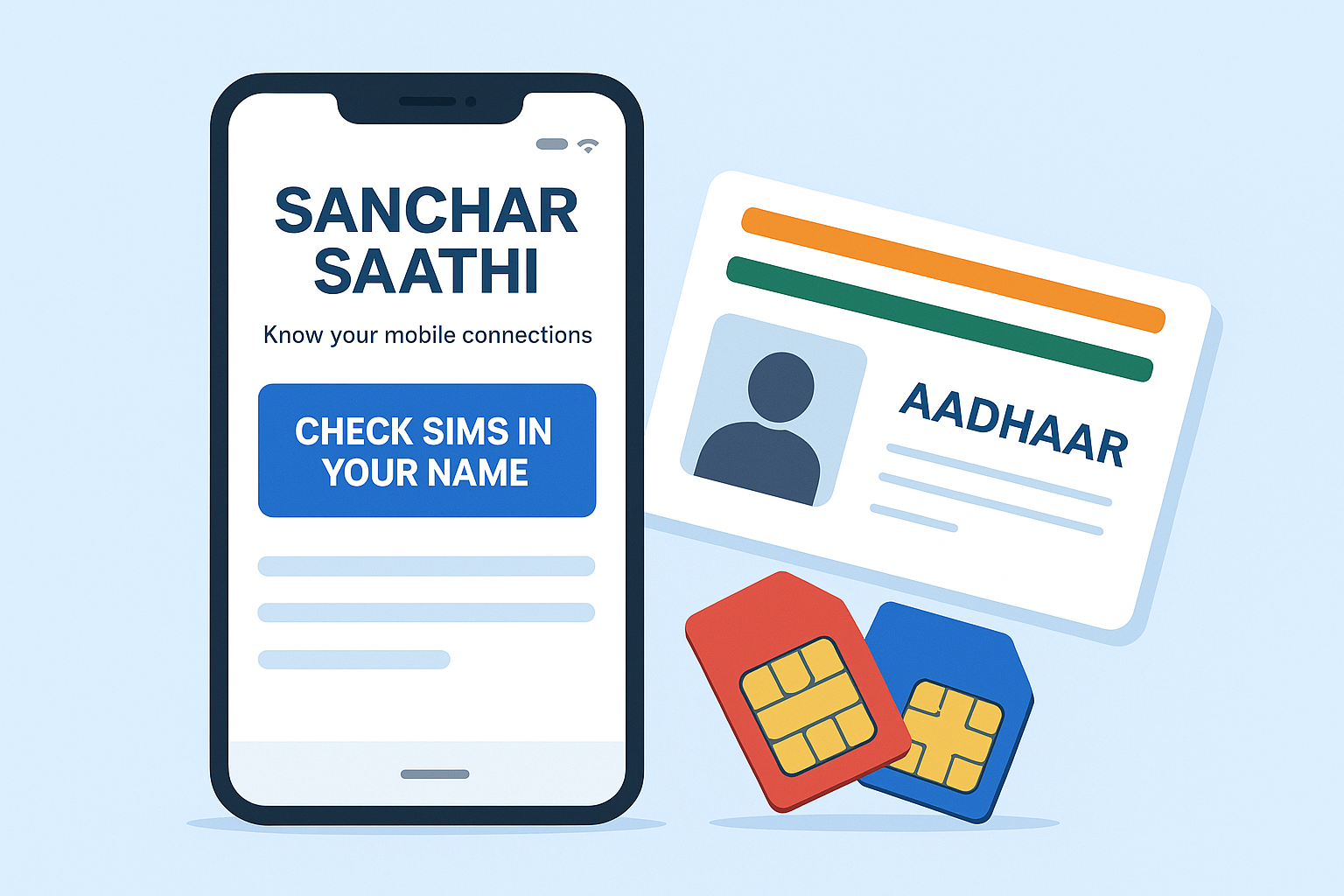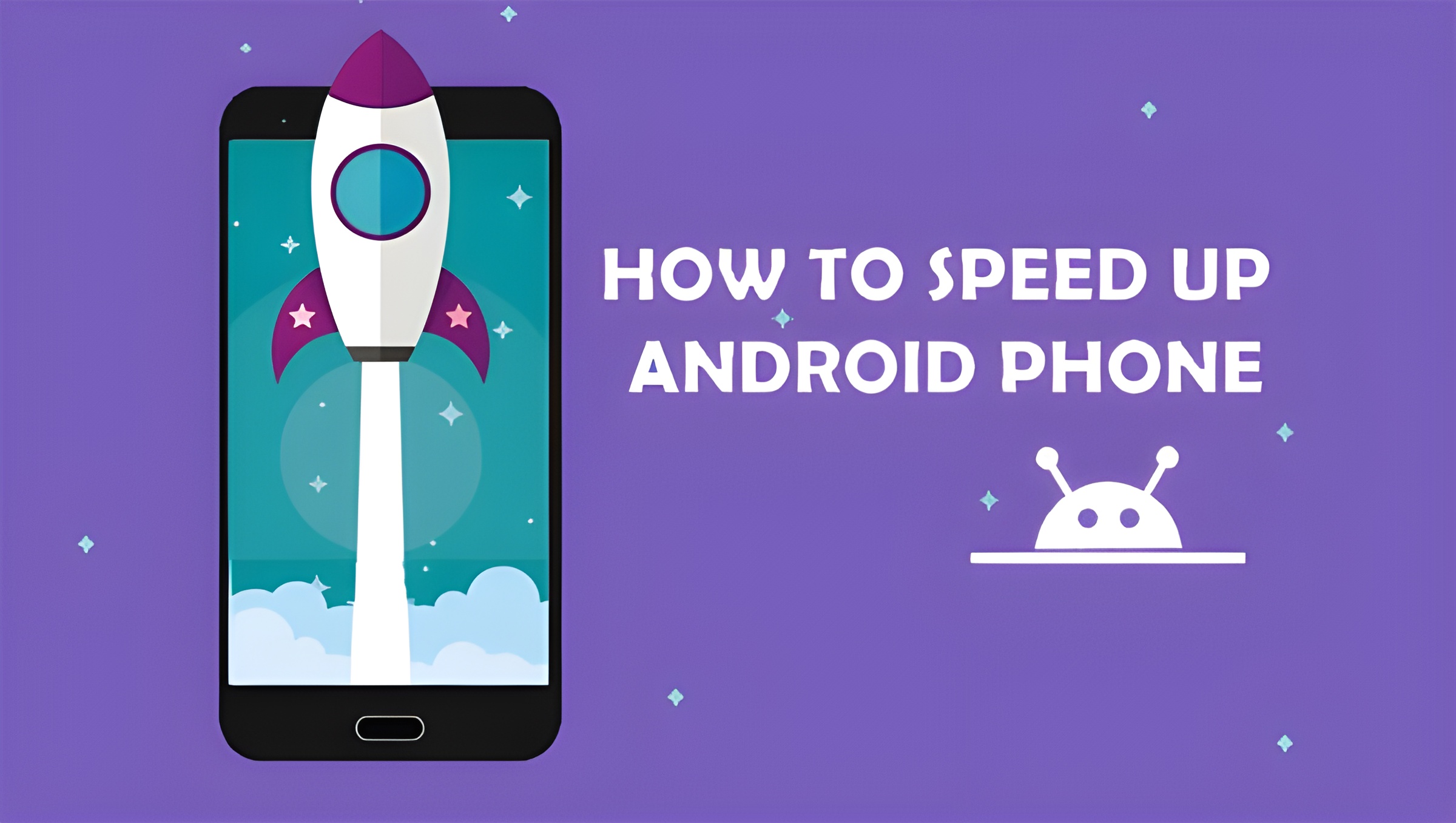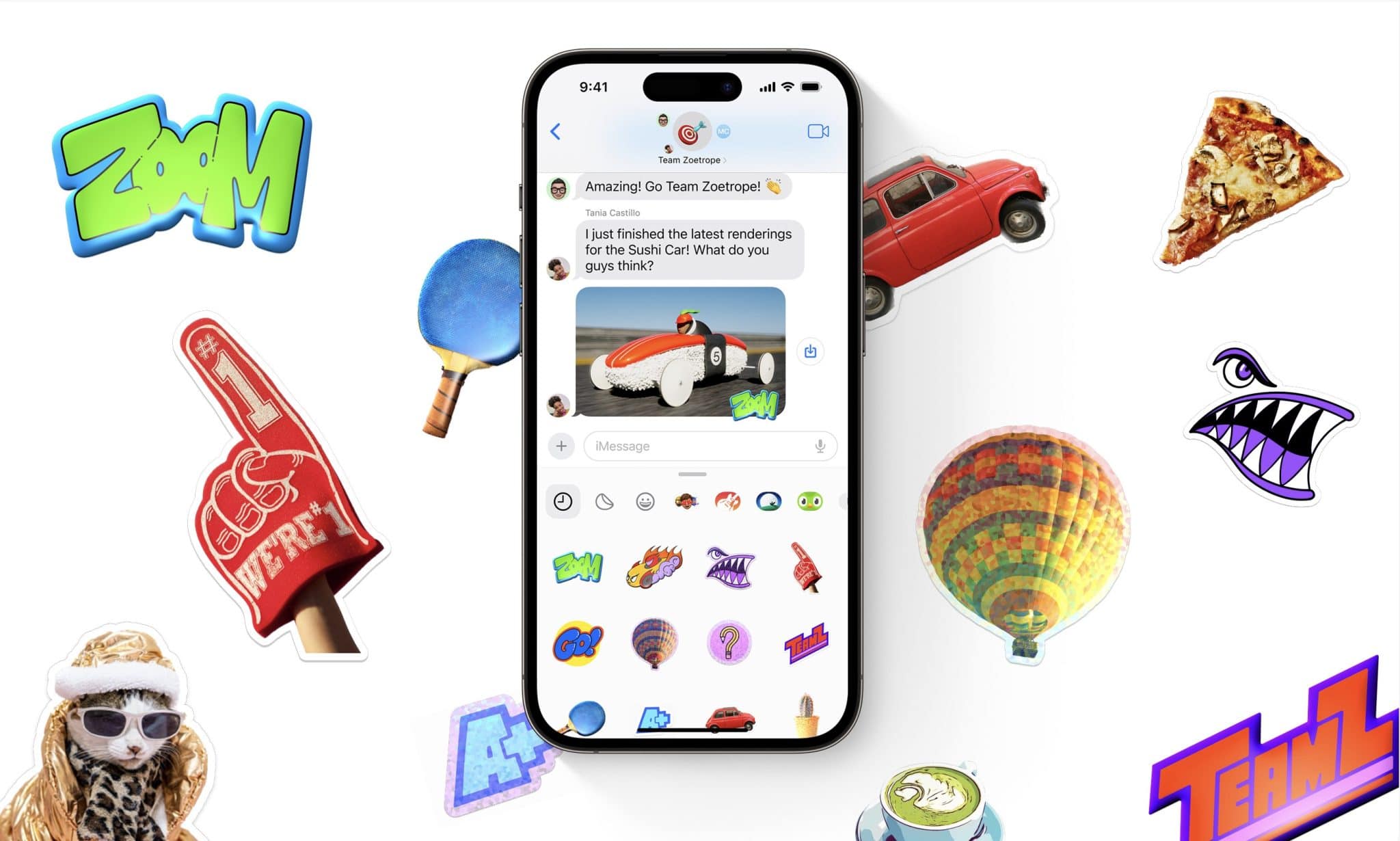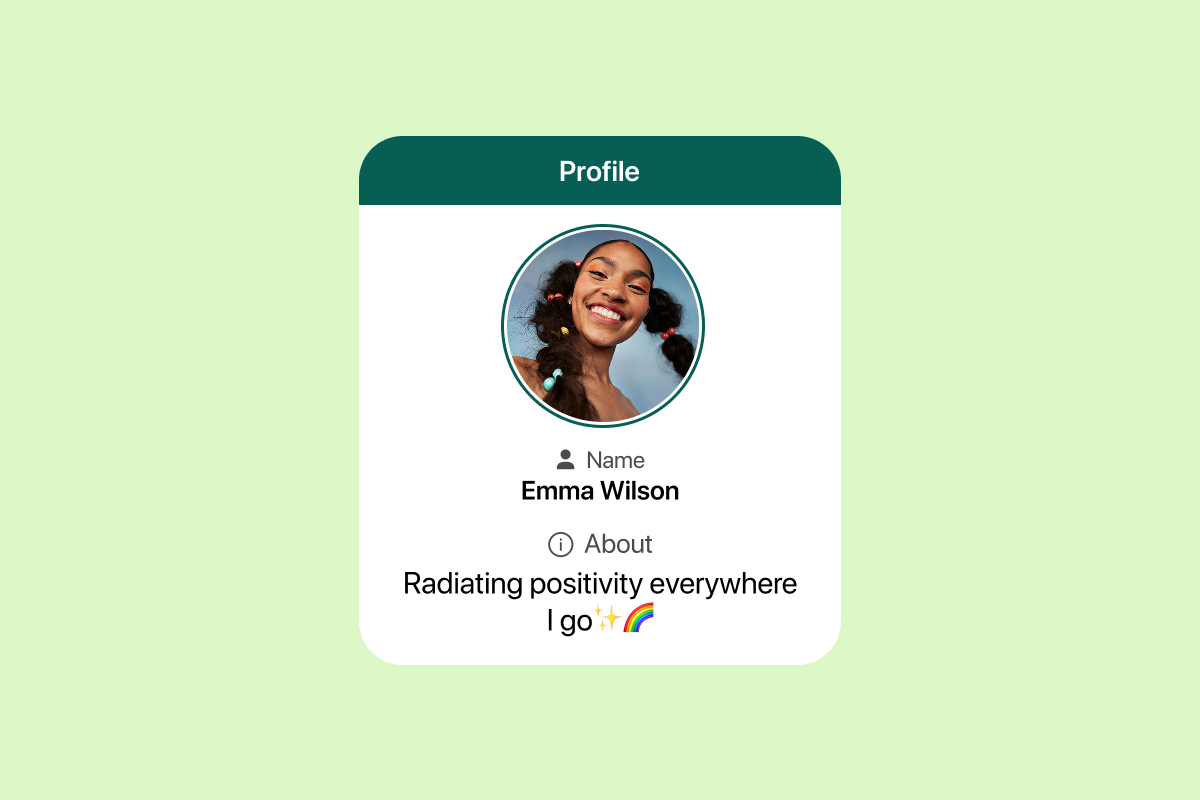If you own a Poco M3, you already know it’s a budget beast with a powerful Snapdragon 662 chip and a 48MP triple camera setup. But did you know you can make its camera perform like a flagship? The secret is Poco M3 GCam Port a modified Google Camera app that brings amazing features like Night Sight, HDR+, and Astrophotography to your phone.
This is a custom build of Google Camera (GCam), the default camera app used in Google Pixel phones. GCam uses advanced image processing algorithms like HDR+, Night Sight, and Astrophotography to produce stunning, detailed, and color-accurate photos. With the right Poco M3 GCam Port, you can transform your phone’s photography experience without rooting or modifying your system software.
Download Poco M3 GCam Port [Latest Version]
| GCam Mod | Version | Download Link |
|---|---|---|
| BSG GCam | 8.1 (MGC_8.1.101_A9_PV0n) | Download Here |
| Greatness GCam | 8.2.204 | Download Here |
| Urnyx05 GCam | 7.3 v2.6 | Download Here |
Tip: Use BSG or Greatness builds for best stability and image quality.
Read More : How to Fix Heating Issues in 5G Phones
How to Install Poco M3 GCam Port
Follow these simple steps:
- Download the GCam APK from the links above.
- Enable “Install from Unknown Sources” in Settings → Security.
- Tap the downloaded APK and install it.
- (Optional) Download XML Config File and place it in
Internal Storage → GCam → Configs8. - Open GCam → double-tap near shutter button → select the config and restore.
Best Settings for Poco M3 GCam Port
- HDR+ Enhanced: Always enable this for richer colors and improved dynamic range.
- AWB (Auto White Balance): Keep ON for natural color tones.
- Night Sight: Activate for low-light photography results are much better than MIUI camera.
- Astrophotography: Perfect for starry night shots. Use a tripod or stable surface.
- Video Settings: Use 1080p/60fps for smooth video recording. Some GCam versions may also support EIS (Electronic Image Stabilization).
Why Use GCam on Poco M3?
- Pixel-like Photos: Thanks to Google’s HDR+ algorithm, images have excellent contrast and detail.
- Improved Low-Light Shots: Night Sight mode brings out incredible detail in dark environments.
- Better Portrait Mode: Edge detection is more accurate, giving DSLR-like bokeh.
- Astrophotography Mode: Capture stars and night skies with amazing clarity.
- Software-Based Optimization: Unlike stock MIUI camera, GCam uses advanced computational photography techniques.
In short, the Poco M3 GCam Port maximizes your phone’s hardware capabilities and takes your photography experience to a whole new level.
Read More : Tesla Model Q Revealed: Design, Range, Price & Global Impact
Troubleshooting Tips
Sometimes, GCam may not work perfectly right after installation. Here are a few quick fixes:
- App Crashing? Clear app data and reapply the config file.
- Some Lenses Not Working? Try switching to a different GCam build (e.g., from BSG to Greatness).
- Colors Look Off? Toggle AWB or change the library in advanced settings.
- Camera2 API Issue? Most Poco M3 units have Camera2 API enabled by default. If not, you can enable it using ADB commands (no root required).
FAQs – Poco M3 GCam Port
Q1: Is GCam safe for Poco M3?
Yes, Poco M3 GCam Port APKs from trusted developers like BSG and Greatness are completely safe and widely used by the community.
Q2: Will GCam support all three cameras?
The primary and ultrawide lenses work perfectly. Macro lens support may vary depending on the version.
Q3: Do I need to root my Poco M3?
No, you don’t need root access. GCam works on stock MIUI with Camera2 API enabled.
Q4: Can I uninstall it later?
Yes, GCam can be uninstalled like any other app.
Q5: Does it improve video quality?
Yes, GCam often has better video stabilization and sharper details compared to the stock camera app.
Installing the Poco M3 GCam Port is the easiest way to supercharge your camera performance. Whether you love taking night shots, portraits, or everyday photos, GCam will make them look stunning.
Download Poco M3 GCam Port Now and give your Poco M3 the camera upgrade it deserves!